5 changing gauge sizes and position – Innovate Motorsports LogWorks 3 User Manual
Page 47
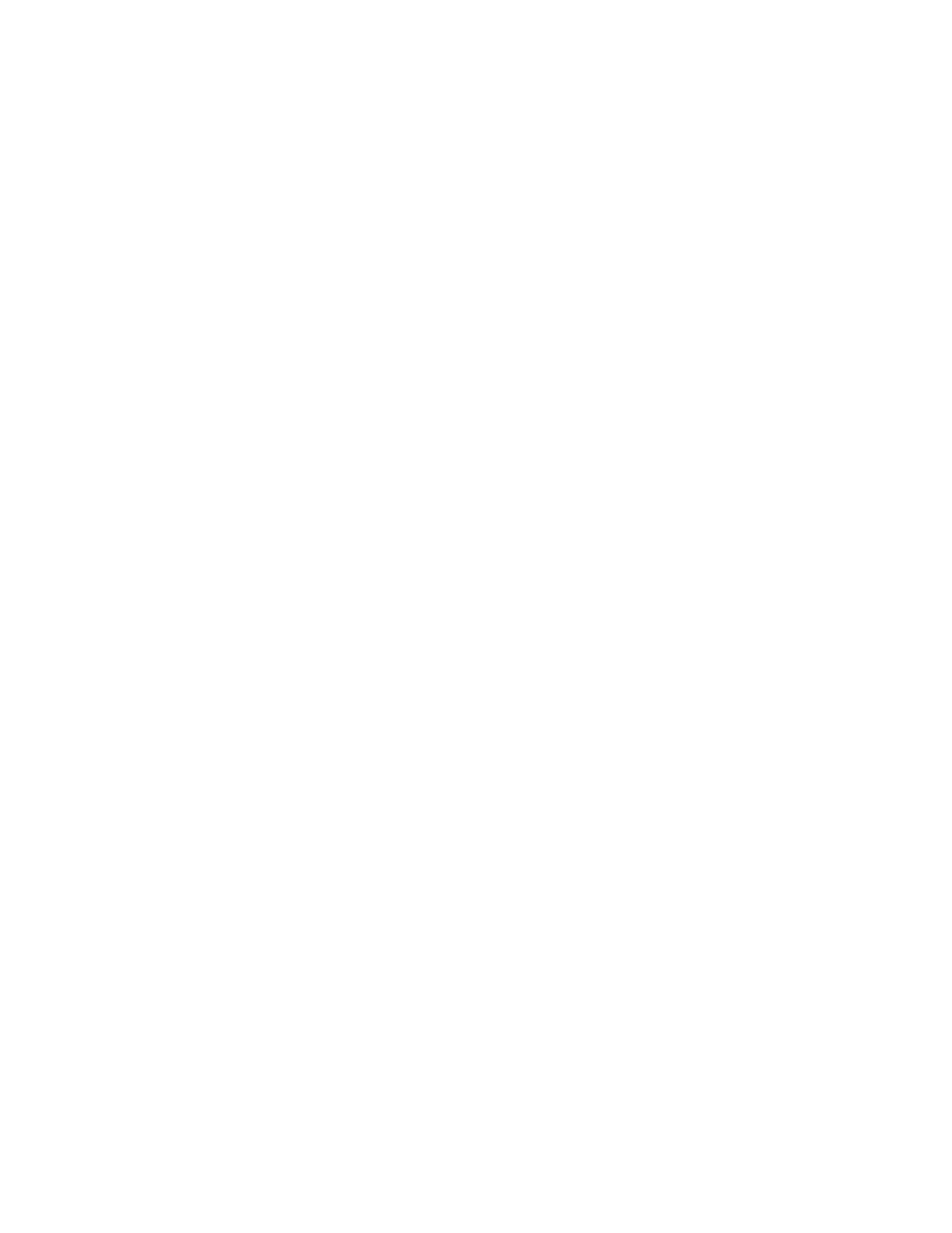
LogWorks3_Manual_1.01.doc
- 47 -
5.5 Changing gauge sizes and position
Gauges can be easily repositioned by dragging a gauge.
5.5.1
Changing gauge size
To change the size of a gauge, select the gauge and drag one of the “handles” in the selection
rectangle.
To change the sizes of multiple gauges at once to the same size, size one gauge to the size you
want first. Then select additional gauges by clicking on them while holding the Ctrl key.
Then, in the Gauges Menu of the main dash, select either:
Gauges->Equalize Size by->Width
or
Gauges->Equalize Size by->Height
5.5.2
Aligning gauges
To align multiple gauges at once, select one and then select the additional gauges by clicking on
them while holding the Ctrl key
Then use the alignment options in the Alignment menu:
Gauges->Align->…
To distribute gauges equally across or vertically in the window, select the gauges to be distributed
as described above and select either:
Gauges->Distribute evenly->Across
or
Gauges->Distribute evenly->Vertically
5.5.3
Changing gauge depth position relative to other gauges
Sometimes gauges are positioned to overlap. Which gauge is in front and which is in the back
can be adjusted by:
a. Select the gauge
b. Use
Gauges->Send To Back
or
c.
Gauges->Bring to Front
