4 selecting areas in a session, 1 inverting a selection, 2 auto selecting and searching – Innovate Motorsports LogWorks 3 User Manual
Page 69
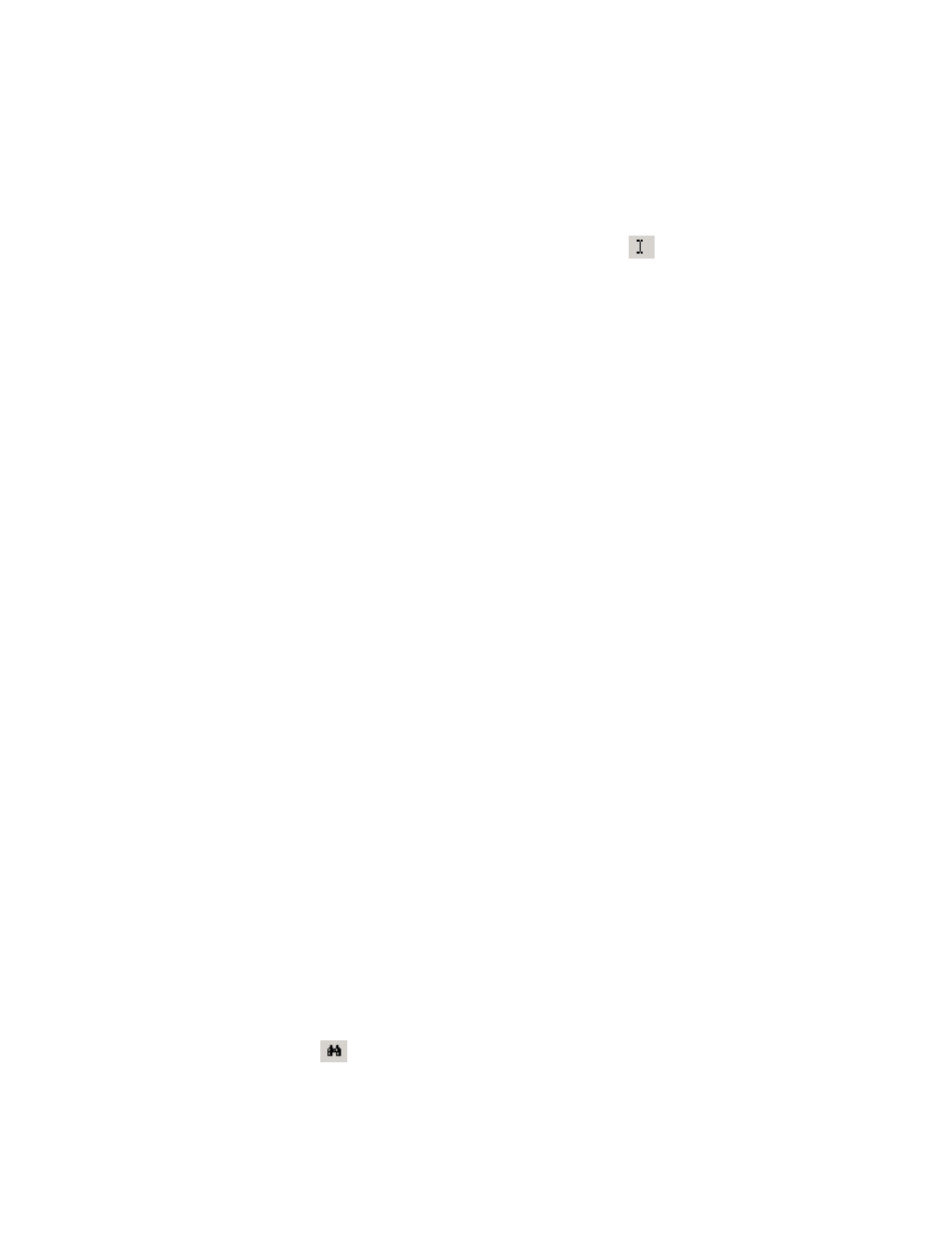
LogWorks3_Manual_1.01.doc
- 69 -
7.4 Selecting areas in a Session
For processing the log data it is often necessary to exclude certain areas in a session. Examples
are transitional events like acceleration enrichment when calculating air-fuel charts.
To highlight or select certain areas in a Session use the Selection Tool
Or use
Tools->Selection Tool
Click and drag on the area in the graph pane you want to select.
Whenever you click with the Selection Tool on the graph (without any modifying keys pressed) all
previously selected areas are deselected.
To select multiple areas :
hold down the Ctrl-key while clicking and dragging with the Selection Tool. This prevents
previously selected areas from becoming deselected.
To extend a selection, hold down the shift key while clicking on the graph pane. The last inserted
selection will be extended to where you clicked the shift key.
7.4.1
Inverting a selection
When inverting a selection all previously selected areas are deselected and all selected areas
become selected. This can be performed with the log menu items:
Edit->Invert Selection
or
Edit->Invert Selection in all Sessions
The second case applies the command to all sessions in the log.
7.4.2
Auto Selecting and Searching
Autoselect is a very powerful tool to select areas of interest in a session. With autoselect you can
specify search terms for specific conditions. If the search term evaluates to TRUE (for example if
the term is (AFR > 14.7), all the areas in the session where the term is true are selected, all
others are deselected.
To autoselect use
Edit->Search…
Or click the search button
in the Log Window toolbar or use the keyboard shortcut Ctrl-F.
This brings up the following dialog box:
