2 navigating logs, 1 changing the size of the panes, 2 navigating sessions – Innovate Motorsports LogWorks 3 User Manual
Page 61: 3 scrolling in the time axis
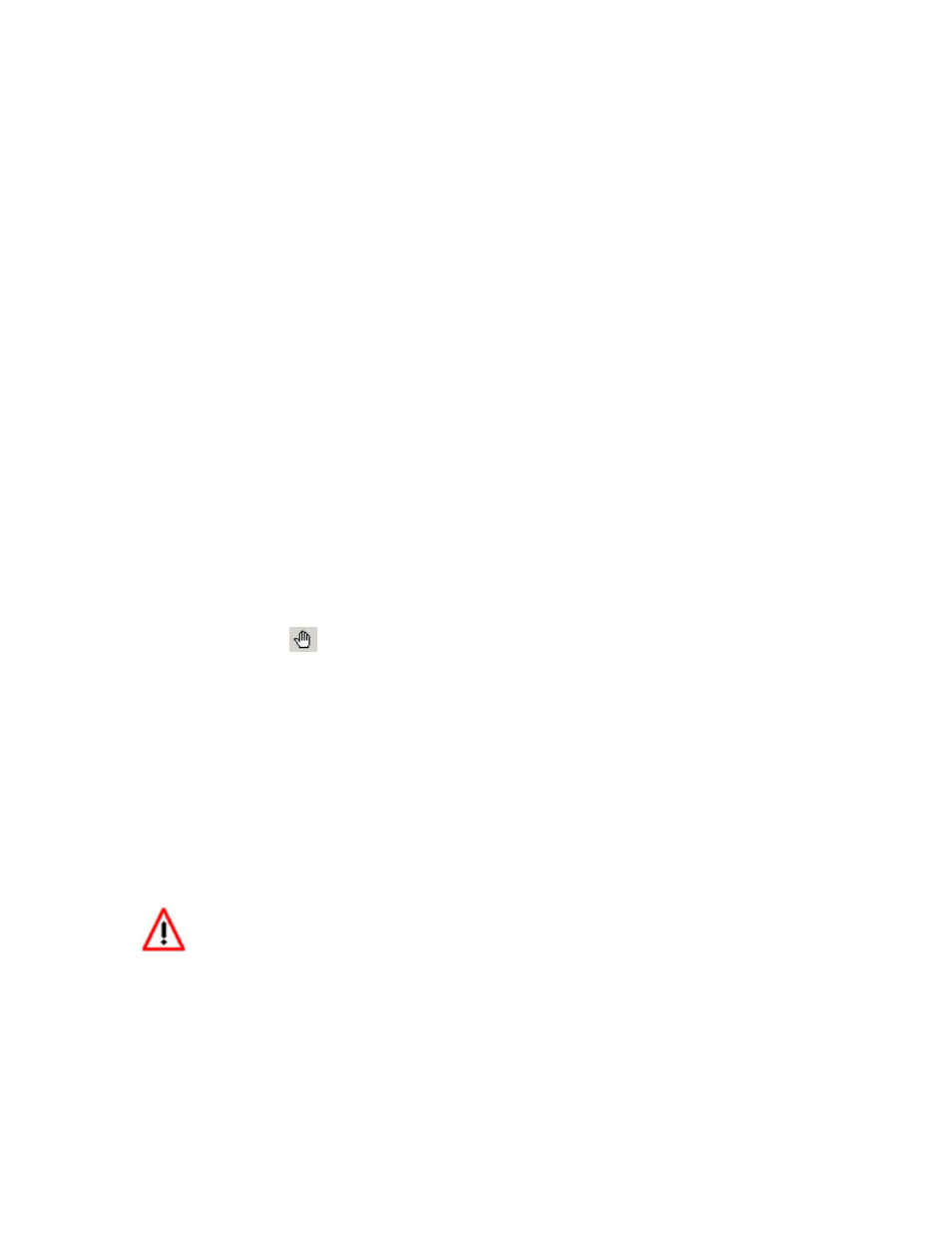
LogWorks3_Manual_1.01.doc
- 61 -
7.2 Navigating Logs
A log file in LogWorks is divided into Sessions. All Sessions in a log share the same channel
Configuration.
7.2.1
Changing the size of the Panes
When moving the cursor over one of the Mullions (4) you can drag the Mullions to
increase/decrease the size of the adjacent Panes.
7.2.2
Navigating Sessions
To switch between sessions, click on the session tab.
When switching to a new session AND the new session is shorter than ½ the width of the graph-
pane, the new session will be scaled in time so it covers at least ½ the width of the graph pane.
Alternately, you can select a new session with the session Menu:
Sessions->Session Name
7.2.3
Scrolling in the Time Axis
Select the Hand Tool
in the Task Bar. Alternatively you can select the hand cursor with the
menu item:
Tools->Hand Tool
or
the keyboard shortcut Ctrl-H.
The cursor will change to a Hand cursor when it is over the Graph pane, Scale pane, Time Scale,
Note Area or Bit Channel pane.
Click on the Graph pane, Time Scale or Bit Channel pane and drag to scroll the Session graph.
You can also scroll in the time axis with the horizontal scroll bar at the bottom of the graph pane.
Keyboard Shortcuts for scrolling:
•
To Scroll quickly to the end of the session, press the
END
key on your keyboard.
•
To Scroll quickly to the beginning of the session, press the
HOME
key on your
keyboard.
•
To Scroll one graph-pane width to the right (later time) press the
Page Up
key on your
keyboard.
•
To Scroll one graph-pane width to the left (earlier time) press the
Page Down
key on
your keyboard.
