2 adding a new formula to a library – Innovate Motorsports LogWorks 3 User Manual
Page 125
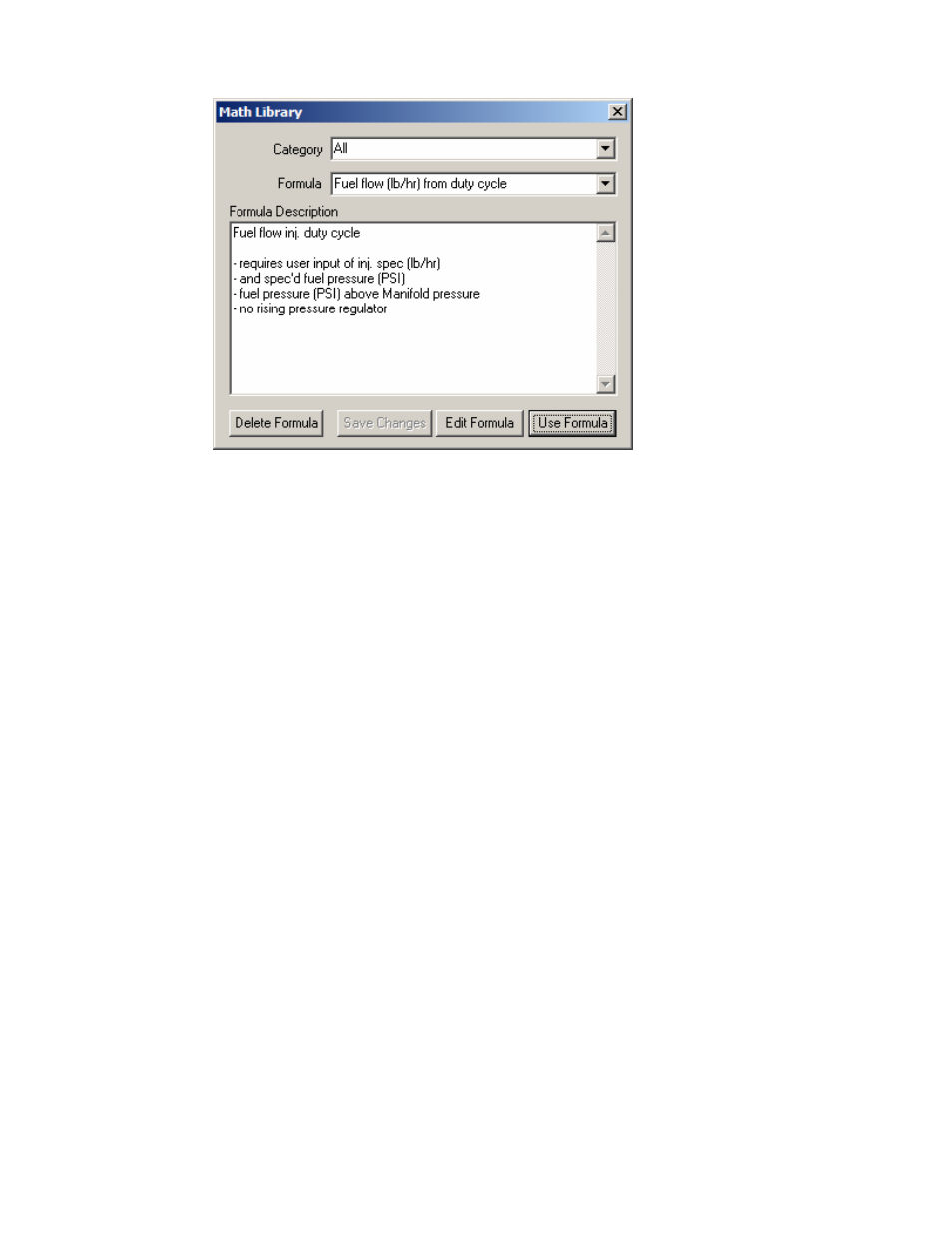
LogWorks3_Manual_1.01.doc
- 125 -
With the uppermost field, you can select or edit the category the calculation belongs to.
In the middle field you select or edit the formula name.
The lowest field shows and allows you to edit a short description of the formula.
To delete the formula from the library, click on the Delete Formula button.
To save possible changes you made to the name, category or description, click on the Save
Changes button.
To change the formula itself, click on the Edit Formula button. The Trace Calculator dialog box
will show up and allow you to change the formula.
To execute the selected formula, click on the Use Formula button.
Note:
When entering user values in a formula during use, the entered values are stored in the
library as defaults, so that they don’t have to be entered every time the formula is used.
For a tuner that tunes multiple cars it would be of advantage to copy the libraries to a different
(customer specific) folder as the libraries contain the last default values. Then copy the libraries to
the LogWorks Folder when the customer car is retuned. This way the customer’s last calculation
values are restored as defaults.
11.1.2 Adding a new formula to a library
If you entered a new formula in either the Trace calculator, Chart calculator or Auto-search
window, you can make it a new library entry by clicking the Add to Library button in the calculator
or search window. The same dialog box as above will show up. Enter the name of the new
formula in the middle field. Enter a short description in the bottom field. Select a category or enter
a new one in the uppermost field.
