4 zooming and scrolling the view, 1 increasing the axis resolution, 2 reducing the axis resolution – Innovate Motorsports LogWorks 3 User Manual
Page 88: 3 scrolling, 4 auto scaling the x-axis
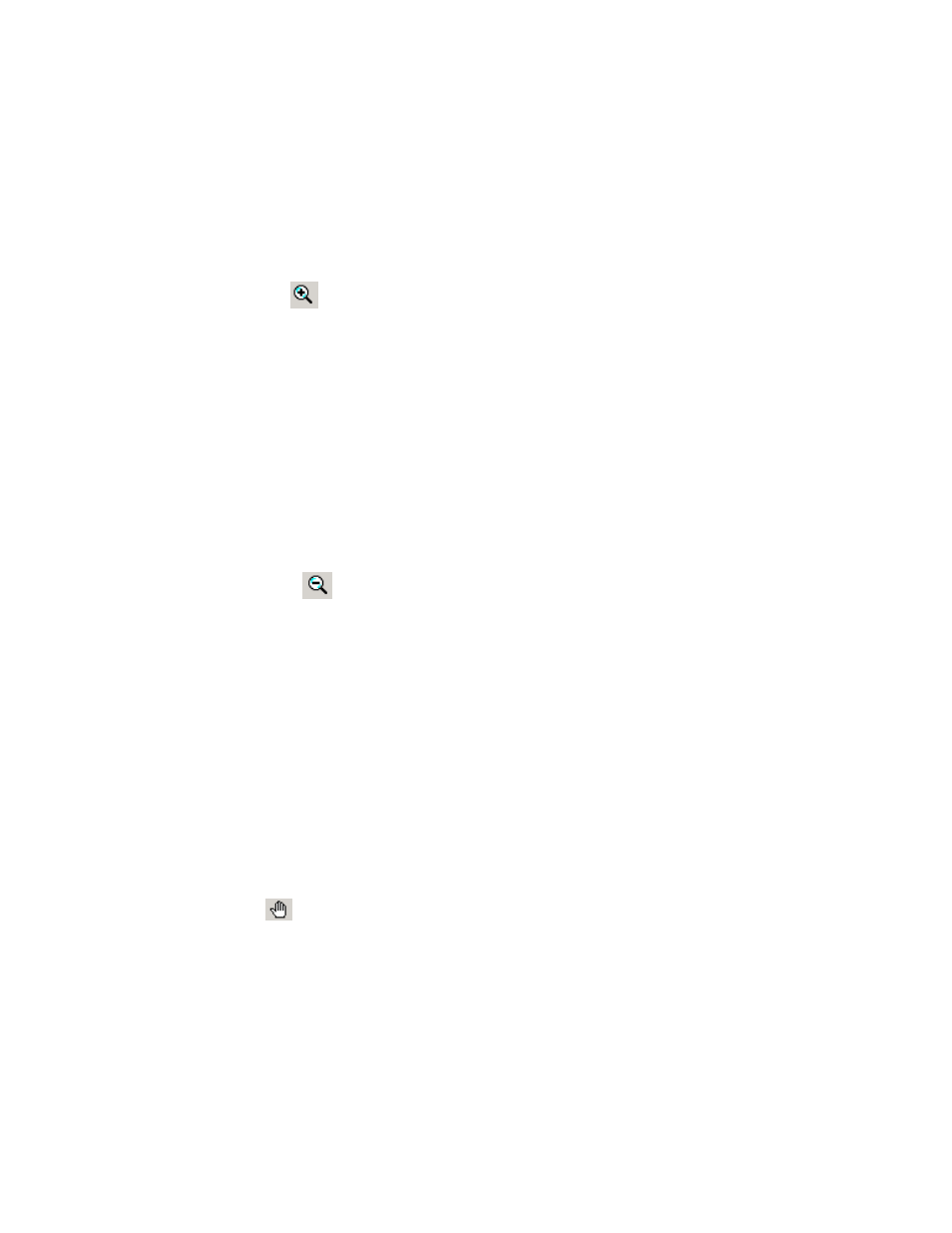
LogWorks3_Manual_1.01.doc
- 88 -
8.4 Zooming and scrolling the view
This sub-chapter is only applicable if the X-Y Plot does NOT show a text table.
8.4.1
Increasing the axis resolution
To increase the resolution of an axis channel
use the Zoom In Tool
in the toolbar and click on:
a. The x-axis scale to increase the resolution of the x-axis.
b. A y-axis scale to increase the resolution of the y-axis of that channel.
c. The graph pane to increase the resolution of both x and y axis IF ONLY ONE Y-
CHANNEL SCALE IS SHOWN. Otherwise clicking on the graph pane ONLY
increase the x-axis resolution.
Increasing the resolution means less of the channels range is shown in the graph pane, but it is
shown with higher resolution.
8.4.2
Reducing the axis resolution
To reduce the resolution of an axis channel
use the Zoom Out Tool
in the toolbar and click on:
a. The x-axis scale to reduce the resolution of the x-axis.
b. A y-axis scale to reduce the resolution of the y-axis of that channel.
c. The graph pane to reduce the resolution of both x and y axis IF ONLY ONE Y-
CHANNEL SCALE IS SHOWN. Otherwise clicking on the graph pane ONLY reduces
the x-axis.
Increasing the resolution means more of the channels range is shown in the graph pane, but it is
shown with lower resolution.
If only part of the channel range is shown, the visible part of the channel’s range can be changed
by scrolling.
8.4.3
Scrolling
Use the hand tool
in the toolbar and:
a. Click and drag the x-axis scale to scroll in the x-axis (if enlarged)
b. Click and drag on a y-axis scale to scroll the y-axis channel (if enlarged)
c. Click and drag in the graph pane to scroll both the x and y axis IF ONLY ONE Y-
CHANNEL SCALE IS SHOWN.
8.4.4
Auto scaling the x-axis
