Source appliance permissions tab, Summary appliance tab – HP StoreOnce Backup User Manual
Page 76
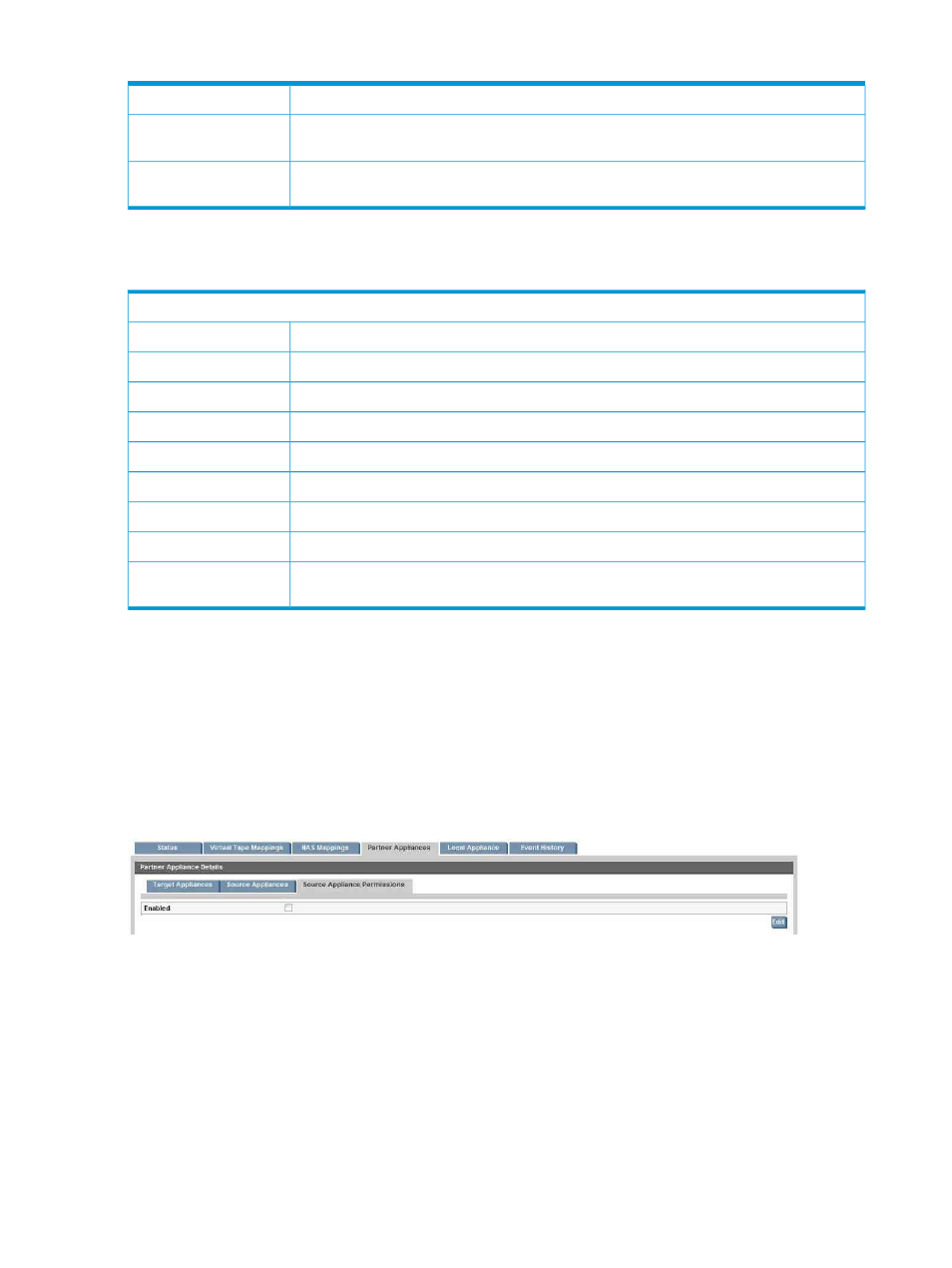
Table 21 Target appliance parameters (continued)
This shows the current system time.
System Time
This shows whether a blackout window is currently active. This means no replication will
occur.
Blackout window active
Any blackout windows that have been specified will be reflected in this weekly calendar.
During these times, the selected Target Appliance is not available for replication.
Blackout windows
Summary Appliance tab
Table 22 Source appliance parameters
Source Appliance tab No fields are editable.
This is the name of the Source Appliance.
Appliance Name
The product class of the appliance, such as HP D2D4000.
Product Class
This is the IP address of the Source Appliance.
Appliance Address
This is the serial number of the Source Appliance.
Serial Number
This field indicates whether the Source Appliance is available.
Available
This shows the capacity of the Source Appliance.
Capacity
This shows the amount of free space on the Source Appliance.
Free Space
This shows the software version of the Source Appliance.
software version
Any blackout windows that have been specified will be reflected in this weekly calendar.
During these times, the selected Source Appliance is not available for replication.
Blackout windows
Source Appliance Permissions tab
Source Appliance Permissions are disabled by default. In this state, there is no control over mapping
between share and library devices on the Target and the Source Appliances.
However, if you want to lock down the ability to create share and library mappings so that, when
the wizard is run and mappings are configured, the Target only has access to a list of sources that
are allowed to replicate to it, click Edit and check the Enabled box.
You will then need to create the list of source appliances and enable share and library permissions
accordingly.
To add a Source Appliance
When you click Edit and check the Enabled box a list of source appliances is displayed.
There is a wildcard entry in the Source Appliances list that allows you to set permissions across all
source appliances. However, you are more likely to want to set permissions for individual
appliances.
Click Add. A wizard guides you through the necessary steps to add a new source appliance to
the list. You will need to provide the serial number of the appliance and can also specify initial
access permissions for all libraries and all shares on that appliance.
76
Replication
