HP StoreOnce Backup User Manual
Page 161
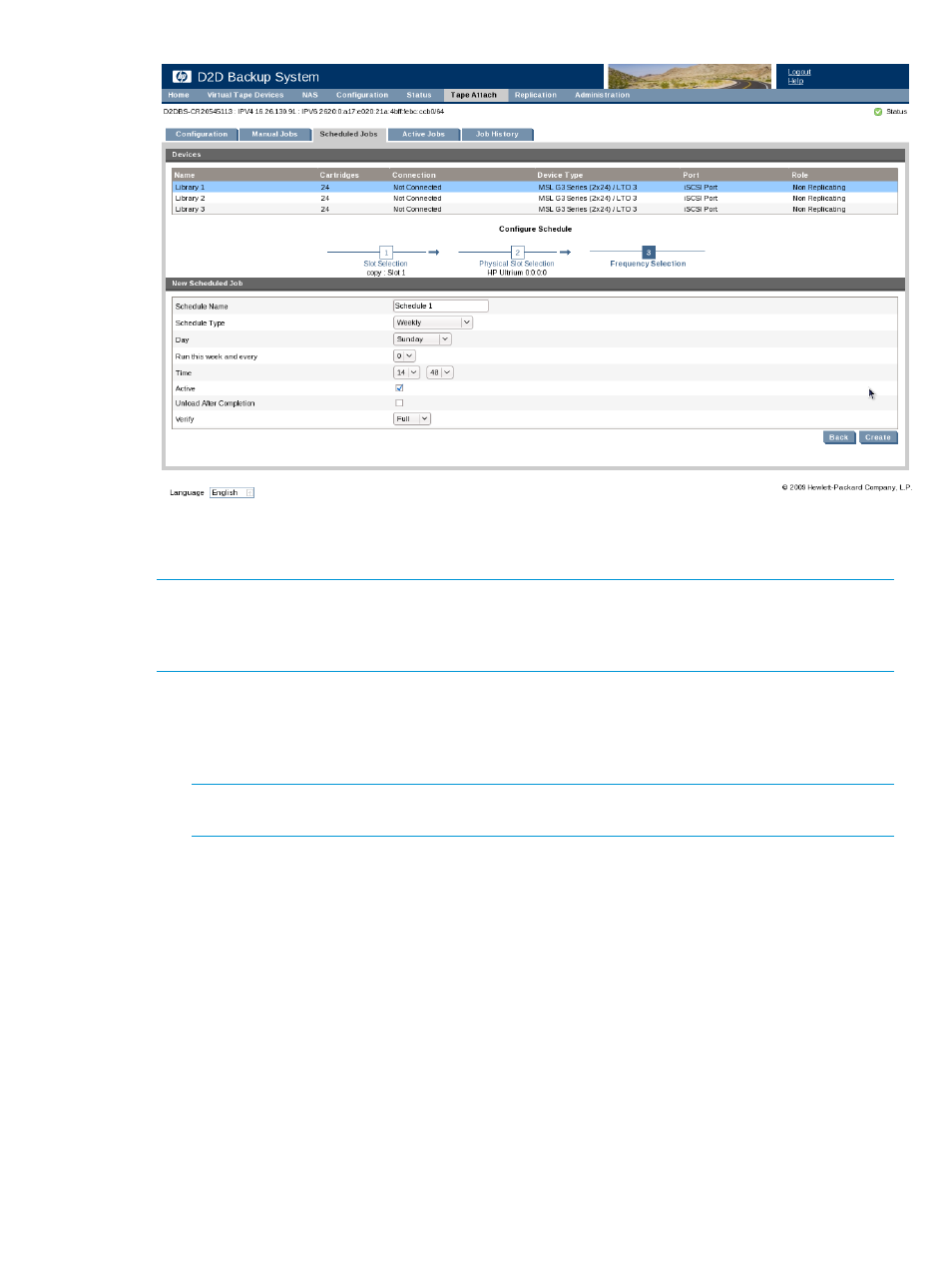
When an export or copy scheduled job is run, it automatically overwrites the cartridge in the tape
drive. If the cartridge is not blank, there is no warning and no record in the job log.
NOTE:
The backup application is not automatically updated with any schedules created on the
HP D2D Backup System. The two are independent of each other. If you want the backup application
schedules to work in conjunction with a schedule on the HP D2D Backup System, you must
coordinate them manually.
To create a scheduled job
1.
Select Scheduled jobs from the Tape Attach section of the navigation bar. A scrollable list of
existing schedules is displayed together with details of the next scheduled tape job.
2.
Click Create.
NOTE:
The Create button is not present if you have already created 50 schedules. You must
edit or delete existing schedules if you want to create new ones.
3.
Select the Library in the Virtual Devices list at the top of the page to display a list of the mail
slots in that library. The last column shows you what action is available for a slot.
•
Copy is available for numbered slots.
•
Export or Import is available for the mail slot.
•
Note the icon in the last column heading for the numbered slots. Click on this icon to
copy the last written cartridge to physical tape; there is no need to specify the slot number.
•
If a slot has already been selected for a schedule, the Scheduled box is checked. Slots
may be used on only one schedule.
Tape Attach
161
