Recovering, Replication fails – HP StoreOnce Backup User Manual
Page 132
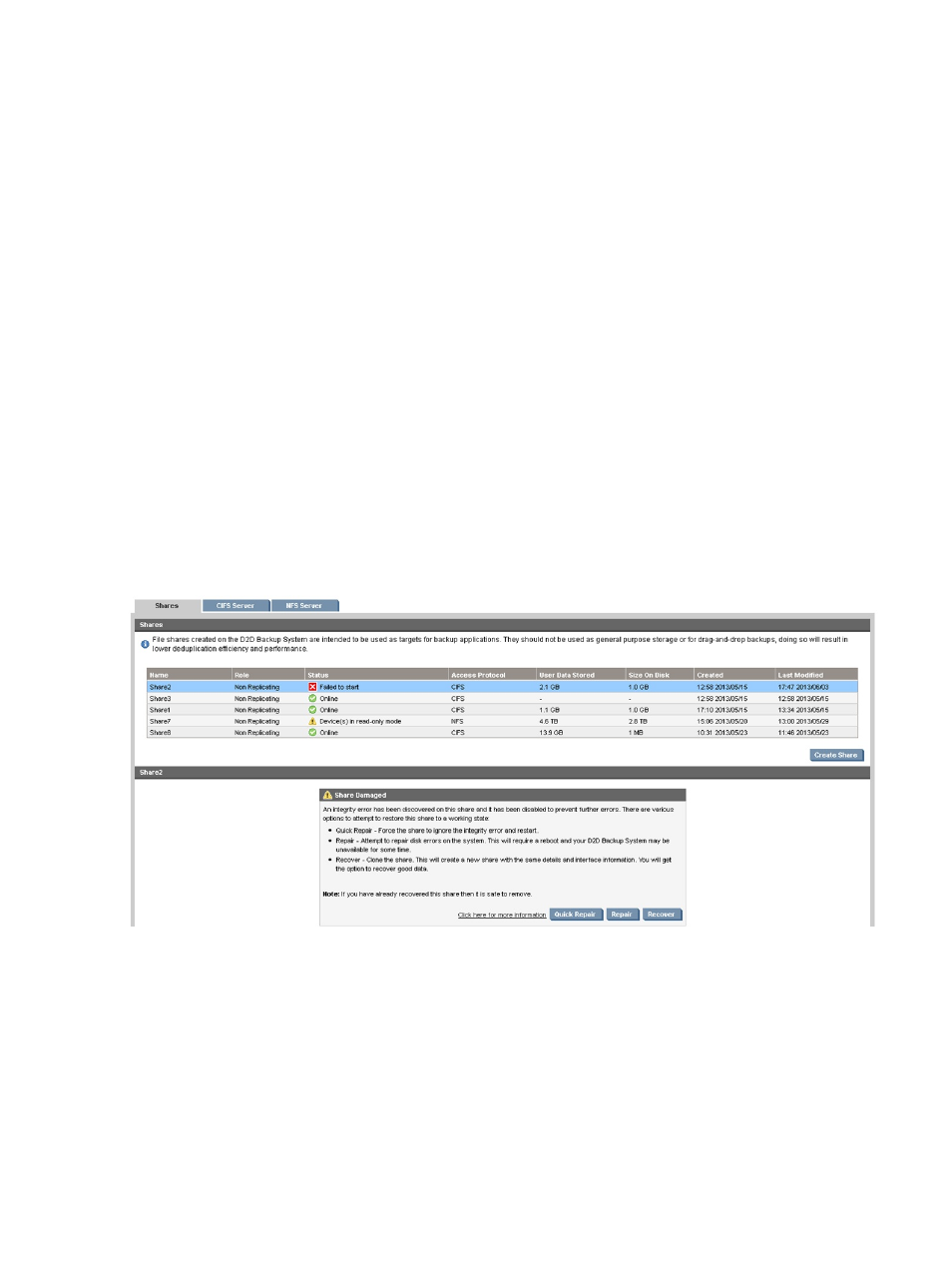
Replication fails
If replication needs to take place through a firewall, the network administrator will need to open
(TCP) ports 9387 (Command protocol) and 9388 (Data protocol) to allow the replication traffic
to pass to and from the HP StoreOnce Backup Systems. If necessary and the D2Ds conflict with
another device on the network, these ports can be changed from the defaults when you create the
replication pairing or from the Local Appliance's General Settings page.
If the replication Source Appliance fails and goes offline whilst it was performing a NAS replication
job, the replication target share appliance may be left in an inconsistent state. This state may result
in failure to recover from some files in the share or perform a list of files in the share because
relationships between files and folders have been lost. This will automatically be repaired by the
target appliance as soon as it detects the loss of the source appliance, however it may take up to
10 minutes to complete this repair during which time the share will not be available for access.
If some files are failing to replicate and remain out of sync for long periods of time, check that the
backup application is not holding open those files. This can be done by checking that there are
no queued or paused jobs in the backup application, or restarting backup application services. If
neither action resolves the problem, reboot the backup application server.
Recovering Devices that have ‘failed to start’ or have become read-only
If the D2D detects a potential issue with data integrity for a Virtual Tape Library or Share it will
immediately set the status of that device to ‘failed-to-start’ or ‘read-only’, this is to minimize the
possibility of any further potential corruption being introduced on the device.
If a device enters one of these states it is reported on the GUI and selecting that device will give
you some options to attempt to restore the device to a working state.
Three options are available:
•
Quick Repair: This forces the device to ignore the error condition and the device is restarted.
However, if following a quick repair the D2D continues to detect a possible integrity error
then the status may once again return to ‘failed to start’ or ‘read-only’. If this is the case, it is
recommended that you try the Repair or Recover option. Running the quick repair option on
a failed device more than once is not recommended as this can lead to further corruption.
•
Repair: This reboots the D2D Backup System and during the boot-up process the disks are
checked for errors. Once the D2D has finished rebooting, if the device can now be safely
returned to an online state, it will be returned to that state automatically. If the device remains
132
Troubleshooting
