Scheduled jobs (tape attach) – HP StoreOnce Backup User Manual
Page 160
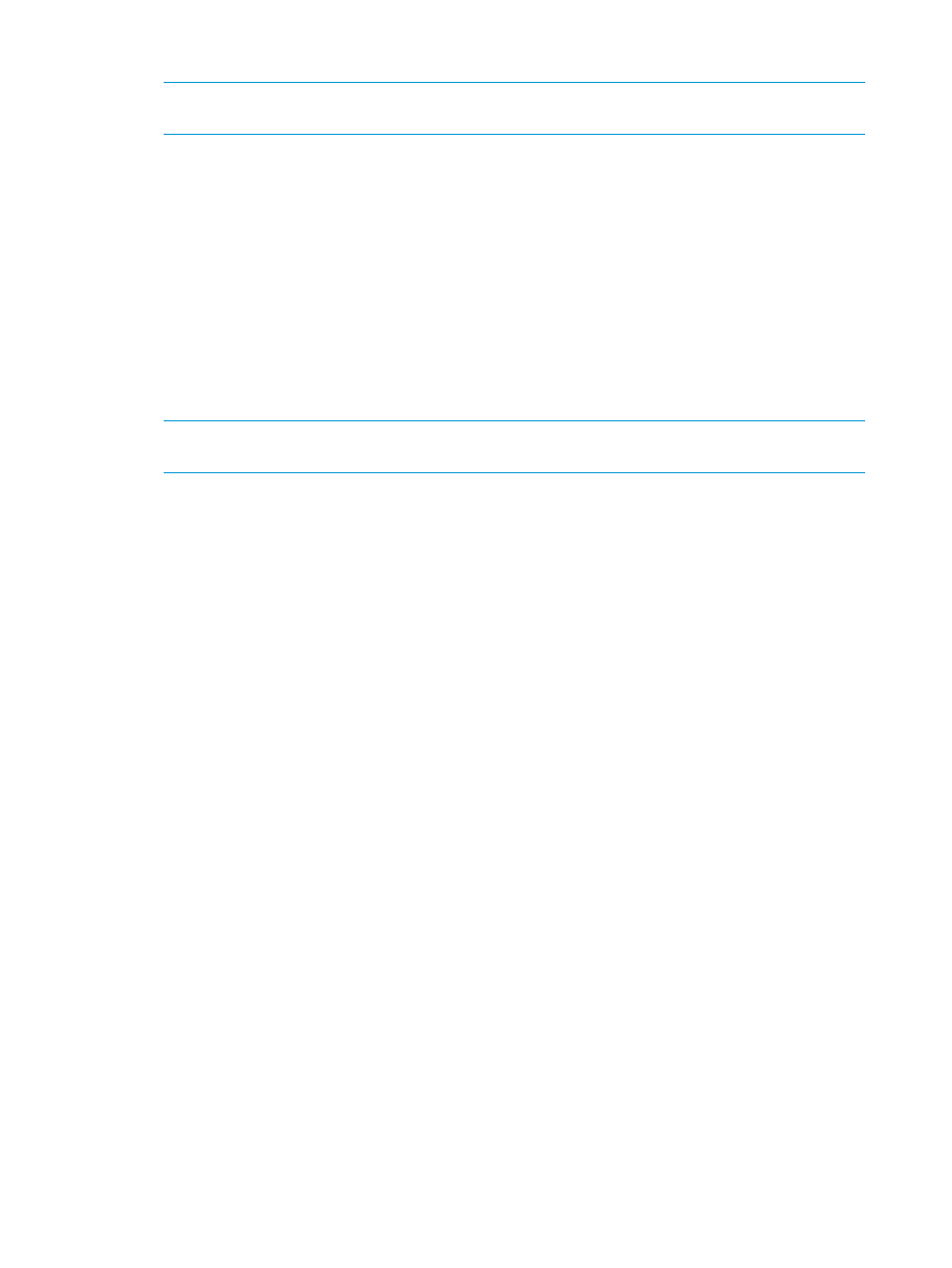
7.
Once the export completes successfully, the cartridge is removed from the mail slot.
NOTE:
If you cancel the process, remember to use the backup application (or the Web
Management Interface) to move the cartridge back from the mail slot to the cartridge slot.
To import from attached tape storage device
An import operation may be performed on a physical cartridge in the attached tape drive. The
cartridge is copied to the target device on the HP D2D Backup System. The operation will either
automatically create a new cartridge in the mail slot of a library device or replace the data on a
cartridge in a standalone tape drive device. The mail slot or cartridge must be empty.
1.
Locate the mail slot in the Cartridge list and click on the Next button. (There is an Import label
in the right column of the mail slot.)
2.
This displays the second page of the wizard. (Or reports an error if no tape storage devices
are currently attached to the HP D2D Backup System.)
3.
Select the attached tape drive from the pull-down list, the required physical slot if it is a tape
library, the required verify/compare option and whether the physical cartridge should be
unloaded after the operation completes.
NOTE:
In the case of libraries some of these checks can only be made after loading the
cartridge in a tape drive, which takes approximately one minute.
4.
Click Create.
5.
Once the import has completed successfully, the cartridge is in the mail slot. Use the backup
application (or Web Management Interface) to move the data back into the library slots.
Backup applications have a number of terms to describe this action, such as insert. Refer to
the documentation supplied with your backup application for further details.
When you import a cartridge:
•
If it is less than 200 GB, the cartridge Max Size is set to 200 GB.
•
If it is over 200 GB, the cartridge Max Size is set to 400 GB.
•
If it is over 400 GB, the cartridge Max Size is set to 800 GB.
•
If it is over 800 GB, the cartridge Max Size is set to 1.6 TB.
•
Cartridges over 1.6 TB are not writable.
•
The Used Size is always reported correctly.
Scheduled jobs (Tape Attach)
This page provides a 3-step wizard that allows you to create, edit and delete schedules for export
and copy operations. You can also run a job immediately, rather than wait until its next scheduled
time.
Five types of schedule are allowed: daily, weekly, day of month, weekday of month and after
write. The After Write option runs the job immediately after the cartridge has been written. Up to
50 schedules may be created.
160 Extra information for G1 products
