Using the 10gb ports (hp d2d4300 series only), Performance, Using the 10-gb ports – HP StoreOnce Backup User Manual
Page 126
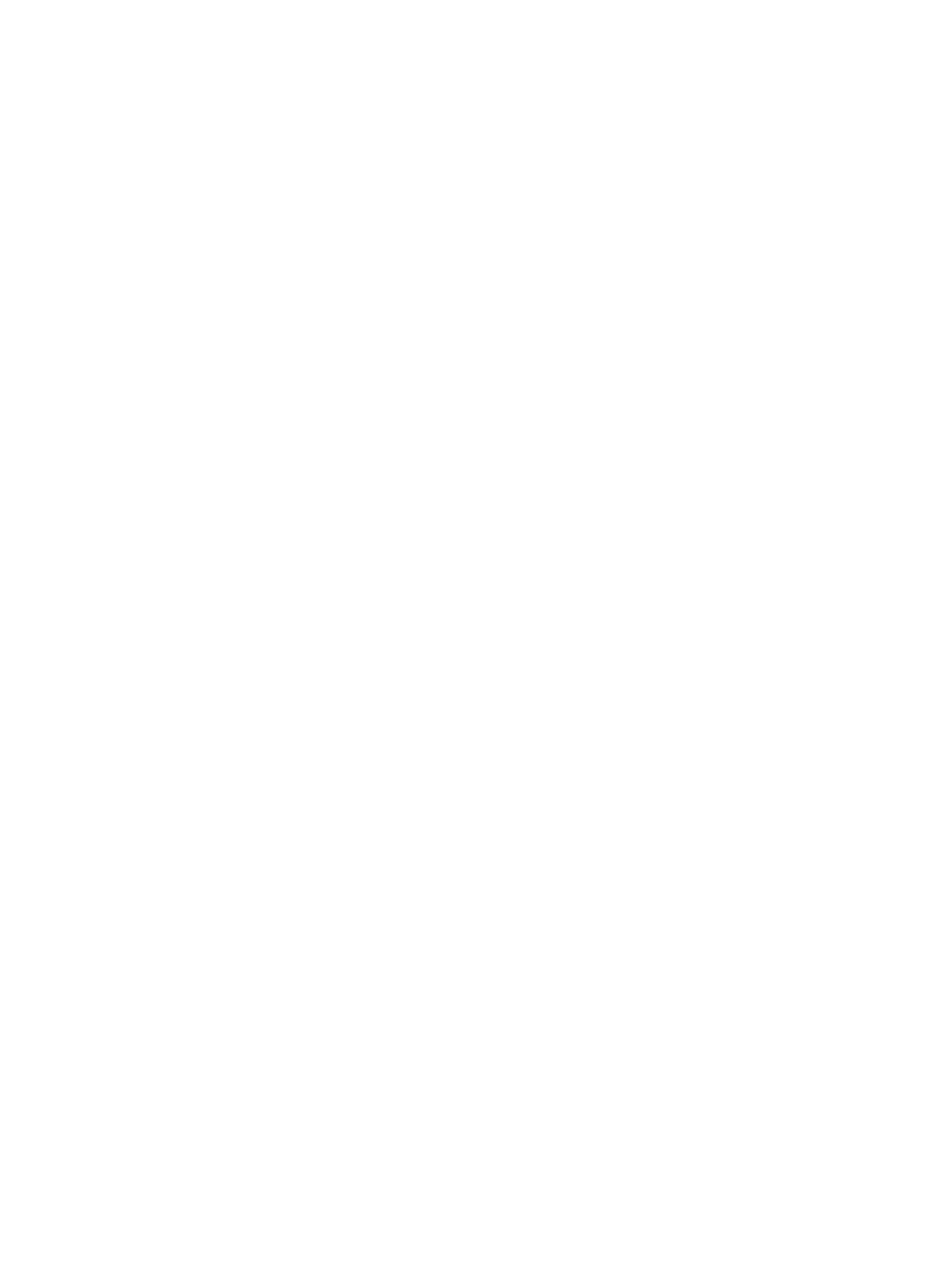
If you cannot access your device on the network, please check the following:
1.
Regardless of the network configuration mode and interface type, please ensure that there is
a CAT-5E (or above) Ethernet cable connected to network port 1 (or 3 for HP D2D4300 Series
Backup Systems). This is the primary port for communication to the Web Management Interface
and on iSCSI models, the primary port for data communications (apart from HP D2D4300
Series products, which normally use the 10Gb ports for data communications).
2.
Check that the LEDs are flashing on the LAN port and the LAN front panel LED.
•
If no LEDs are flashing, you do not have a network connection – check your Ethernet
cable or consult your network administrator.
•
If LEDs are flashing, check that you have the correct IP address for your HP D2D. Are you
using DHCP or Static IP addressing for your HP D2D? If you are unsure of your settings,
please use the System Console to confirm the settings that have been configured on your
HP D2D (see the HP StoreOnce Backup System Installation and Configuration Guide).
3.
Is your network running IPv4 or IPv6 mode?
•
Your HP D2D will operate and automatically detect both modes of operation.
•
Ensure that you have selected the correct IP Address for the network you are using.
•
At this time, the HP D2D does not support DHCPv6, but you can use Static addressing in
IPv6 mode.
4.
Try to PING / PINGv6 the IP address of the HP StoreOnce Backup System. If PING is successful,
there is network communication between the host and the HP D2D.
5.
If you still cannot access the HP StoreOnce Backup System, use the standalone Discovery tool.
Discovery is run as part of the Installation wizard; it is also installed as a standalone utility on
your desktop. Run the Discovery tool and check that the HP StoreOnce Backup System appears
in the list of devices for selection.
•
Use the Beacon option to identify a particular HP StoreOnce Backup System on the
network.
•
If Discovery cannot find the device, check whether there is a Firewall. You may need to
temporarily disable it. It can be re-enabled as soon as the device is configured. Or, the
HP StoreOnce Backup System may be on a different subnet.
Using the 10Gb ports (HP D2D4300 Series only)
Although a warning will be displayed, it is possible to disable network ports. You can recover this
only from the console screen by directly attaching a monitor and keyboard to the HP StoreOnce
Backup System.
•
If you cannot use the Web Management Interface, check that the 1Gb ports are enabled on
the Network (Configuration) page.
•
If data transfer seems slow, check that the 10Gb ports are enabled on the Network
(Configuration) page. Also, make sure that the hosts are configured correctly to select the
10Gb network for data transfer. The LEDs on the 10Gb card (at the rear of the HP StoreOnce
Backup System) also help identify network activity. Or use iLO2 to monitor the network ports.
Performance
Your HP StoreOnce Backup System is designed for high performance backup and restore operations
according to the specification documented. However, it requires careful configuration. Please refer
to the D2D Best Practices for VTL, NAS and Replication implementations document on the HP
Manuals page for detailed guidance.
126
Troubleshooting
