Raid (status), Network (status), Raid (status) network (status) – HP StoreOnce Backup User Manual
Page 54: Raid status, Physical disks
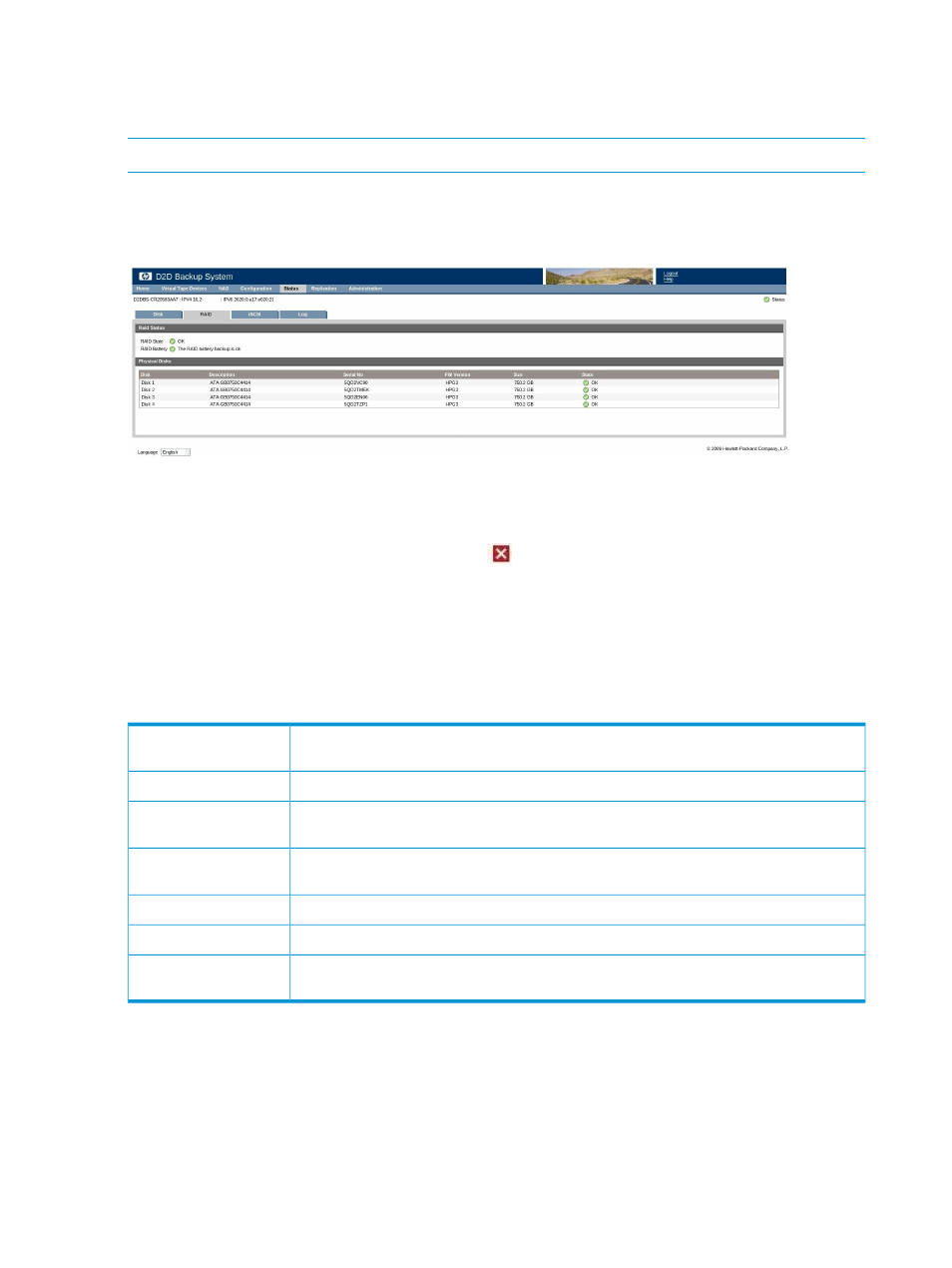
RAID (Status)
This page provides information about the RAID status, and the status of the physical disks on the
HP D2D2500 Series Backup System.
NOTE:
This page is not displayed with HP D2D4100 or HP D2D4300 Series Backup Systems.
Use it to identify disks that may be failing or disks that are approaching capacity. You can also
use it to beacon a disk within the StoreOnce Backup System. The Beacon LED on the front of the
individual disk is solid blue.
RAID status
In normal operation, this shows green, OK.
If one or more disks fail, it shows a failed icon.
Physical disks
This section provides information about the physical disks. If you need to replace a disk, it is very
important to obtain the serial number and the physical location of the failed disk from this page
before you replace it.
Table 15 Physical disk parameters
This indicates the physical location of the disk and is useful if you need to replace a disk.
Always double check against the serial number after removing a disk.
Disk:
This is the product number of the disk.
Description:
This is the serial number of the disk. Always make a note of this before replacing a failed
disk.
Serial No:
This is the software version of the disk. It may be useful for troubleshooting and when
replacing a disk.
SW Version:
This is 500 GB for the HP D2D2502i; 1 TB for the HP D2D2504i.
Size:
This indicates the state of the disk. Green indicates OK, red indicates a failed disk.
State:
Check this box to beacon the LED on the front of the disk. This helps you identify the disk
that needs attention.
Beacon:
Network (Status)
This page shows the network status of the HP D2D4300 Series Backup System and the status of
the port(s). The Summary page shows only the overall network status. If there is a problem on one
of the ports, it will display a warning but not identify which port has failed. (The failed icon is the
Red square with white X.)
Use this page to get more information about the status of individual ports.
54
Status
