HP StoreOnce Backup User Manual
Page 48
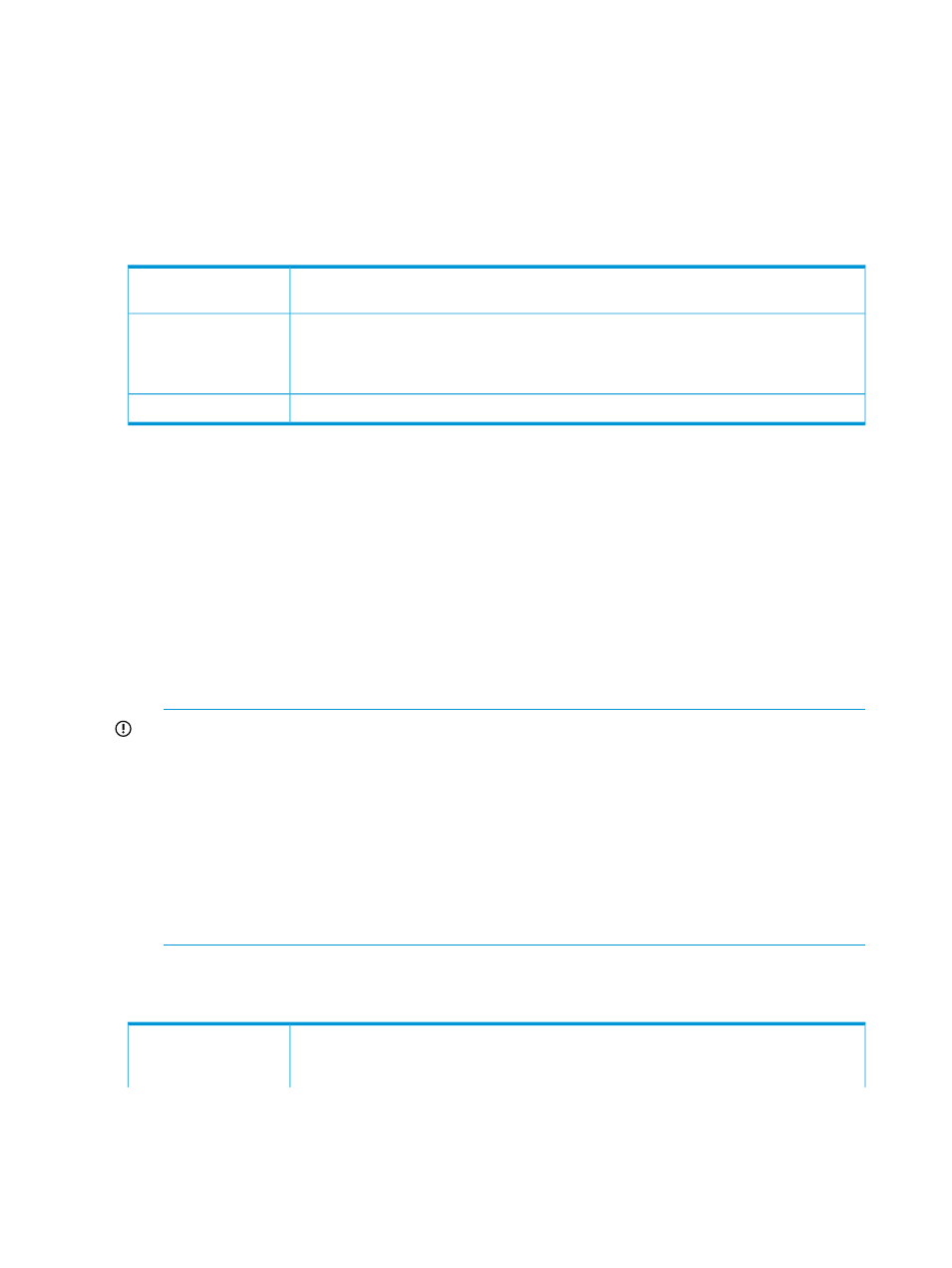
Storage Pool
This section shows the overall status of the Storage Pool and the number of configured shelves in
the storage pool. Storage pool information cannot be displayed if Storage Manager is busy, for
example adding a shelf.
•
Click Discover to search for shelves and refresh the information on this page. This process will
normally occur automatically.
•
Click Delete to return the Storage Pool to factory settings. This function is used only if the
storage pool has failed. It should only be used, if advised to do so by HP Customer Support.
This is a unique ID. Currently, there is only one storage pool per HP StoreOnce Backup
System.
Storage Pool ID:
This shows the overall status of the storage pool. A warning message is displayed if a disk
has failed and RAID is being rebuilt. You can tell which shelf the disk is on from the
Status:
Configured Shelves section, but will need to check the Shelves page to find the exact location
of the disk that has failed.
This shows the number of configured shelves in the storage pool.
Number of Shelves:
Configured shelves
This section shows the status of the configured shelves and the number of disks. Shelf information
cannot be displayed if Storage Manager is busy, for example adding a shelf.
Internal shelf identifies the disks within the HP D2D4312 Backup System. External shelves are
identified by the card slot and port on the RAID card to which the shelf is attached.
0 shelf identifies the disks within the HP D2D4100 Series Backup System. External shelves are
identified as 1.
•
Click Add to add additional shelves to the storage pool RAID and expand the capacity of the
HP StoreOnce Backup System. Refer to the Capacity Upgrade Kit Guide supplied with the
expansion shelf for more information. This guide can also be downloaded from the HP web
site.
IMPORTANT:
HP StoreOnce systems that do not contain any data will complete the expansion
process in around 5 minutes. Systems that already have data stored will take considerably
longer and the time required to complete the expansion process will depend on the number
of capacity upgrade shelves and the amount of data stored on the unit.
For example, an HP StoreOnce 4100 Series system running at close to full capacity will take
up to 12 hours in most cases but an HP StoreOnce 4300 Series system running at close to
full capacity (without any existing capacity upgrade) could take up to 48 hours, and potentially
take over 96 hours to complete with an existing capacity upgrade.
Please note that all devices remain offline during the expansion process. No backup, replication
or tape attach scheduled jobs can occur and the process cannot be cancelled once started.
•
Click Create to create a storage pool. This would only be necessary if you had deleted the
storage pool and needed to recreate the environment.
This is the shelf number.
HP D2D4100Series: Shelf 0 is the HP StoreOnce Backup System; Shelf 1 is the Capacity
Upgrade Kit, if installed.
Shelf:
48
Status
