Creating a cifs share – HP StoreOnce Backup User Manual
Page 23
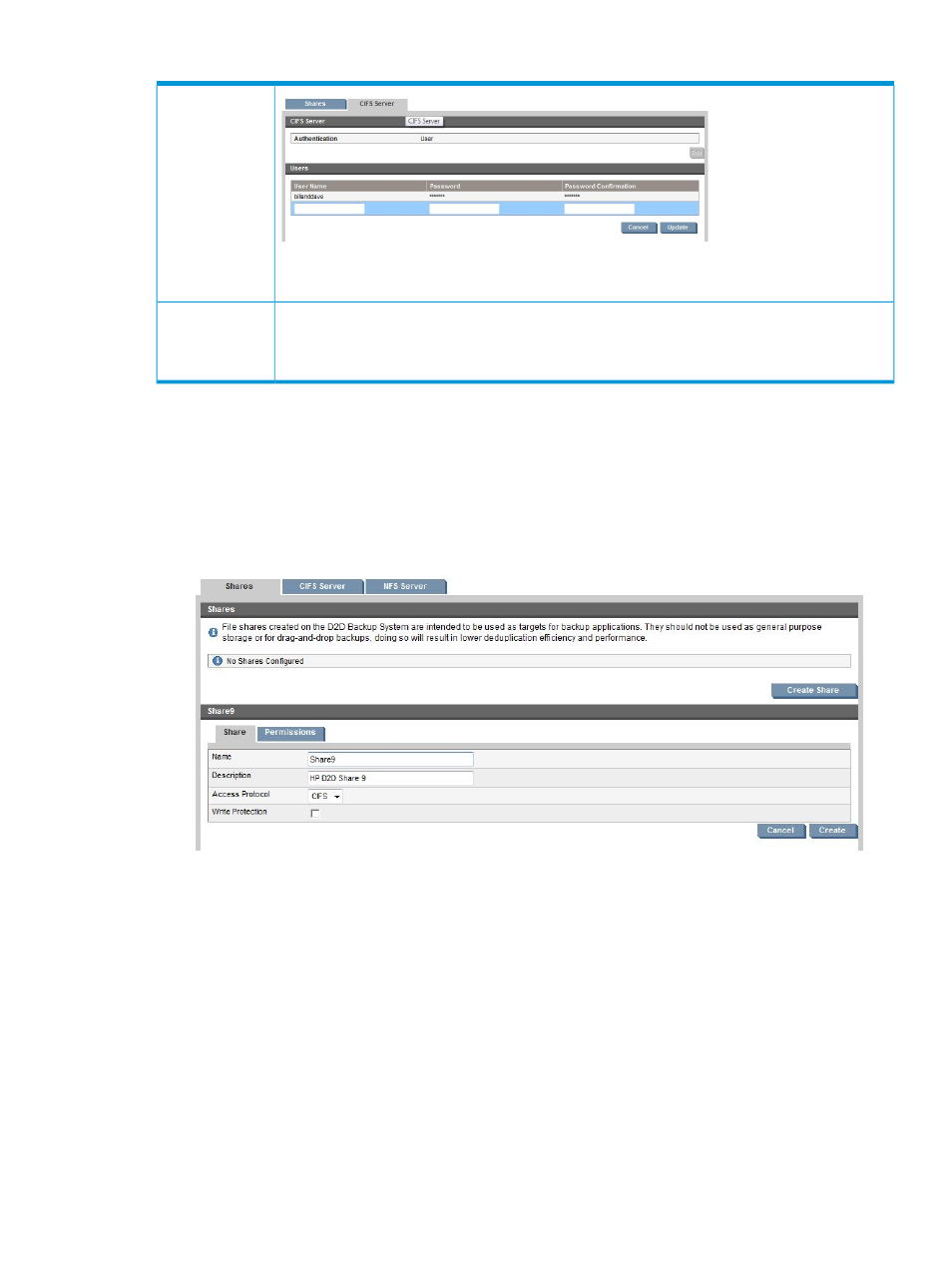
Table 6 Authentication settings (continued)
NOTE:
When creating a new share in User Authentication mode, the user must log out and back
into Windows before they can access the newly created share.
Setting authentication to AD allows the CIFS server to join a Windows Active Directory domain.
Access to individual CIFS shares is then managed from the Windows domain controller server which
Active Directory
(AD)
authentication
can provide the names of domain users that will have access. See
for detailed instructions.
Creating a CIFS share
Procedure 1
1.
Log on to the Web Management Interface for the appliance.
2.
Select NAS and display the Shares tab. This tab is used to manage all shares for both CIFS
and NFS servers.
3.
Click Create Share.
4.
Provide the following information:
•
Name: the name that will be used to identify the share in Windows
•
Description: a text description of the share (optional)
•
Access Protocol: Select CIFS
The Network Path is
\\
.
There is also an option to enable Write Protection. This should only be used if you want to
prevent further backup to the share. If you enable it, any backup jobs currently using that
share will fail.
Configuring NAS targets for CIFS
23
