Tape attach, Seeding virtual tape devices using tape attach, Configuration (tape attach) – HP StoreOnce Backup User Manual
Page 154
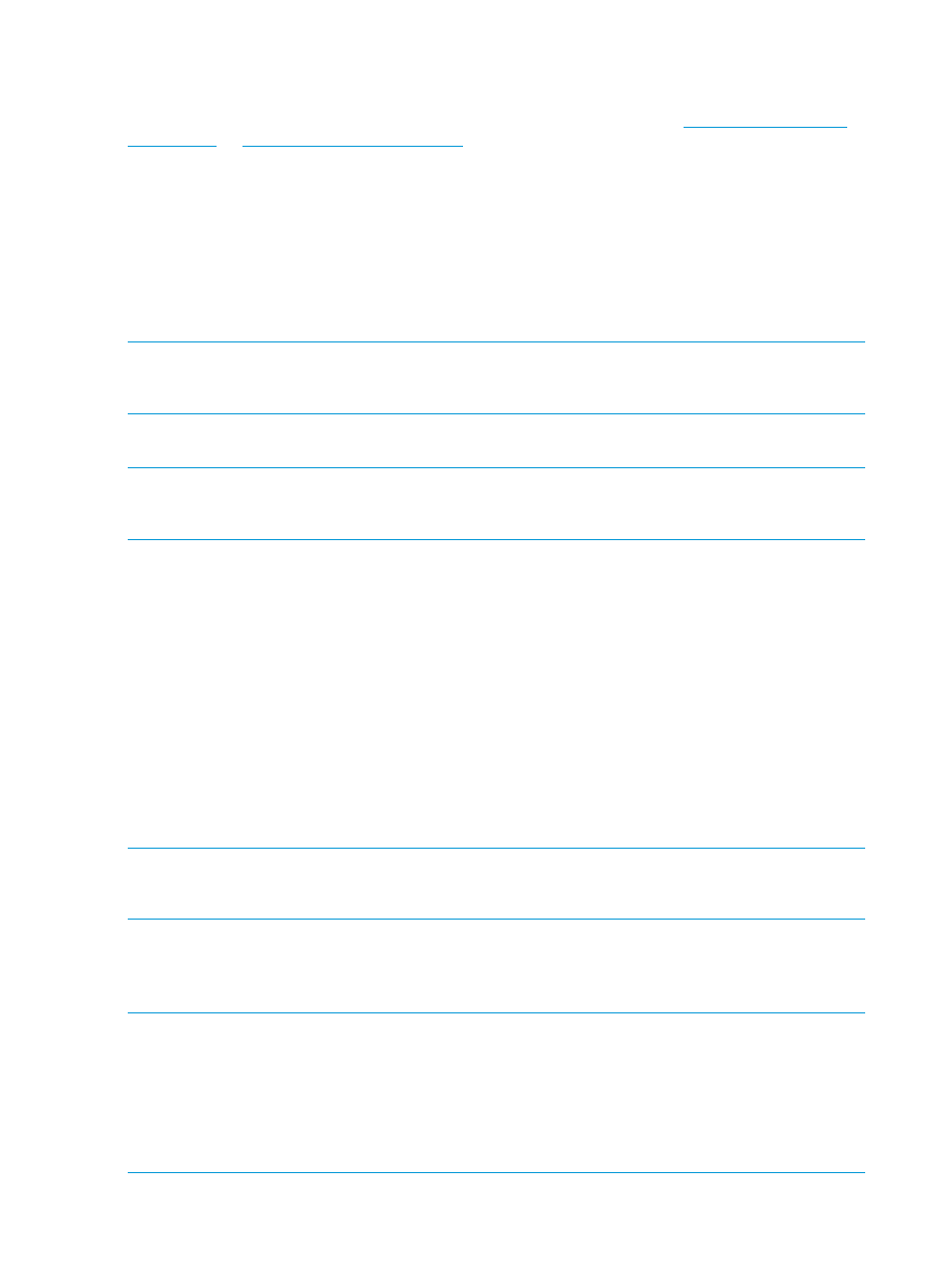
Tape Attach
An external or rackmount Ultrium library or tape device may be attached directly to the HP D2D
Backup System, allowing the user to store backups offsite. Always refer to
or
to find out which tape library and tape drive models
are supported.
Both SAS and SCSI library and tape devices are supported and require installation of a host bus
adapter (HBA); External devices may be half-height or full-height. Rackmount devices are installed
in a rackmount enclosure, such as a 1U Rack, 3U Rack or a TapeArray.
With a SCSI interface, up to two tape drives may be connected (including tape drives in libraries),
and up to two tape operations (import, export or copy) from separate libraries may take place at
any one time. With a SAS interface, up to four tape drives may be connected (including tape
drives in libraries), and up to four tape operations (import, export or copy) from separate libraries
may take place at any one time.
NOTE:
Tape Attach is only appropriate if you wish to back up Virtual Tape Devices to a physical
tape device connected to the HP D2D Backup System. You cannot back up NAS shares in this
way.
The Tape Attach web pages allow you to configure attached tape storage device, run jobs manually,
create and run job schedules, view status and job history.
NOTE:
Physical tape storage devices attached to the HP D2D Backup System can only be
accessed by the HP D2D Backup System using the Tape Attach pages. They do not appear as
attached network devices to the host system.
Seeding Virtual Tape Devices using Tape Attach
Use the Library or Tape Attach Copy functionality to create a physical cartridge that can be shipped
to the site of the Target Appliance and imported. You only need to seed with one full backup.
1.
Host backs up to a Non Replicating library on the Source Appliance.
2.
The first full backup is copied to a cartridge on a Tape Library.
3.
The physical cartridge is shipped to the Data Center.
4.
The first full backup is imported from Tape Library into a Non-Replicating Library on the Target
Appliance. It is also possible to import the cartridge into an unmapped slot of an existing
Replication-Target library.
5.
Once imported create the replication linkage between Source and Target Appliances and
configure slot mappings.
6.
Normal replication across the WAN can now take place with only new or changed data
needing to be replicated.
NOTE:
When recovering data after a disaster has occurred in the remote site resulting in the
loss of both the host servers and the D2D system, you can speed up data recovery to the D2D by
using the last full backup cartridge to reverse seed the Virtual Tape Library.
Configuration (Tape Attach)
This page allows you to view physical tape storage devices that are attached to the HP D2D Backup
System. The top half of the page shows a list of configured physical tape devices.
NOTE:
With a SCSI interface, up to two tape drives may be connected (including tape drives in
libraries), and up to two tape operations (import, export or copy) from separate libraries may take
place at any one time. With a SAS interface, up to four tape drives may be connected (including
tape drives in libraries), and up to four tape operations (import, export or copy) from separate
libraries may take place at any one time.
NOTE:
Standard HP Ultrium barcodes should be applied to all cartridges in libraries to ensure
correct media type identification.
154 Extra information for G1 products
