Cannot authenticate an iscsi session, Diagnostic fibre channel device, If the hp d2d runs out of space – HP StoreOnce Backup User Manual
Page 130
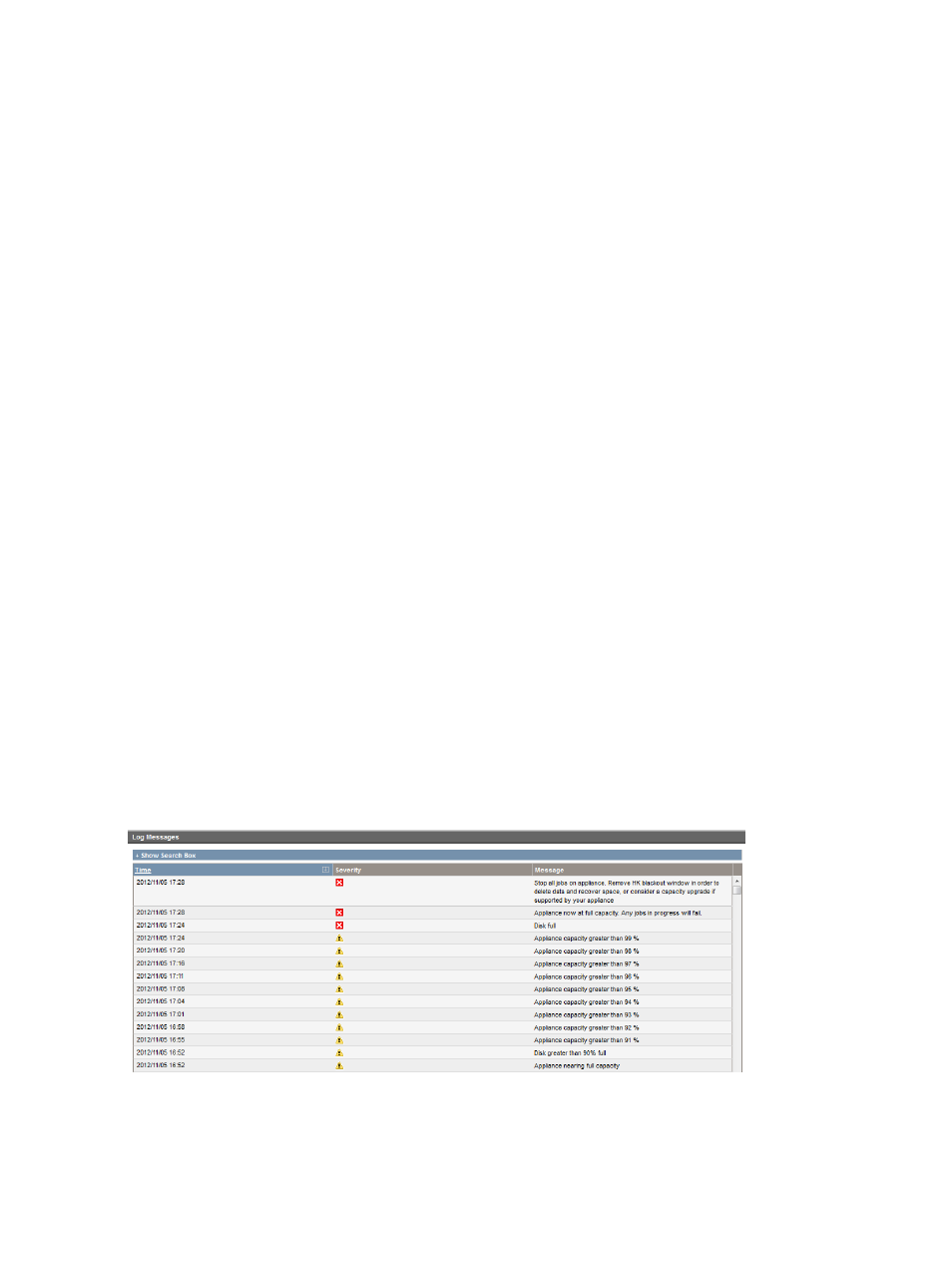
Cannot authenticate an iSCSI session
CHAP authentication is used within HP D2D. For details of the settings on the Microsoft iSCSI
initiator and the HP D2D Web Management Interface, see also the HP StoreOnce Backup System
Installation and Configuration Guide.
Diagnostic Fibre Channel device
For each FC port there will be a Diagnostic Fibre Channel Device presented to the Fabric. There
will be one per active FC physical port; this means there are wo ports for an HP D2D4112, 4312
or 4324 appliance.
The Diagnostic Fibre Channel device can be identified by the following example text:
Symbolic Port Name "HP D2D S/N-CZJ1440JBS HP D2DBS Diagnostic Fibre Channel
S/N-MY5040204H Port-1"
Symbolic Node Name "HP D2D S/N-CZJ1440JBS HP D2DBS Diagnostic Fibre Channel
S/N-MY5040204H"
A virtual driver or loader would be identified by the following example text:
Symbolic Port Name "HP D2D S/N-CZJ1440JBS HP Ultrium 4-SCSI Fibre Channel
S/N-CZJ1440JC5 Port-0"
Symbolic Node Name "HP D2D S/N-CZJ1440JBS HP Ultrium 4-SCSI Fibre Channel
S/N-CZJ1440JC5"
In the above the S/N-CZJ1440JBS for all devices should be identical. If this is Node Port 1, the
Node Name string will be as above but, if Port 2, the Node Name string will end with “Port-2”.
Often the diagnostic device will be listed above the other virtual devices as it logs in first, ahead
of the virtual devices. The S/N-MY5040204H string is an indication of the QLC HBA’s SN not any
SN of an appliance/node.
At this time these devices are part of the StoreOnce VTL implementation and are not an error or
fault condition. It is recommended that these devices be removed from the switch zone that is also
used for virtual drives and loaders.
If the HP StoreOnce Backup System runs out of disk space
A warning message is generated when the HP StoreOnce Backup System reaches 80% capacity.
Further warnings are generated at 85% and 90% capacity, and then at 1% intervals from 91% to
99%. If capacity reaches 100%, further error messages are generated.
Note that if email and SNMP alerting is configured on the device, the above warnings and errors
will be delivered by these methods, too.
To reduce the risk of system unavailability, HP recommends that you monitor your disk storage
capacity to ensure that storage utilization stays below 80%. Keeping available disk storage capacity
above 20% offers the best backup and deduplication performance. Prior to reaching 80% utilization,
130 Troubleshooting
