Active jobs (tape attach) – HP StoreOnce Backup User Manual
Page 164
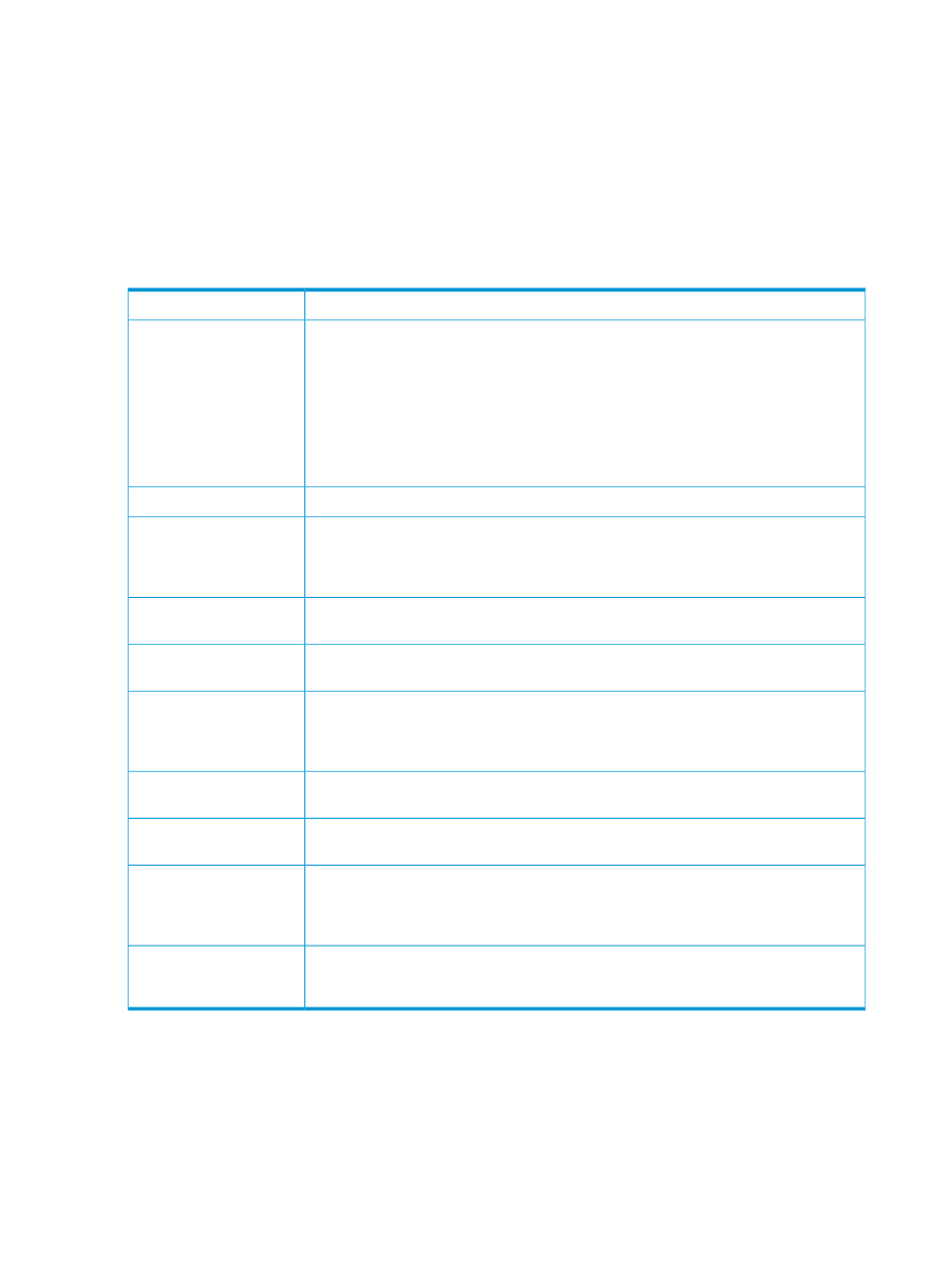
To view, edit or delete existing schedules
•
Locate the schedule in the scrollable list and click to display the schedule details.
•
Click Edit to make schedule details editable. Make the required changes and click Update.
(You cannot edit the schedule Type.)
•
Click Delete to delete the schedule completely. You will be prompted to confirm the delete
action. (Remember that you can also disable the job temporarily by de-selecting the Active
checkbox.)
•
Click Run now to run the schedule immediately.
Table 34 Scheduled job details
This field allows you to provide a meaningful name for the scheduled job.
Name:
Schedule Type:
•
For daily jobs, this is Daily.
•
For weekly jobs, this is Weekly.
•
For jobs that you wish to run on a specific date in the month, this is Day of the Month.
•
For jobs that you wish to run on a specific day and week in the month, this is Weekday
of Month.
•
For jobs that you wish to run as soon as the cartridge has been written, this is After
Write.
This is the name of the library on the HP D2D that you selected for the export or copy job.
Virtual Library Name:
This is the slot number that you selected on the library on the HP D2D. For a copy job,
select the slot number. For an export job, select the mail slot. You can also select the Last
Virtual Slot:
Written cartridge to copy or export data from the last backup rather than having to specify
a specific slot.
This is the physical tape library or tape drive connected to the HP D2D, to which the
cartridge will be exported or copied.
Physical Device:
This is the slot on the physical storage device to which the cartridge will be exported or
copied.
Physical Slot:
This field is not relevant for Daily jobs and After Write jobs. For Weekly jobs, select the
day of the week. For Monthly by day, select a day between 1 and 31. For months with
Day:
less than 31 days, the job is always run on the last day of the month. For Weekday of the
Month, select First/Second/Third/Fourth/Last week and then the day of the week.
This field is not relevant for After Write jobs. It is the time at which the job is to run: hour
(24-hour clock) and minute.
Time:
Use this check box to control whether a schedule is active. The default is active (box is
checked).
Active:
This checkbox allows you to control whether the cartridge is unloaded from the physical
tape device once the scheduled job completes. The default is not to eject the physical
Eject Physical Cartridge:
cartridge. If the attached device is a library the tape will be moved to the mail slot if there
is an empty mail slot.
This determines how the data that has been created on the physical cartridge is to be
verified with the original data on the HP D2D Backup system. There are three options:
None, Quick and Full. The default is Full.
Verify:
Active Jobs (Tape Attach)
This page displays the status of any current tape import, export or copy operations.
•
If no such operations are currently in progress, a link will be provided to the Tape Attach Job
History page.
•
If a job is in progress, it shows job mode (copy, export or import), HP D2D library device,
cartridge barcode, start time, duration, verify and data size. The final column shows the Job
Status. If the job is running, this will include a progress bar for all relevant activities in the
164 Extra information for G1 products
