Sa traffic monitor setting, Traffic report, Vpn traffic report – HP Intelligent Management Center Licenses User Manual
Page 94
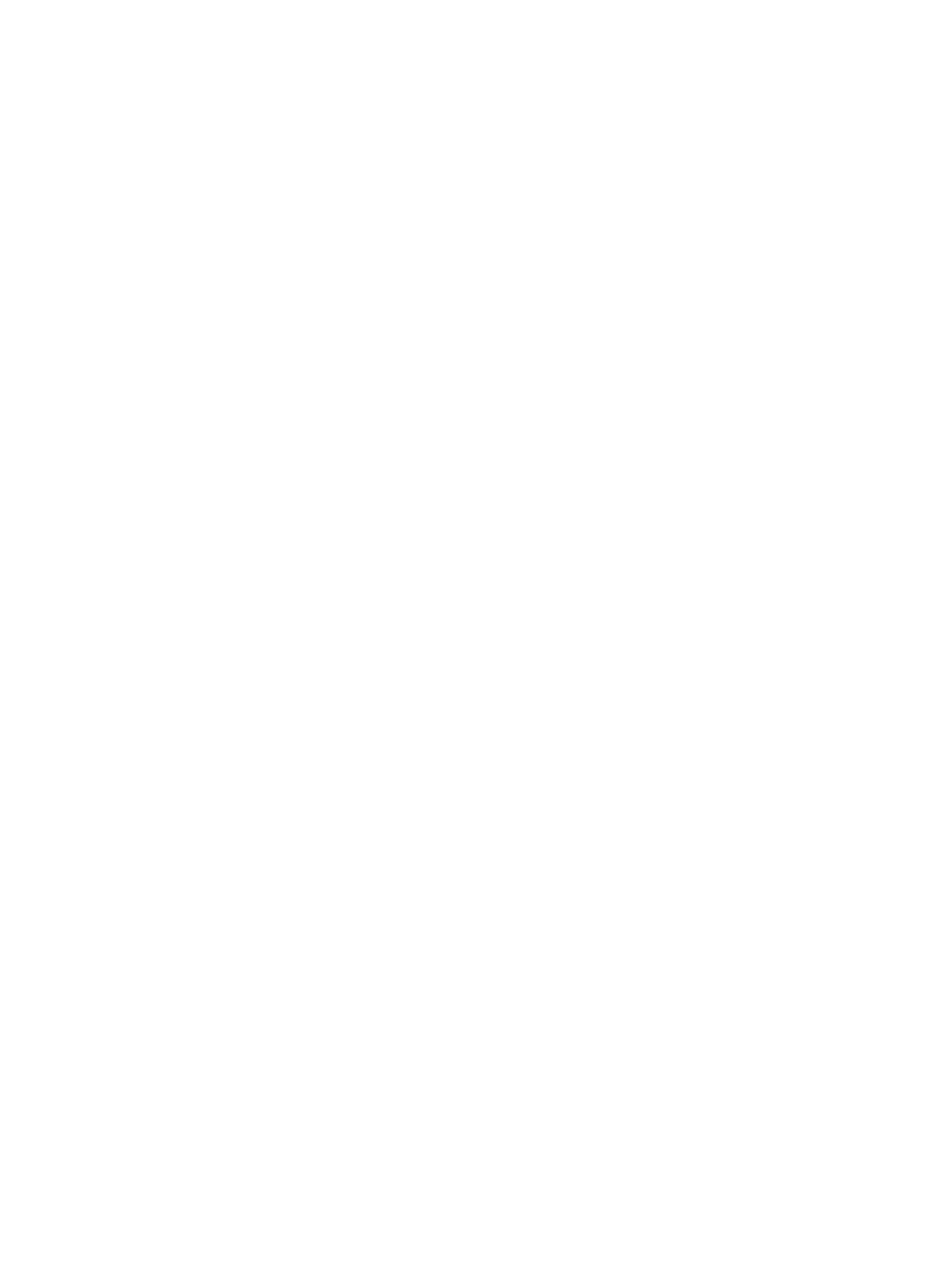
Operation procedure
1.
Click the Service tab, click MPLS VPN Manager, and then click Traffic Monitor > VPN Traffic
Monitor Setting in the navigation tree to enter the VPN Traffic Monitor Setting page.
2.
Select the query type and set query condition. Then click Query to query the corresponding
VPN monitor information.
3.
You can perform the following operations on the selected VPNs in batches:
•
Click Add Monitor to set the selected VPNs as monitored.
•
Click Remove Monitor to set the selected VPNs as the non-monitored.
4.
Click the Modify icon to enter the Modify VPN Traffic Monitor page.
Precautions
•
A monitored VPN means that the VPN contains at least one deployed SA, and only this type
of VPN is listed on the VPN Traffic Monitor Setting page.
•
If you set the selected VPN as monitored, all the deployed SAs in the VPN will be monitored.
•
Only the VPNs in the monitored status can be displayed in the VPN traffic report.
SA traffic monitor setting
All the SAs that can be monitored in the system are listed on the SA Traffic Monitor Setting page,
and SA name, home VPN and monitor status are also displayed. You can monitor or remove
monitor of an SA.
Operation procedure
1.
Click the Service tab, click MPLS VPN Manager, and then click Traffic Monitor > SA Traffic
Monitor Setting on the navigation tree to enter the SA Traffic Monitor Setting page.
2.
Select the query type and set query condition. Then click Query to query the corresponding
SA monitor information.
3.
You can perform the following operations on the selected SAs in batches:
•
Click Add Monitor to set the selected SAs as monitored.
•
Click Remove Monitor to set the selected SAs as not monitored.
Precautions
•
A monitored SA means that the SA has been deployed on the device.
•
Only the SAs in the monitored status can be displayed in the SA traffic report.
Traffic report
Two types of traffic reports are available on MVM: VPN traffic report and SA traffic report. With
the VPN traffic report, you can query traffic data of each VPN, and total traffic data of some SAs
in a VPN as needed. While SA traffic report provides you traffic data based on SAs to satisfy your
management needs.
VPN traffic report
VPN traffic report displays traffic data of a single VPN. The data includes performance level and
statistics of VPN instances in a specific time range. The traffic data can be displayed in table, line
chart, or bar chart, and defaults to line chart.
Based on your VPN monitor settings, VPN traffic data can be a total number of all the SA traffic
data in the VPN or a total number of traffic data of any number of SAs. You can set VPN traffic
data in VPN Traffic Monitor Setting.
94
MPLS Manager
