Cancel frr link protection, Automatic discovery, Traffic access management – HP Intelligent Management Center Licenses User Manual
Page 120: Query traffic access, Add traffic access configuration, Automatic discovery traffic access management
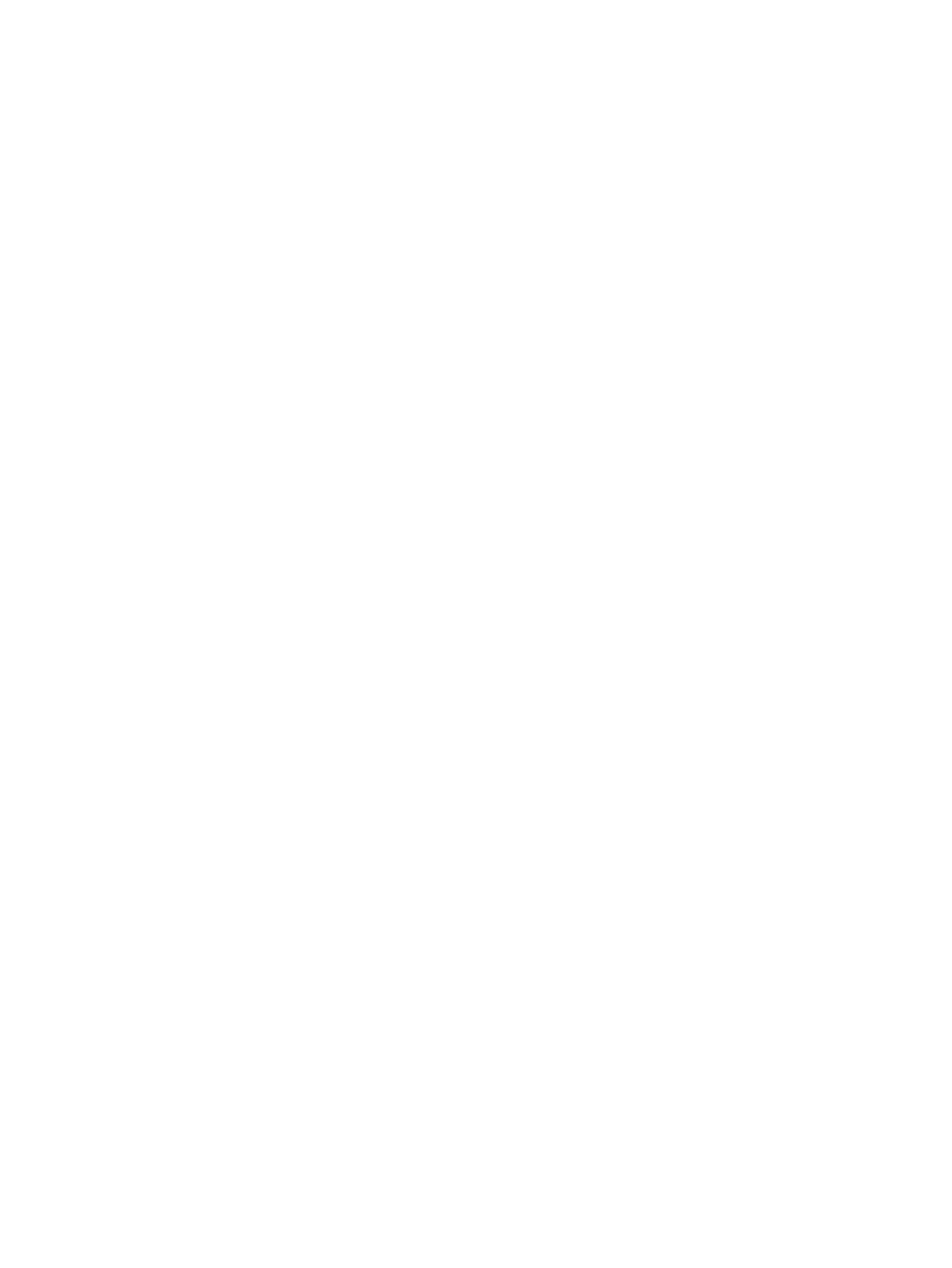
Cancel FRR link protection
This function is used to cancel the protection relationship between a primary tunnel and its link
protection backup tunnel.
Operation Procedure
1.
Select the Service tab, and then click Protection Management in the navigation tree to enter
the protection management page.
2.
Select a tunnel record, click the FRR Protection button to enter the FRR protection page.
3.
Select Link Protection from the Protection Type drop-down list. Click Next to enter the tunnel's
link list page.
4.
Select a link record.
5.
Click Next to enter the backup tunnel list page.
•
Select the query type, input the query value, and click Query to get the desired backup
tunnel information.
•
Select a bound backup tunnel, and then click Destroy.
6.
Click Finish.
Automatic discovery
This function is used to synchronize the backup tunnel information (including CR-LSP, FRR node
protection, and FRR link protection) on devices to the MPLS TE manager system.
Operation Procedure
1.
Select the Service tab, and then click Protection Management in the navigation tree to enter
the protection management page.
2.
Click Auto Discover to enter the automatic discovery configuration page.
3.
Click the Select button. Then from the displayed TE device selection page, select the device(s)
you want to perform automatic discovery, and click OK to return to the automatic discovery
page.
4.
Click Auto Discover to enter the automatic discovery result page.
Traffic access management
This function allows you to query, add, and delete traffic access configuration. Through the traffic
access configuration, you can distribute traffic to a specified tunnel.
Query traffic access
This function is used to query the MPLS TE traffic access information.
Operation Procedure
1.
Select the Service tab, and then click Traffic Access Mng in the navigation tree to enter the
traffic access management page.
2.
Select the query type and input the query value.
3.
Click Query.
Add traffic access configuration
This function is used to inject a tunnel to the routing table of a device, so that the device forwards
the specified traffic along the tunnel.
120 MPLS TE manager
