HP Intelligent Management Center Licenses User Manual
Page 60
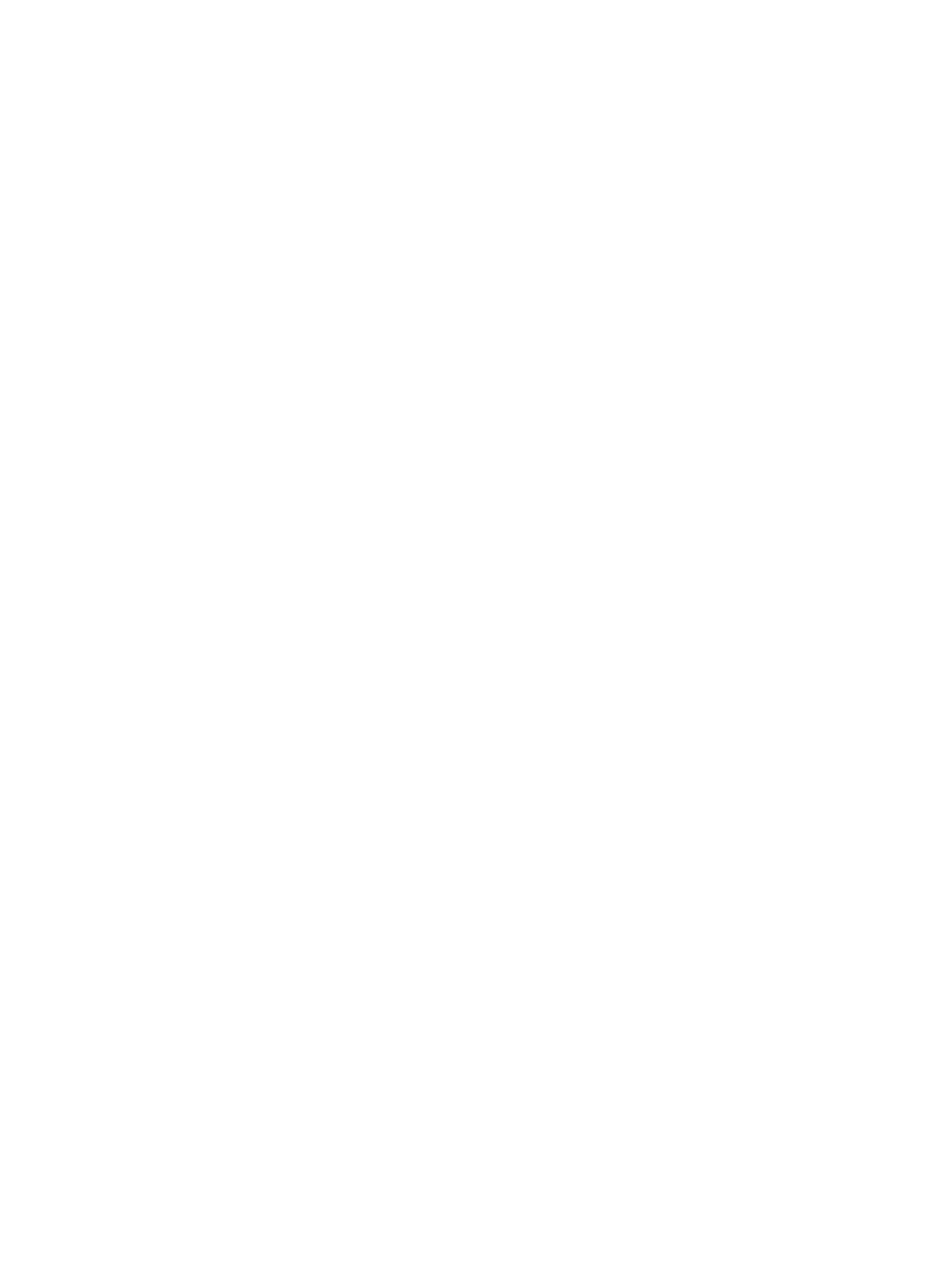
Operation procedure
1.
Add device to the platform.
a.
Select Resource on the platform, click Resource Management > Add Device in the
navigation tree, and type the IP addresses of PE 1 through PE 4 and CE 1 through CE 4
and the corresponding Telnet and SNMP parameters. Then click OK.
2.
Import PEs to the MPLS VPN Manager system.
a.
Select the Service tab on the platform page to enter MPLS VPN Manager system.
b.
Click VPN Resources > Region Management in the navigation tree, and click Import Device
on the page of the selected area or subarea to enter the Import Device page.
c.
On the Import Device page, click Select Device, and then select PE 1, PE 2, PE 3 and PE
4, which can be queried by device name, IP address, contact, location, device status
and device category. Click OK.
d.
Click OK.
3.
Import CEs to the MPLS VPN Manager system.
a.
Click VPN Devices > CE Device List in the navigation tree to enter the CE device list page,
and then click Import on the page.
b.
Click Select to select the device to be imported, and then click OK.
c.
Click Please select CE type to be imported drop-down list to select the device type.
d.
On the Import Device page, click Select Device, and then select CE 1, CE 2, CE 3 and
CE 4, which can be queried by device name, IP address, contact, location, device status
and device category. Click OK.
e.
On the Import Device page, Click OK.
4.
Create a VPN.
a.
Click VPN Resources > VPN Management in the navigation tree and click Add.
b.
Type the VPN name VPN(100:1,100:2) on the Add VPN page, and the system defaults
to selecting Periodic audit. Click OK.
c.
In the VPN list, click the link with the VPN name VPN(100:1,100:2) to enter the page of
the basic information of the VPN.
d.
Under SC List, click Add to add an SC.
e.
On the Add SC page, type the SC name SC(100:1,100:2), select Hub-Spoke from the
SC Networking Type drop-down list, type the Hub Import RT 100:1 and the Hub Export
RT 100:2. Then click OK.
5.
Deploy hub sites in a VPN.
a.
Click VPN Resources > SA Management in the navigation tree and click Add.
b.
Click PE Device List, and then select PE 1. Click OK.
c.
Click Select VPN. Select the newly added VPN VPN(100:1,100:2) in step 4, and click
OK.
d.
Click Next, and select the newly added SC(100:1,100:2). Add by Hub. Then click Next.
e.
Under PE Configuration, select Eth1/0 from the Interface Description drop-down list, and
then type PE interface IP/mask 10.1.1.1/30.
f.
Under CE Configuration, select CE1 from the Device Name drop-down list, select Eth1/0/1
from the Interface Description drop-down list, and then type CE interface IP/mask
10.1.1.2/30. Click Next.
g.
Type the VRF name vpnHub and RD value 10.172.152.1:1001.
h.
If there is no routing protocol running between PE 1 and CE 1, select Configure route,
and then click Next.
i.
Under PE route, type AS number 65001, and destination IP/mask x.x.x.x/x (IP address
of the subnet where CEs reside).
60
MPLS Manager
