HP Intelligent Management Center Licenses User Manual
Page 55
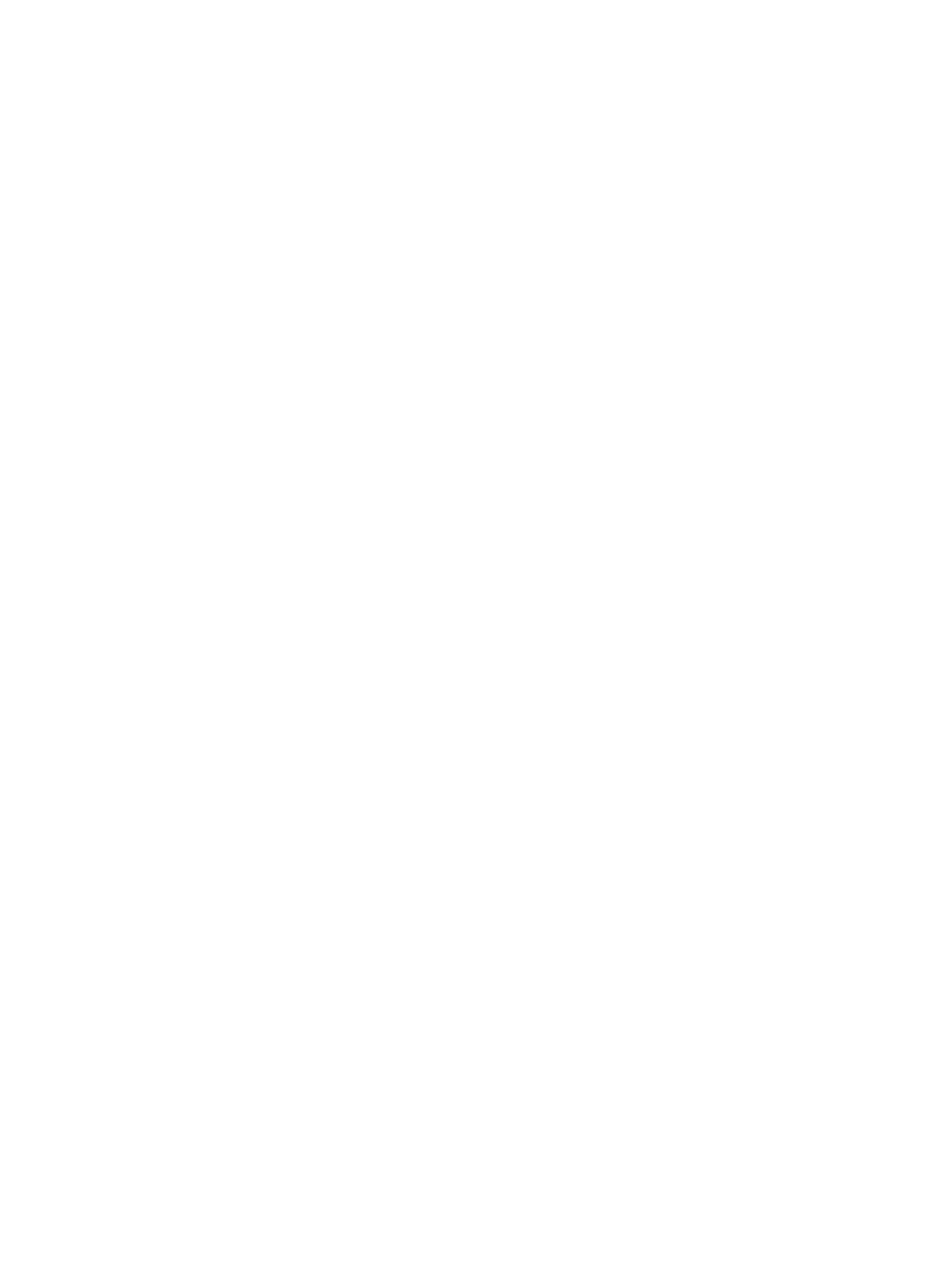
Operation procedure
1.
Add device to the platform.
a.
Select Resource on the platform, click Resource Management > Add Device in the
navigation tree, type the IP addresses of PE 1 through PE 4 and CE 1 through CE 5 and
the corresponding Telnet and SNMP parameters. Then click OK.
2.
Import PEs to the MPLS VPN Manager system.
a.
Select the Service tab on the platform page to enter MPLS VPN Manager system.
b.
Click VPN Resources > Region Management in the navigation tree, and click Import Device
on the page of the selected area or subarea to enter the Import Device page.
c.
On the Import Device page, click Select Device, and then select PE 1, PE 2, PE 3 and PE
4, which can be queried by device name, IP address, device status and device category.
Click OK.
d.
Click OK.
3.
Import CEs to the MPLS VPN Manager system.
a.
Click VPN Devices > CE Device List in the navigation tree and click Import.
b.
On the Import Device page, select the CE type as VMCE.
c.
Click Select Device, and select an VMCE device, which can be queried by device name,
IP address, device status and device category. Then click OK.
d.
Click OK.
e.
Import CE 1 through CE 5 following the above steps, and select the CE type as CE in
step 2.
4.
Create VPN.
a.
Click VPN Resources > VPN Management in the navigation tree and click Add.
b.
Type the VPN name VPN(1000:1.1000:1) on the Add VPN page, and the system defaults
to selecting periodic audit. Click OK.
c.
In the VPN list, click VPN(1000:1.1000:1) to enter the page of the basic information of
the VPN.
d.
Under SC List, click Add to add an SC.
e.
On the Add SC page, type the SC name SC(1000:1.1000:1), select Full-Mesh from the
SC Networking Type drop-down list, and type the Hub RT 1000:1. Then click OK.
f.
Follow the above steps to add VPN(2000:1,2000:1).
5.
Auto discover VPN.
a.
Click MPLS VPN Manager > Auto Discovery in the navigation tree.
b.
Click Select PE Device and then select PE 1 through PE 4, which can be queried by device
name, IP address, device status and device category.
c.
Click Auto Discovery.
6.
Add link.
a.
Select the VPN in which a link to be added: VPN(1000:1,1000:1) and
VPN(2000:1,2000:1). Then click Next.
b.
Select PE 1 and its interface Eth 1/0.1 in VPN(1000:1,1000:1), and click the Modify
icon.
c.
Click Add VMCE Configuration to select VMCE device connected to PE 1.
d.
Select the interface Eth 1/0 connected to PE 1 and the interface VLAN2 connected to
CE1.
e.
Select CE 1 connected to VMCE and its interface is Eth1/0/0. Click OK.
f.
Perform the same operations to add links of PE 2 through PE 4. For those links that do
not contain an VMCE, you only need to select CE and CE interface.
g.
Click OK.
Typical applications
55
