Vll instance configuration – HP Intelligent Management Center Licenses User Manual
Page 14
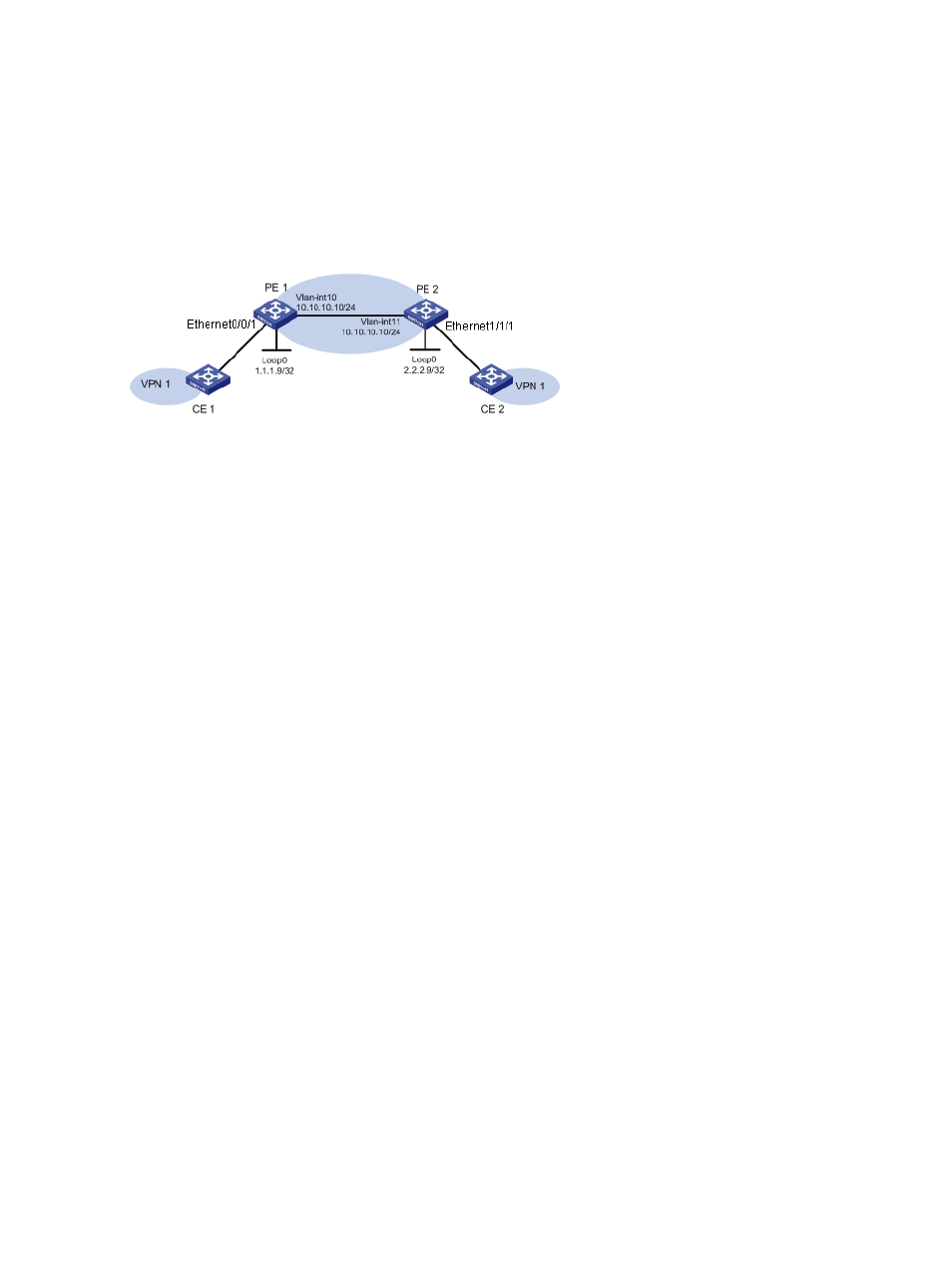
VLL Instance Configuration
Application scenario
Company H locates in city B and uses PE 1 and CE 1; company Z locates in city N and uses PE
2 and CE 2. PE 1 and PE 2 are enabled with MPLS and MPLS L2VPN, and each configured with
an LSR ID. The two companies are going to undertake corporate restructuring through merge into
a new group for the need of business development and strategic planning. The new group decides
to establish a VPN through VLL to implement network connectivity, so that information and data
can be transferred within the group fast and correctly.
Scenario analysis
Create a VLL VPN by using the L2VPN manager, and then add all network devices in city B and
city N of the group company into the VPN for management. VLL VPN is suitable for point-to-point
links. For point-to-multipoint links, you are recommended to use VPLS VPN.
Operation procedure
1.
Add devices to the platform.
a.
Select the Homepage tab, and then click Add Devices in the navigation tree.
b.
Enter the IP addresses of the devices (PE 1, PE 2, CE 1, and CE 2) to be managed, specify
the corresponding Telnet and SNMP parameters, and then click OK to add these devices
to the platform.
2.
Import PE devices to the L2VPN Manager.
a.
Click the Service tab on the navigation bar.
b.
Select VPN Devices > PE Devices in the navigation tree.
c.
Click Import PE to enter the page for importing PE devices.
d.
Click Select Device. On the pop-up page, select PE 1 and PE 2. You can query the devices
by specifying the device label, IP, or status.
e.
Click OK to return to the page for importing PE devices.
f.
Click OK.
3.
Import CE devices to the L2VPN manager.
a.
Select VPN Devices > CE Devices in the navigation tree.
b.
Click Import CE to enter the page for import CE devices.
c.
Click Select Device. On the pop-up page, select CE 1 and CE 2. You can query the devices
by specifying the device label, IP, status, or CE type.
d.
Click OK to return to the page for importing CE devices.
e.
Click OK.
4.
Set up a VPN.
a.
Select VPN Deployment > VLL Deployment in the navigation tree.
b.
Type the basic VPN information, such as VPN name VPN1, audit interval, description,
contact person, and PW ID, and select the PW transport mode.
c.
Click Next to enter the local PE configuration page.
5.
Configure the local PE (PE1).
14
L2VPN Manager
