Synchronize pes immediately, Ce devices, Query ce device – HP Intelligent Management Center Licenses User Manual
Page 19: Import ce, Query ce device import ce
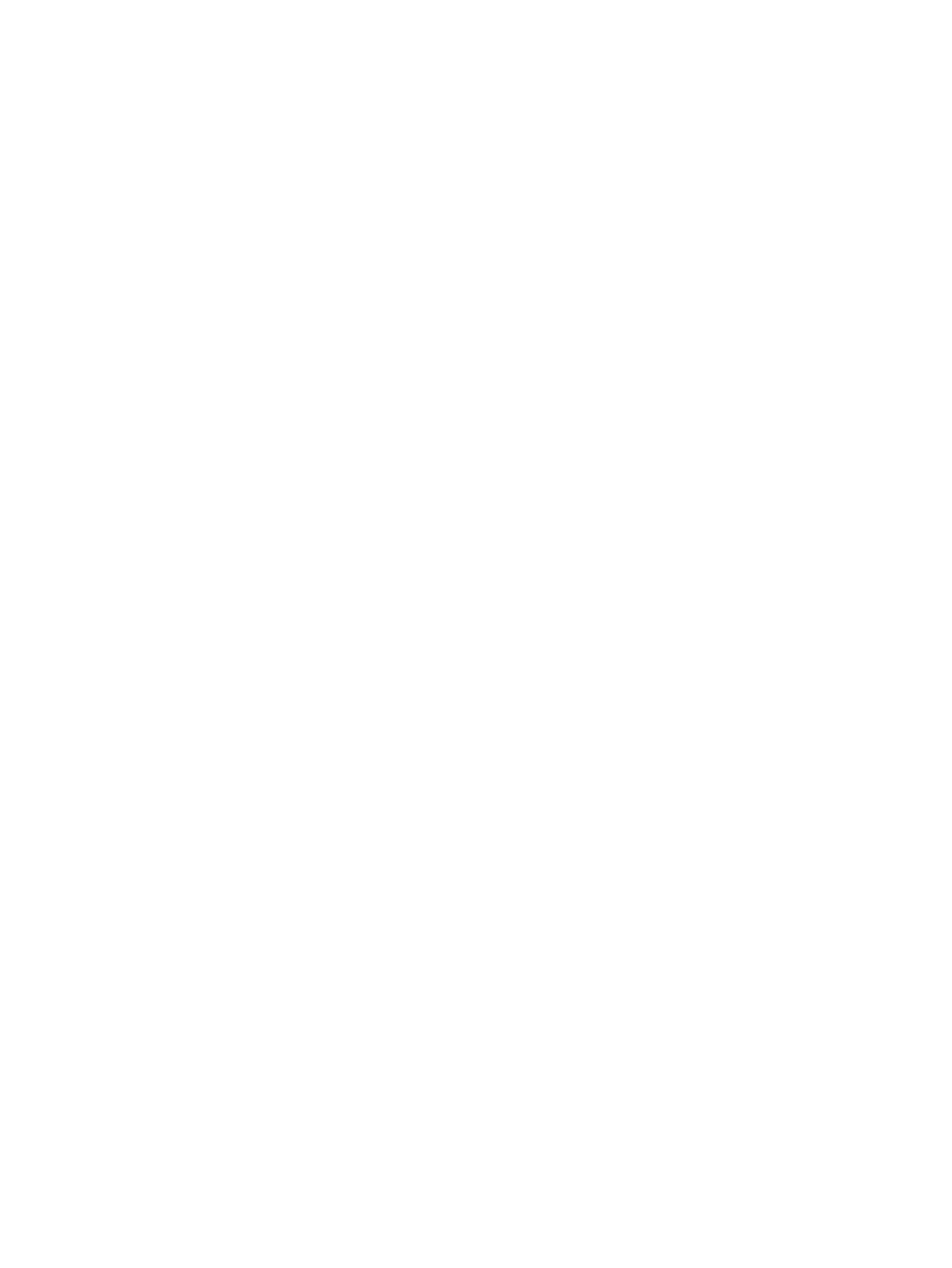
Synchronize PEs immediately
Use this function to synchronize the configuration of a PE to that on the L2VPN Manager. From the
PE device list, check the last synchronization time and synchronization status of a PE to determine
whether the current configuration of the PE is valid.
Operation Procedure
1.
Click the Service tab on the top navigation bar, and then select VPN Devices > PE Devices in
the navigation tree to enter the PE list page.
2.
Enter query criteria.
3.
Click Query. The queried PEs are displayed on the PE device list. To display all the PEs, click
Reset.
Precautions
•
During PE device synchronization, the information on the device is read to the L2VPN Manager.
This may take some time.
•
If the VPN target information of different VSIs on a PE is the same, synchronization of the PE
will fail.
CE devices
CEs are important device resources in the L2VPN Manager. Depending on management status,
CEs fall into two categories: manageable CE and non-managed CE.
Managed CEs can be imported directly from the platform, while non-managed CEs need to be
created in the L2VPN Manager manually.
Query CE device
Use this function to query managed CE devices and non-managed CE devices based on such query
criteria as device label and device IP address.
Operation Procedure
1.
Click the Service tab on the top navigation bar, and then select VPN DevicesCE Devices in the
navigation tree to enter the CE list page.
2.
Enter query criteria.
3.
Click Query. The queried devices are displayed on the CE device list. To display all the
managed CEs and non-managed CEs, click Reset.
Precautions
All the query criteria support fuzzy match.
Import CE
Use this function to import one or more CEs from the platform to the L2VPN Manager.
Operation Procedure
1.
Click the Service tab on the top navigation bar, and then select VPN DevicesCE Devices in the
navigation tree to enter the CE list page.
2.
Click Import CE to enter the device import page.
3.
Click the Select Device button. On the pop-up page, select the devices to be imported and
click OK to return to the device import page
4.
Click OK.
Using L2VPN Manager
19
