Disable interface, Rsvp te advanced features, Device features – HP Intelligent Management Center Licenses User Manual
Page 113: Query device features, Configure device rsvp, Query device features configure device rsvp
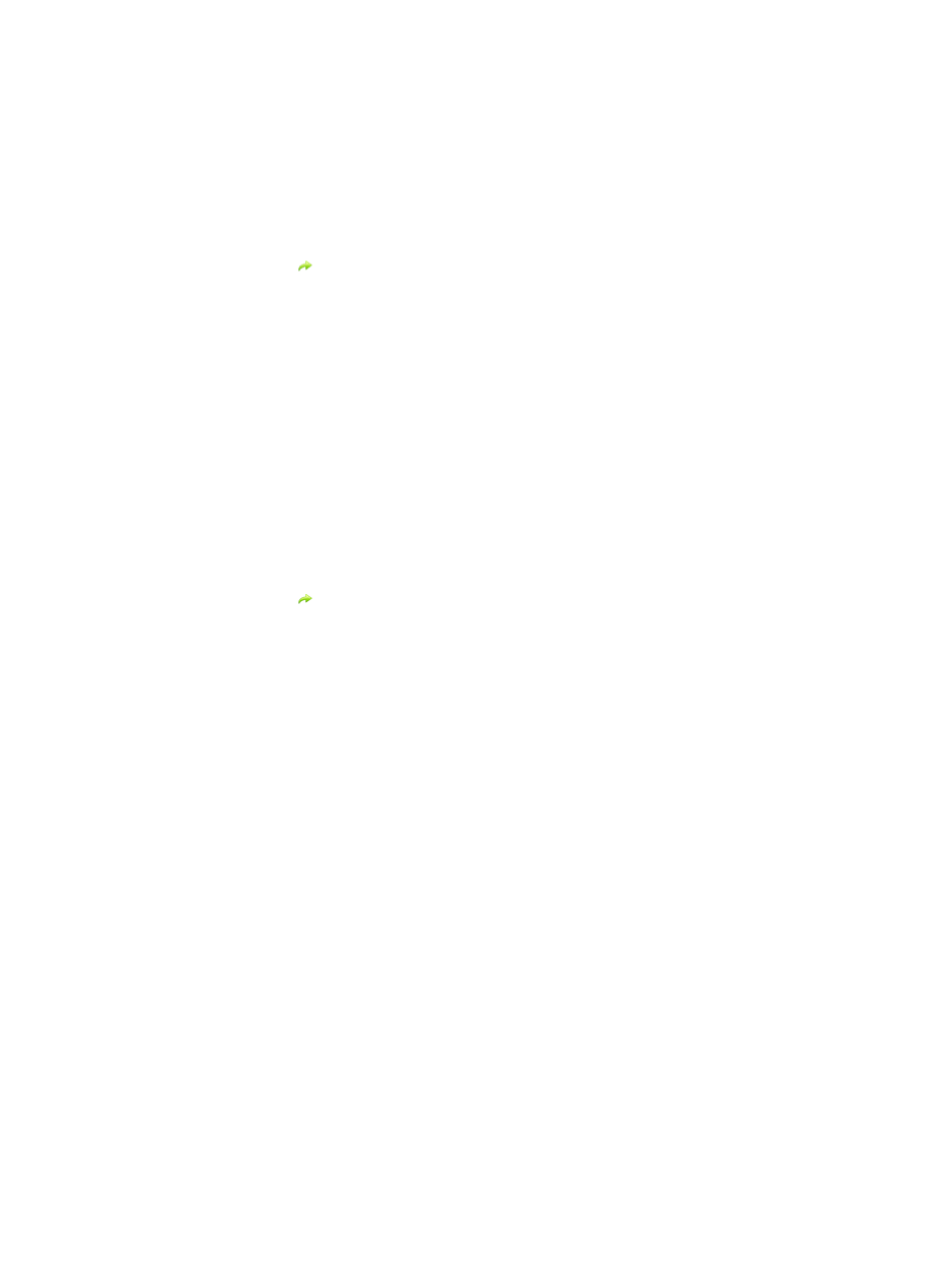
Operation procedure
•
Approach 1:
1.
Select the Service tab, and then select Resource Management > Interface Management
from the navigation tree to enter the interface management page.
2.
Select the interface to be enabled, and click Enable.
•
Approach 2:
1.
Select the Service tab, and then select Resource Management > Interface Management
from the navigation tree to enter the interface management page.
2.
Click the
icon for a disabled interface.
3.
Click Enable Interface.
Disable interface
This function is used to disable MPLS TE for interface.
Operation Procedure
•
Approach 1
1.
Select the Service tab, and then select Resource ManagementInterface Management from
the navigation tree to enter the interface management page.
2.
Select the interface to be disabled, and click Disable.
•
Approach 2
1.
Select the Service tab, and then select Resource ManagementInterface Management from
the navigation tree to enter the interface management page.
2.
Click the
icon for a disabled interface.
3.
Click Disable Interface.
RSVP TE advanced features
RSVP TE adds new objects to the Path message and Resv message of RSVP (Resource Reservation
Protocol) to support CR-LSP establishment. RSVP TE provides abundant configuration options, which
can satisfy the requirements for reliability, network resources, and advanced MPLS TE features.
Before configuring RSVP TE Advanced Features, you need to configure the basic MPLS capabilities,
configure the basic MPLS TE capabilities, and set up MPLS TE tunnels using RSVP TE. RSVP TE
Advanced Features including device features and interface features.
Device features
This function is used to configure advanced RSVP TE features and query the RSVP TE feature
information.
Query device features
This function is used to query the RSVP TE configurations of a device by device name or device IP
address/mask.
Operation Procedure
1.
Select the Service tab, and then select RSVP TE Advanced FeaturesDevice Features from the
navigation tree to enter the device features page.
2.
Type the query values.
3.
Click Query.
Configure device RSVP
This function is used to configure RSVP information for a device.
Using the MPLS TE manager
113
