HP Intelligent Management Center Licenses User Manual
Page 48
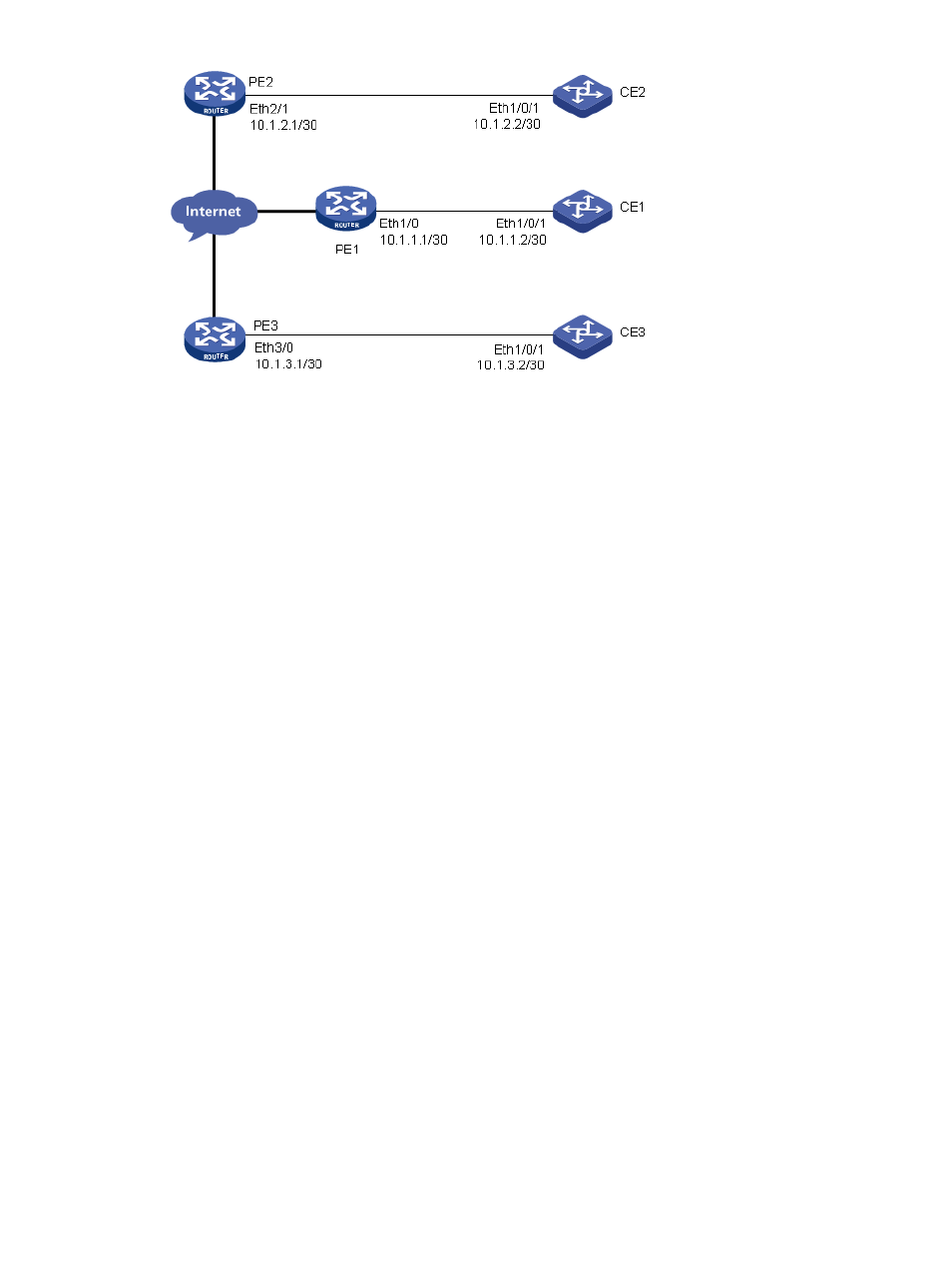
Scenario analysis
As related parameters have been configured on the devices, MVM can monitor and manage the
VPN on real time.
Operation procedure
1.
Add device to the platform.
a.
Select Resource on the platform, click Resource Management > Add Device in the
navigation tree, type the IP addresses of PE 1 through PE 3 and CE 1 through CE 3 and
the corresponding Telnet and SNMP parameters, and then click OK.
2.
Import the PE devices to the MPLS VPN Manager system.
a.
Select the Service tab on the platform page to enter MPLS VPN Manager system.
b.
Click VPN Resources > Region Management in the navigation tree, and click Import Device
on the page of the selected area or subarea to enter the Import Device page.
c.
On the Import Device page, click Select Device, and then select PE 1, PE 2, and PE 3,
which can be queried by device name, IP address, contact, location, device status and
device category. Click OK.
d.
Click OK.
3.
Import CE devices to the MPLS VPN Manager system.
a.
Click VPN Devices > CE Device List in the navigation tree to enter the CE device list page,
and then click Import on the page.
b.
Click Select to select the device to be imported, and then click OK.
c.
Click the Please select CE type to be imported drop-down list to select the device type.
d.
On the Import Device page, click Select Device, and then select CE 1, CE 2 and CE 3,
which can be queried by device name, IP address, contact, location, device status and
device category. Click OK.
e.
On the Import Device page, click OK.
4.
Create VPN.
a.
Click VPN Resources > VPN Management in the navigation tree and click Add.
b.
Type the VPN name VPN(1000:1.1000:2) on the Add VPN page, and the system defaults
to selecting periodic audit. Click OK.
c.
In the VPN list, click VPN(1000:1.1000:2) to enter the page of the basic information of
the VPN.
48
MPLS Manager
