HP Intelligent Management Center Licenses User Manual
Page 53
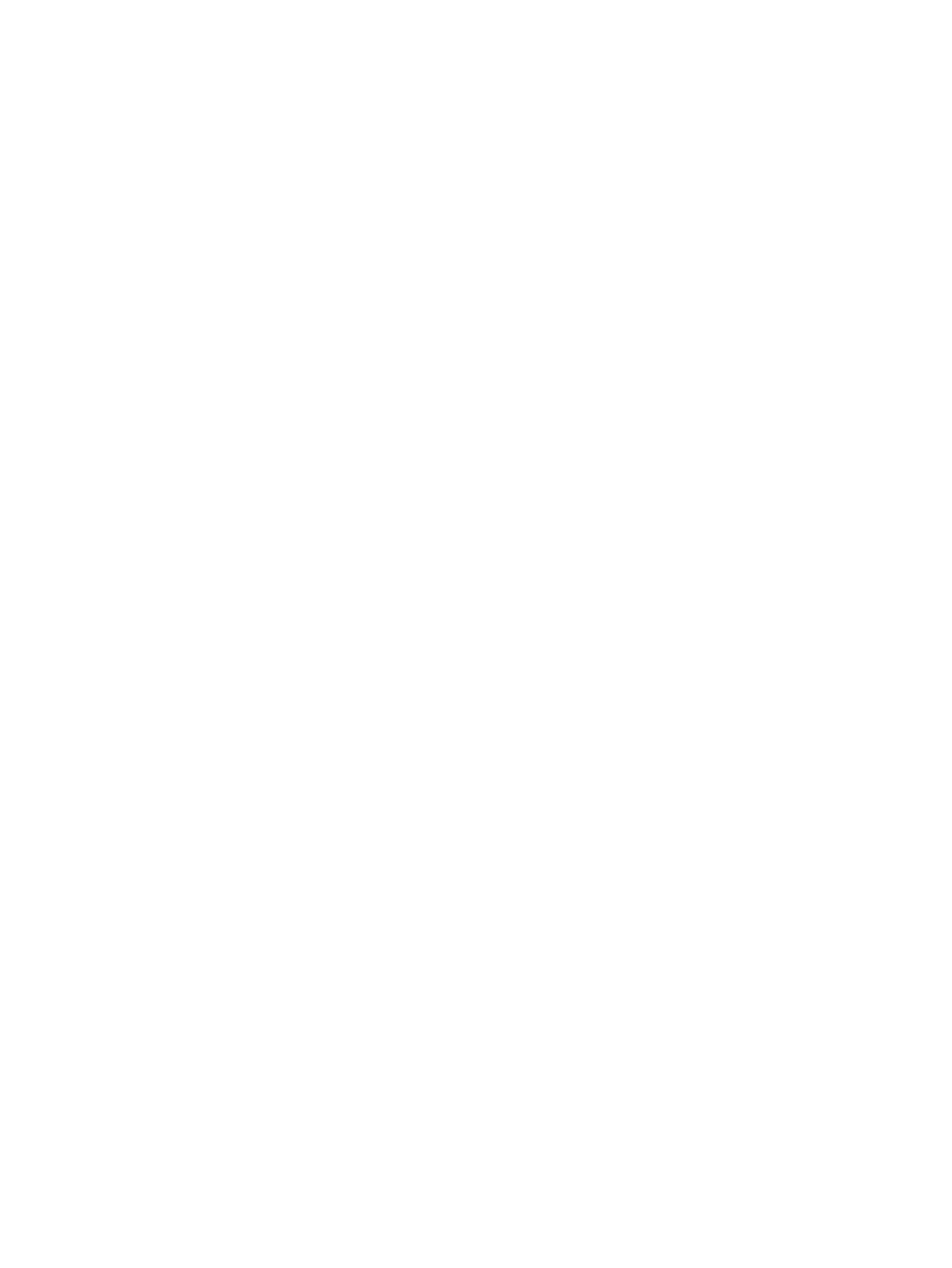
d.
On the Import Device page, click Select Device, and then select CE 1, CE 2 and CE 3,
which can be queried by device name, IP address, contact, location, device status and
device category. Click OK.
e.
On the Import Device page, click OK.
4.
Create VPN.
a.
Click VPN Resources > VPN Management in the navigation tree and click Add.
b.
Type the VPN name VPN(1000:1.1000:2) on the Add VPN page, and the system defaults
to selecting periodic audit. Click OK.
c.
In the VPN list, click VPN(1000:1.1000:2) to enter the page of the basic information of
the VPN.
d.
Under SC List, click Add to add an SC.
e.
On the Add SC page, type the SC name SC(1000:1.1000:2), select Hub-Spoke from the
SC Networking Type drop-down list, type the Hub Import RT 1000:1 and the Hub Export
RT 1000:2. Then click OK.
5.
Auto discover VPN.
a.
Click MPLS VPN Manager > Auto Discovery in the navigation tree.
b.
Click Select Device and select UPE 1 and UPE 2, which can be queried by device name,
IP address, device status and device category.
c.
Click Auto Discovery.
d.
Click OK after auto discovery is completed.
6.
Add link.
a.
Select the VPN VPN(1000:1,1000:2) in which a link to be added, and click Next.
b.
Select UPE 1 and its interface Eth 1/0, and click the Modify icon.
c.
Select the device CE1 connected with UPE 1, the interface Eth1/0/1, and click OK.
d.
Perform the same operations for adding of other links.
e.
Click OK.
7.
View VPN topology.
a.
Click VPN Resources > VPN Management in the navigation tree and select the newly
discovered VPN VPN(1000:1,1000:2) to query its access topology, service topology
and audit information.
8.
Audit configuration changes on UPE1 and UPE2.
a.
Click PE Device, select UPE 1 and UPE 2, and then click Synchronize.
b.
Or, in access topology, select UPE 1 and UPE 2, and right-click to select Synchronize.
9.
Query audit result of configuration changes.
a.
In access topology, select the links between UPE 1 and CE 1, CE 2, between UPE 2 and
CE 3 and CE 4 respectively. Right-click to query configuration change information.
Precautions
•
You can update inter-HoPE link by modifying interfaces.
•
HoVPN cannot update device roles automatically, and you can re-import the devices to update
their roles in HoVPN.
Audit configuration changes of the PE connected to VMCE
Scenario description
Company H has branches in city B, city S and city N, and company Z has two branches in city S
and city Z respectively. Intranet communication is implemented in the two companies respectively
through VPN access service provided by the carriers. Because of service extension and strategic
planning, the two companies are combined and regrouped. To implement fast and correct
Typical applications
53
