Delete traffic access configuration – HP Intelligent Management Center Licenses User Manual
Page 121
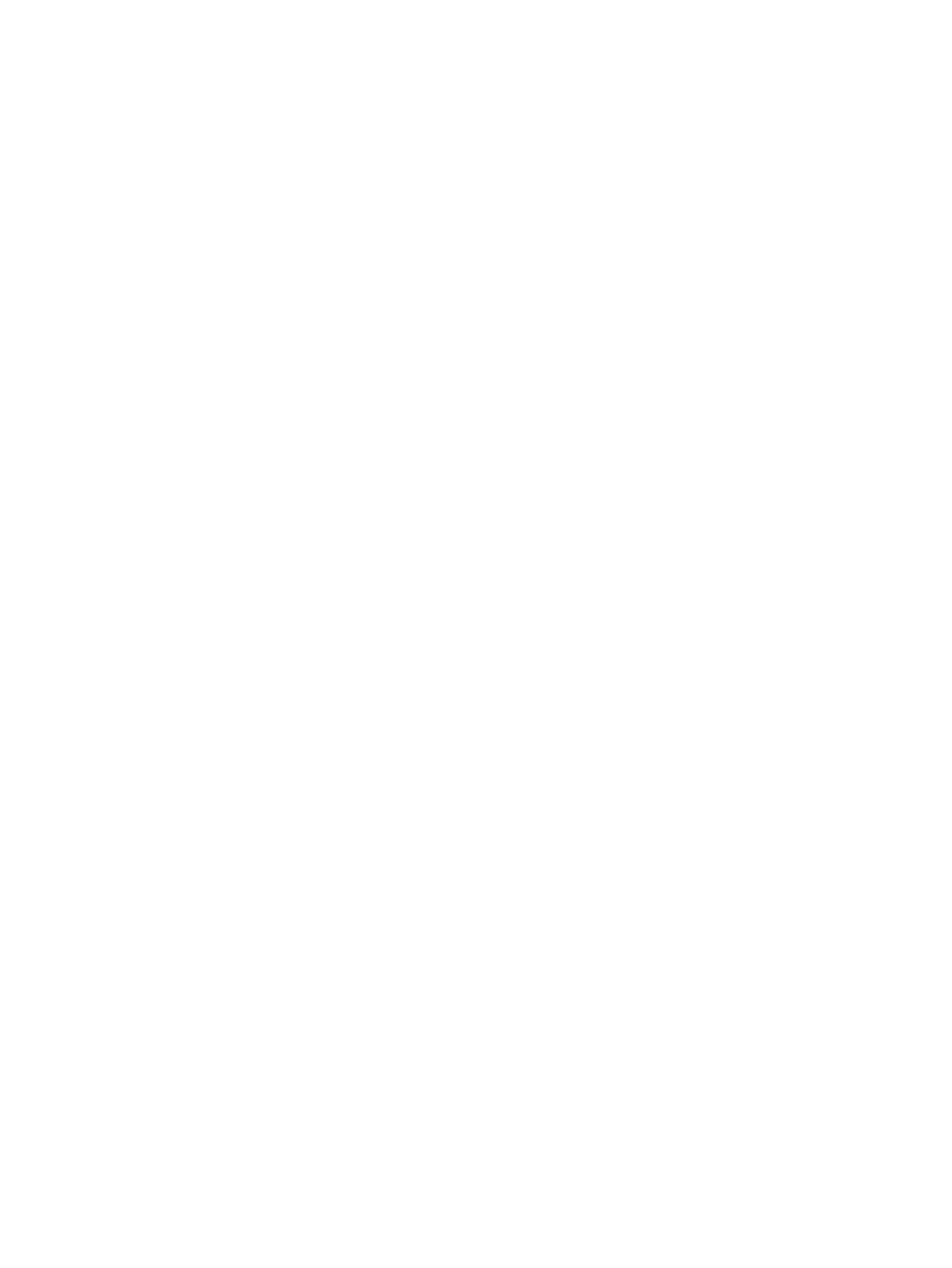
Operation Procedure
1.
Select the Service tab, and then click Traffic Access Mng in the navigation tree to enter the
traffic access management page.
2.
Click Add to enter the traffic access configuration page.
3.
Click the Select button of the Device Name field to select the device for which you want to
configure traffic access.
4.
Click the Select button of the Tunnel Name field to select the tunnel for traffic forwarding.
5.
Select a traffic access type from the Traffic Access Type drop-down list.
•
If you select Static Routing and click Next, you enter the static route configuration page.
•
If you select IGP Shortcut and click Next, you enter the IGP shortcut configuration page.
•
If you select Forwarding Adjacency and click Next, you enter the forwarding adjacency
configuration page.
Precautions
•
During tunnel selection:
◦
You need to select a device before selecting a tunnel.
◦
The tunnel you want to select must have been configured on the device.
Delete traffic access configuration
This function is used to cancel the advertisement of a tunnel as a route.
Operation Procedure
1.
Select the Service tab, and then click Traffic Access Mng in the navigation tree to enter the
traffic access management page.
2.
Select the traffic access records you want to delete and click Delete.
3.
Click OK to confirm your operation.
Using the MPLS TE manager
121
