Add non-managed ce – HP Intelligent Management Center Licenses User Manual
Page 79
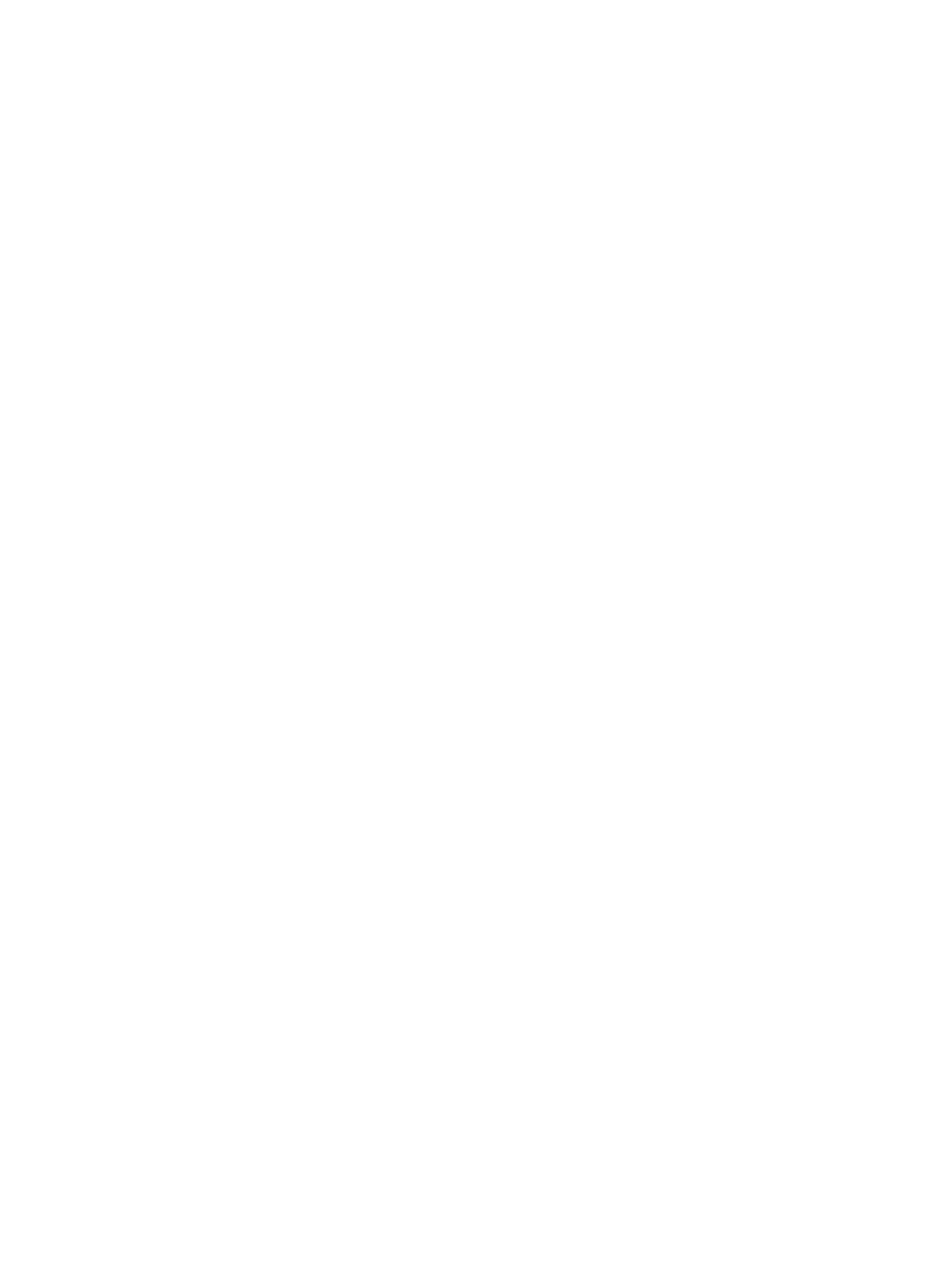
if a device serves as MCE in the VPN network, the device must be imported as a MCE; otherwise,
MVM cannot discover links with MCE in the network.
Operation procedure
1.
Click the Service tab, click MPLS VPN Manager, and then click VPN DevicesCE Device List in
the navigation tree to enter the CE device list page, and then click Import on the page.
2.
Click Select to select the device to be imported, and then click OK.
3.
Click the Please select CE type to be imported drop-down list to select the device type, including
CE, MCE and VMCE.
4.
Click OK.
Verification
•
The import result of each device is displayed in the Operation history section on the import
result page.
•
The successfully imported CEs, MCEs or VMCEs are listed in the CE device list.
Precautions
•
MCE, VMCE and CE need to be imported respectively.
•
MVM allows only one device import operation (PE, CE import) at a time. If you import another
device before your previous import finishes, you will enter the previous device importing page.
•
Each device can be imported as one type at a time. For instance, if a device is imported as
a CE, you cannot import it as a VMCE or MCE unless you remove the device from MVM, and
import it as a VMCE or MCE again.
•
During CE importing, a client can quit the device importing. However, the started import
operation is still running on the server background. All clients must wait till the device importing
is finished to import other devices.
Add non-managed CE
The unmanageable devices in a VPN, for example the devices without management IP address,
can be added as Non-Managed CEs in MVM for management.
Operation procedure
1.
Click the Service tab, click MPLS VPN Manager, and then click VPN Devices > CE Device List
in the navigation tree to enter the CE Device List page, and then click Add Non-Managed CE
on the page.
2.
On the Add Non-Managed CE page, type the device name, and then click the drop-down list
of Type to select the device type as CE or VMCE.
3.
Click Add in the Interface List.
4.
In the pop-up window, type the interface description and interface IP/Mask, and then click
OK.
5.
Repeat procedures 3 and 4 to add more interfaces.
6.
Click OK on the Add Non-Managed CE page.
Using MPLS VPN manager
79
