HP Intelligent Management Center Licenses User Manual
Page 16
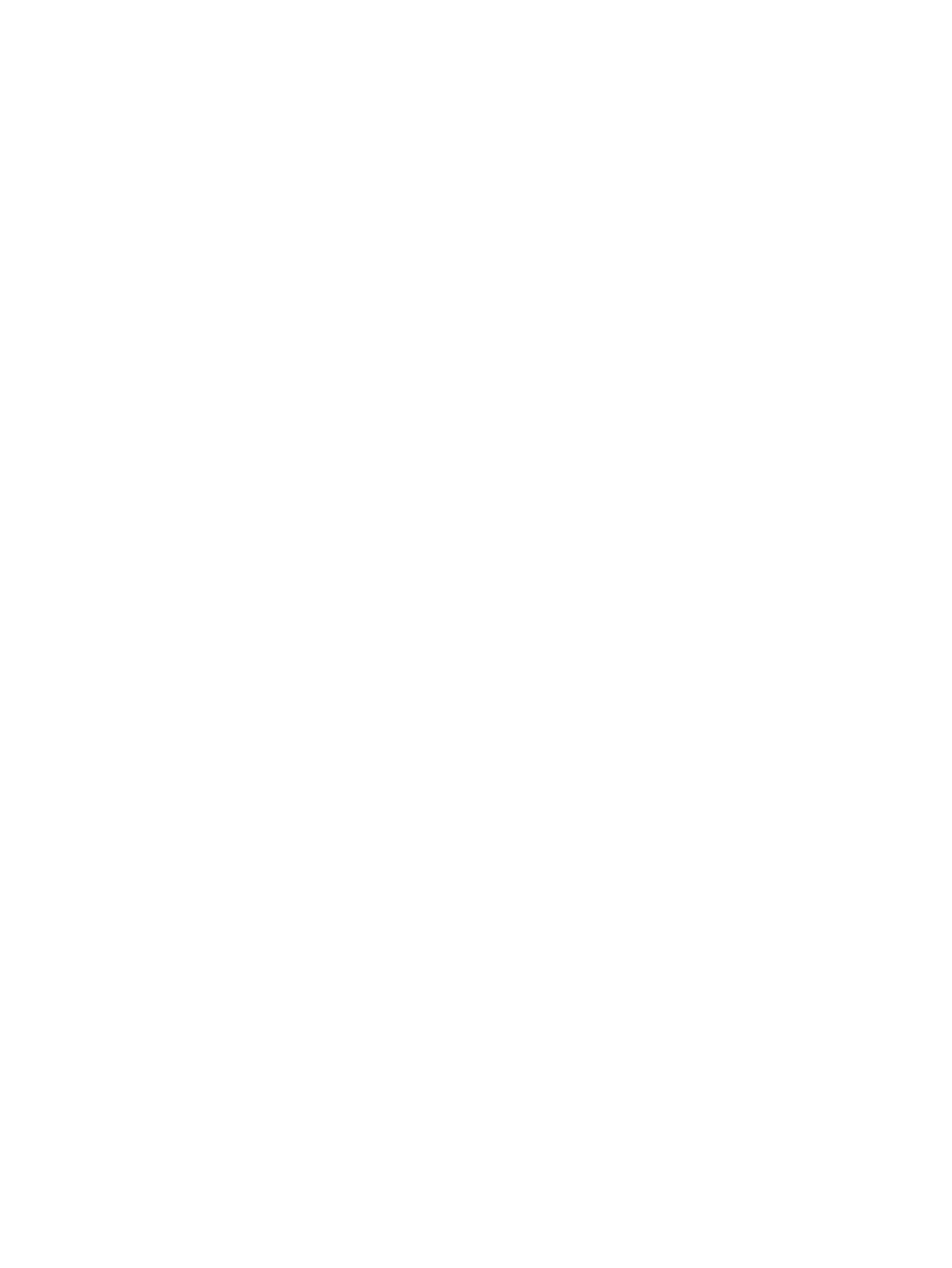
a.
Select the Homepage tab, and then click Add Devices in the navigation tree.
b.
Enter the IP addresses of the devices (PE 1, PE 2, CE 1, and CE 2) to be managed, specify
the corresponding Telnet and SNMP parameters, and then click OK to add these devices
to the platform.
2.
Import PE devices to the L2VPN Manager.
a.
Click the Service tab on the navigation bar.
b.
Select VPN Devices > PE Devices in the navigation tree.
c.
Click Import PE to enter the page for importing PE devices.
d.
Click Select Device. On the pop-up page, select PE 1 and PE 2. You can query the devices
by specifying the device label, IP, or status. Click OK to return to the page for importing
PE devices.
e.
Click OK.
3.
Import CE devices to the L2VPN manager.
a.
Select VPN Devices > CE Devices in the navigation tree.
b.
Click Import CE to enter the page for import CE devices.
c.
Click Select Device. On the pop-up page, select CE 1 and CE 2. You can query the devices
by specifying the device label, IP, status, or CE type. Click OK to return to the page for
importing CE devices.
d.
Click OK.
4.
Set up a VPN.
a.
Select VPN Deployment > PBB Deployment in the navigation tree.
b.
Type the basic VPN information, such as VPN name VPN1, audit interval, description,
contact person, I-SID, and B-VLAN, and select the PW transport mode.
c.
Click Next to enter the PE configuration page.
5.
Configure PE interface.
a.
On the PE configuration page, click Select PE and then select a PE device (PE 1) on the
pop-up page.
b.
Click the icon to enter the UNI and NNI configuration page.
c.
Click the Select button behind the UNI Interface text box. On the pop-up page, select a
PE interface.
d.
Type the service instance and encapsulation VLAN for the UNI interface, and select the
encapsulation type.
e.
Click the Select button behind the CE Device text box. On the pop-up page, select a CE
device (CE 1).
f.
Click the Select button behind the Uplink Interface text box. On the pop-up page, select
one or more PE interfaces.
g.
Click OK.
h.
Click Next to enter the configuration summary page.
6.
View configuration summary.
a.
On the configuration summary page, to immediately deploy the configuration commands
to the devices, click Deploy Immediately.
b.
Click OK to enter the deployment task list page.
c.
Add the link between PE 2 and CE 2 in the same way.
7.
View the topology.
a.
Select VPN Resources > VPN List in the navigation tree.
b.
Click the icon of VPN1 to view the topology information of the VPN.
16
L2VPN Manager
