HP Intelligent Management Center Licenses User Manual
Page 106
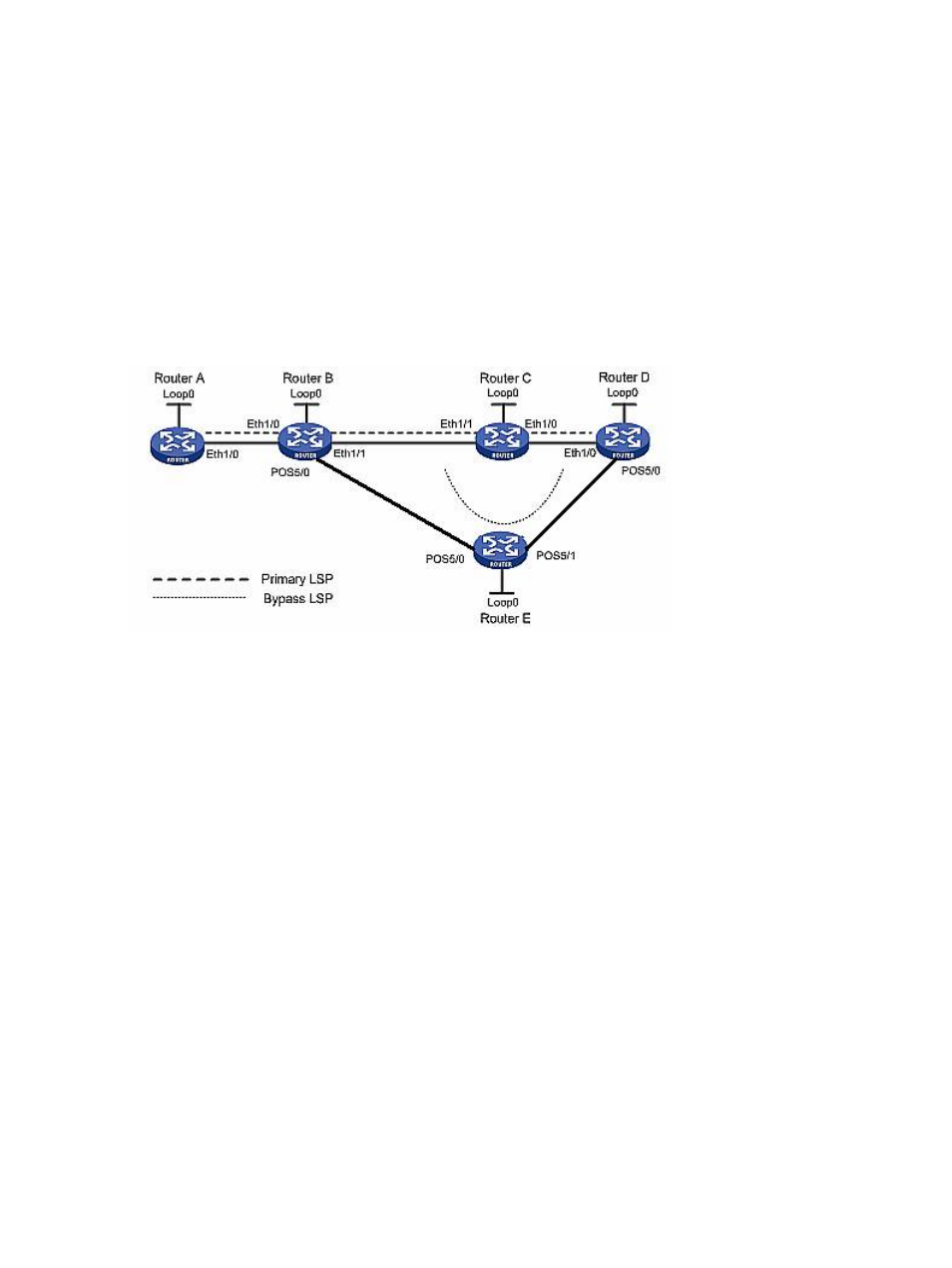
Assume that the routers are reachable to each other after being configured with IS-IS or OSPF and
are properly configured with basic MPLS and MPLS TE capabilities, as shown in the following
figure:
•
Router A: LSR ID address is 1.1.1.1/32; address of Ethernet 1/0 is 2.1.1.1/24.
•
Router B: LSR ID address is 2.2.2.2/32; address of Ethernet 1/0 is 2.1.1.2/24; address of
Ethernet 1/1 is 3.2.1.1/24; address of POS 5/0 is 5.2.1.1/24.
•
Router C: LSR ID address is 3.3.3.3/32; address of Ethernet 1/0 is 4.2.1.1/24; address of
Ethernet 1/1 is 3.2.1.2/24.
•
Router D: LSR ID address is 4.4.4.4/32; address of Ethernet 1/0 is 4.2.1.2/24; address of
POS 5/0 is 6.2.1.1/24.
•
Router E: LSR ID address is 5.5.5.5/32; address of POS 5/0 is 5.2.1.2/24; address of POS
5/1 is 6.2.1.2/24.
Scenario Analysis
Create tunnel A through a dynamic signaling protocol. The tunnel path is Router A -> Router B ->
Router C -> Router D. In this tunnel, the link between Router B and Router D needs to transmit
important service data. Therefore it is required to protect the link's node Router C. Create tunnel
B using a dynamic signaling protocol. The tunnel path is Router B -> Router E -> Router D. Configure
tunnel B to protect the node (Router C) of tunnel A. Once the link between Router B and Router D
fails (for example, Router C cannot be pinged on the network), tunnel A's path will change to
Router A -> Router B -> Router E -> Router D.
Operation Procedure
1.
Import devices to the MPLS TE manager.
a.
Select the Service tab, and then select ResourceDevice from the navigation tree to enter
the MPLS TE device management page.
b.
Click Import Device to import devices. For details, refer to Resource Management.
2.
Configure dynamic MPLS TE tunnels.
a.
Select the Service tab, and then click MPLS TE Tunnel Management in the navigation tree
to enter the MPLS TE tunnel list page.
b.
Click Add to perform dynamic tunnel configuration. For configuration details, refer to
MPLS TE Tunnel Management.
3.
Configure FRR node protection.
a.
Select the Service tab, and then click Protection Management in the navigation tree to
enter the protection management page.
b.
Select a tunnel record, click the FRR Protection button to enter the FRR protection type
selection page.
106 MPLS TE manager
