Modify a region, Import p, Modify a region import p – HP Intelligent Management Center Licenses User Manual
Page 72
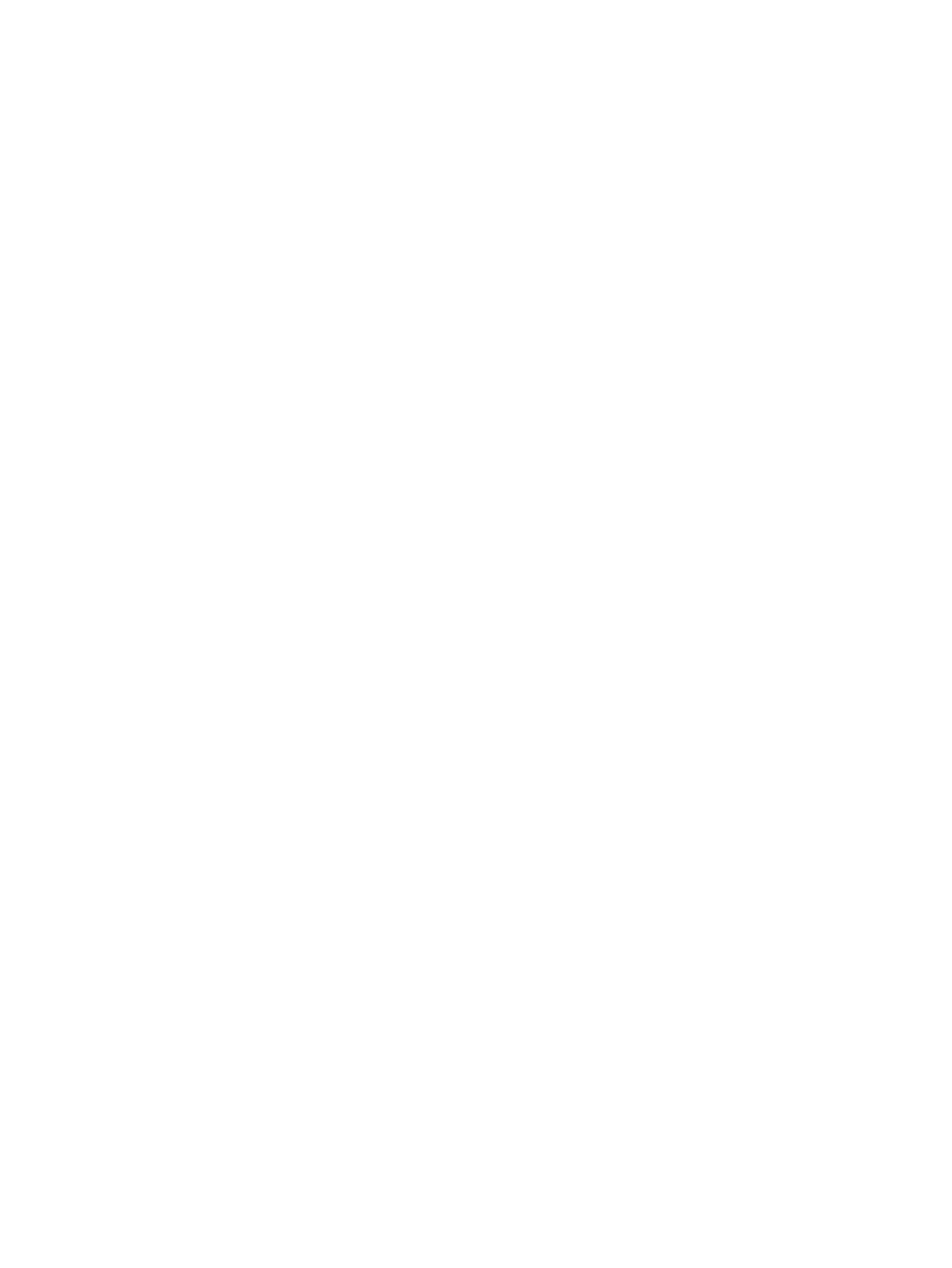
Precautions
Do not remove a region containing a subregion or PE.
Modify a region
You can modify the name of a region existing in the system with the modify region function on
MVM.
Operation procedure
1.
Use the following methods to enter the Sub-region/PE Device list page of an AS or Region
view:
a.
Click the Service tab, click MPLS VPN Manager, and then click VPN Resources > Region
Management in the navigation tree to enter the AS List page.
b.
On AS List page, click an AS name link in the list to enter the Sub-region/PE Device list
page.
c.
On the Sub-region/PE Device list page, click a region name link in the list to enter the
lower-level Sub-region/PE Device list page.
2.
Click the Modify icon on the row where the region to be modified resides, and enter the
Modify Region page.
3.
Modify the region name.
4.
Click OK.
Verification
The region name has been modified on the Sub-region/PE Device list page.
Parameters
Region Name: The unique identification of a region. Different regions cannot use the same name,
but the region name can be the same with the name of an existing AS.
Import P
Making use of this function, one or more P devices can be added to AS. When the network manager
wants to know the detail information of P devices, the successfully imported P devices will be
showed in the global topology. He/She can see a more integrated MPLS VPN topology network.
The requirement for the device being imported to P device:
•
The device is an SNMP device.
•
The device model is supported by MVM.
•
The device is managed by the network platform.
•
The device is not imported as a CE or PE device.
Operation procedure
1.
Click the Service tab, click MPLS VPN Manager, and then click VPN Resource > Region
Management in the navigation tree.
2.
On the AS list page, click an AS name link in the list to enter the Sub-region/PE Device list
page.
3.
Click the Import button, enter the import device page.
4.
Click the Select Device button to enter the device selection page.
5.
Select the device or devices you want to add to the view.
6.
Click OK.
7.
Click OK.
72
MPLS Manager
