HP Intelligent Management Center Licenses User Manual
Page 13
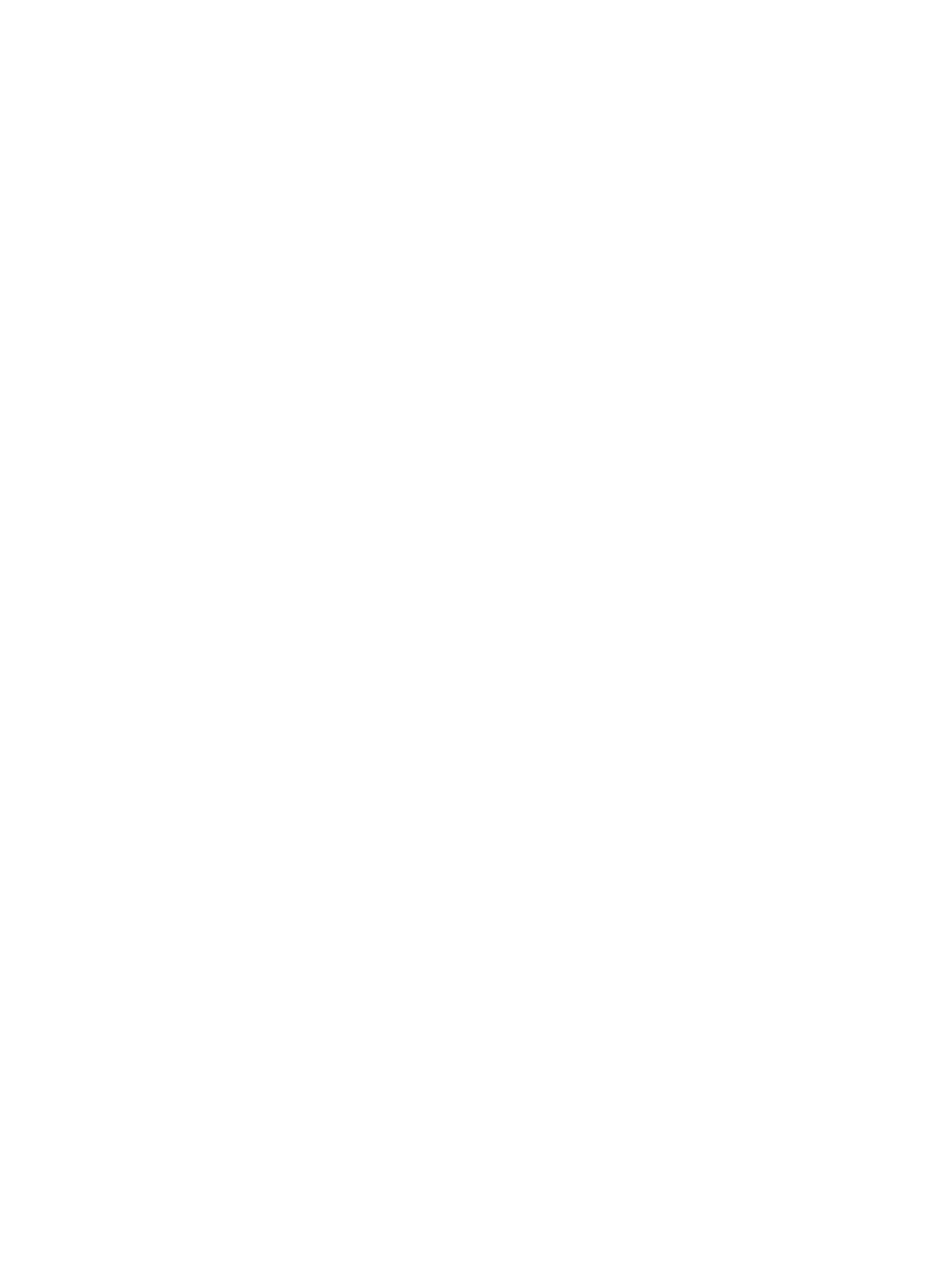
2.
Import PE devices to the L2VPN Manager.
a.
Select the Service tab to enter the L2VPN manager system.
b.
Select VPN Devices > PE Devices from the navigation tree to enter the PE device list page.
c.
Click Import PE to enter the page for importing PE devices.
d.
Click Select Device. On the pop-up page, select PE 1 and PE 2. You can query the devices
by specifying the device label, IP, or status.
e.
Click OK to return to the page for importing PE devices.
f.
Click OK.
3.
Import CE devices to the L2VPN Manager.
a.
Select VPN Devices > CE Devices from the navigation tree to enter the CE device list page.
b.
Click Import CE to enter the page for importing CE devices.
c.
Click Select Device. On the pop-up page, select CE 1 and CE 2. You can query the devices
by specifying the device label, IP, status, or CE type.
d.
Click OK to return to the page for importing CE devices.
e.
Click OK.
4.
Set up a VPN.
a.
Select VPN Deployment > VPLS Deployment in the navigation tree to enter the VPLS VPN
deployment guide page.
b.
Select PE as the PE type.
c.
Input VPN name VPN1, audit interval, description, and contact person in the basic VPN
information area.
d.
Input the VSI ID, and select the PW transfer mode.
e.
Click Next to enter the PE configuration page.
5.
Configure PE interface.
a.
On the PE configuration page, click Select PE and then select a PE device (PE 1) on the
pop-up page.
b.
Click the Modify icon to enter the UNI configuration page.
c.
Click the Select button behind the UNI Interface text box. On the pop-up page, select a
PE device interface.
d.
Input the service instance and encapsulation VLAN for the UNI interface.
e.
Click the Select button behind the CE Device text box. On the pop-up page, select a CE
device (CE 1).
f.
Click OK to finish the PE configuration.
g.
Click Next to enter the configuration summary page.
6.
View configuration summary.
a.
On the configuration summary page, to immediately deploy the configuration commands
to the devices, click Deploy Immediately.
b.
Click OK to enter the deployment task list page. Add the link between PE 2 and CE 2 in
the same way.
7.
View the topology.
a.
Select VPN Resources > VPN List in the navigation tree to enter the VPN list page.
b.
Click the VPN Topology icon of VPN1 to view the topology information of the VPN.
Configuration guidelines
On the configuration summary page, you can deploy the configuration to the devices immediately.
Otherwise, the links will appear only on the topology diagram, with the status being Undeployed.
Typical Applications
13
