Remove vpn, Add customized group, Remove vpn add customized group – HP Intelligent Management Center Licenses User Manual
Page 68
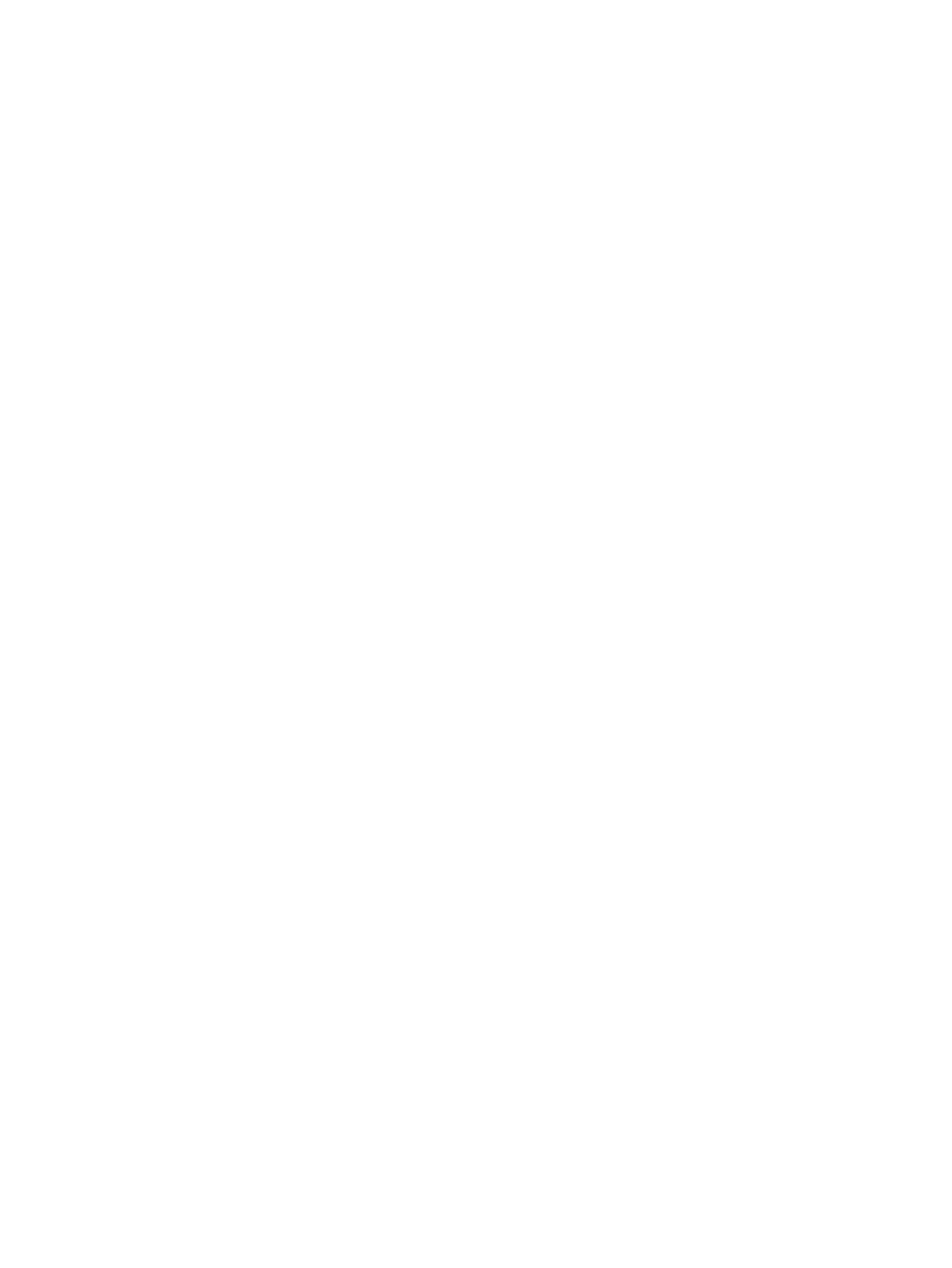
Operation procedure
1.
Click the Service tab, click MPLS VPN Manager, and then click the group name in the VPN
Resources > Group Management menu in the navigation tree.
2.
Click Import VPN on the customized group page.
3.
Type the VPN name on the pop-up Import VPN window, and then click Query.
4.
Select one or more VPNs in the query result.
5.
Click OK.
Verification
The imported VPN is displayed in the VPN list of the current customized group page.
Precautions
•
The VPN name can be null in the pop-up Import VPN window.
•
The query results are all the VPNs that match the query conditions and exist in the system but
not belong to the current group.
Remove VPN
In MVM, you can remove one or more VPNs simultaneously from a customized group.
Operation procedure
1.
Click the Service tab, click MPLS VPN Manager, and then click the group name in the
Customized Group menu in the navigation tree.
2.
Select the VPNs to be removed in the VPN list of the group.
3.
Click Remove VPN.
Verification
The removed VPNs are not displayed in the VPN list of the customized group.
Precautions
•
Removing VPNs from a customized group cannot remove the VPNs from system.
•
The root node Customized Group is also a common group, where you can import VPN and
remove VPN.
Add customized group
In MVM, you can manage VPNs in group by adding customized groups.
Operation procedure
1.
Click the Service tab, click MPLS VPN Manager, and then click a group name in the VPN
Resources > Group Management menu in the navigation tree.
2.
Click the Add Sub-Group link on the customized group details page.
3.
Type the group name.
4.
Click OK.
Parameters
Group Name: Uniquely identifies a customized group in the same level. Groups in different levels
can have duplicate group names.
Precautions
Customized groups support up to six levels.
68
MPLS Manager
