Dlp-787, Page 5 of 12 – ADC Release 3.1 User Manual
Page 398
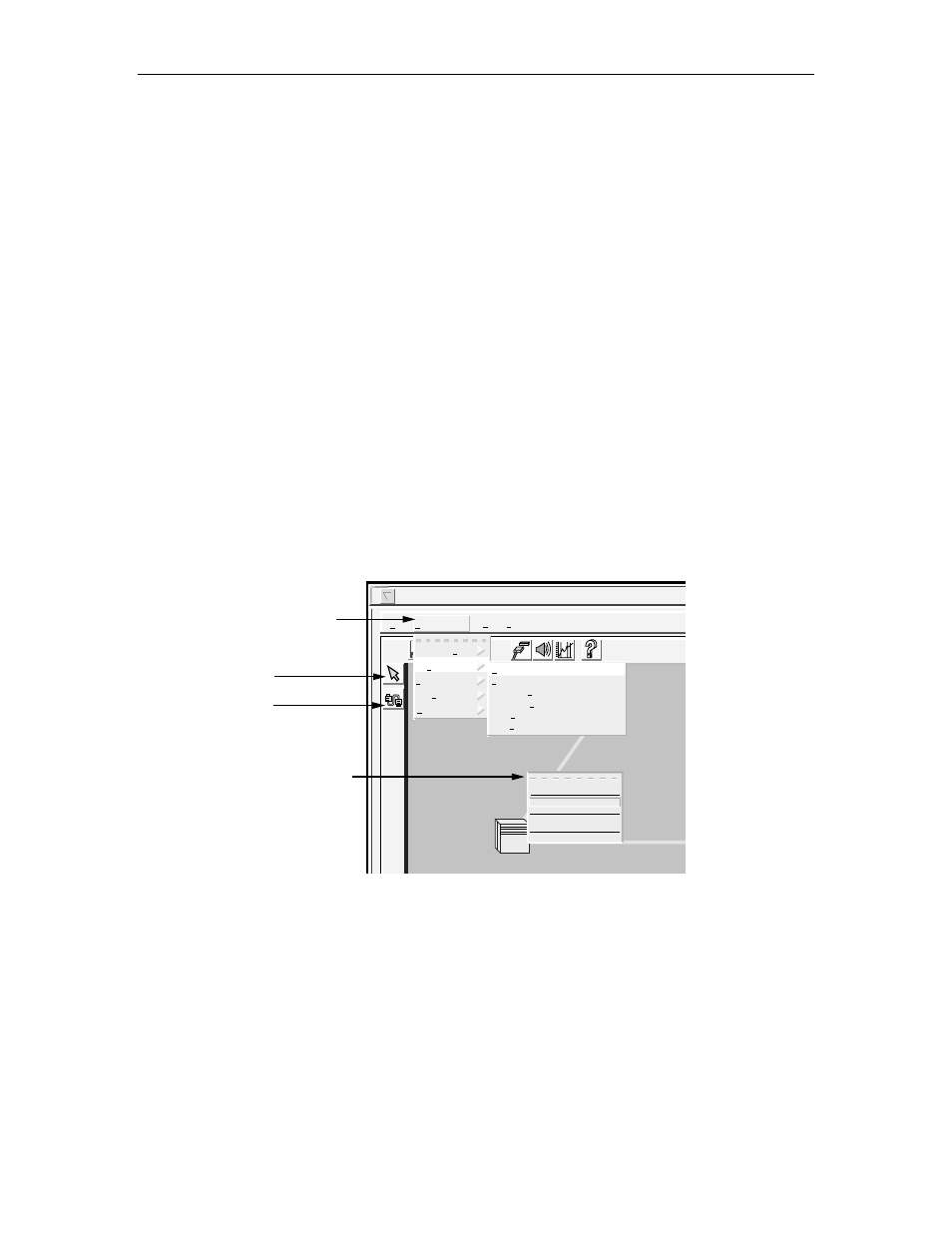
1152700
•
Issue 1
•
February 2001
•
Operation and Maintenance
Page 2-378
© 2000, ADC Telecommunications, Inc.
DLP-787
Page 5 of 12
42. The Connection Configuration screen appears. Refer to
Figure 787-11
. Again the
connection name is displayed at the top of the window. The Root end of the connection can
be taken down by changing the Administrative State to Locked using the button at the top
right corner of the window and then selecting Apply. Similarly, the leaf endpoint can be
locked using the feature at the bottom left of the screen.
43. Either or both ends of the connection can be configured as OAM cell segment endpoints by
selecting the Segment Endpoint box displayed at each section of the screen. This
functionality can be used for maintenance or troubleshooting purposes. Select Apply to
send configuration changes to the database or close to abort any changes.
44. The “Configuration Change Completed” window appears. Select OK.
45. Leaves may be added to the connection using the Add Leaf button at the bottom of the
screen. Refer to
DLP-791
to add a leaf to an existing connection.
Stop! You have completed this procedure.
Cellworx Vision Subnetwork Management System
File Configuration Fault Performance
Software
NMIC Platform
Topology
Time and Date
Connection
GNE-1
Create...
View Fiber Bandwidth Usage ...
View Ring Resource Usage ...
Configure Service Provider Profile ...
Configure Traffic Contract ...
View ...
CREATE CONNECTION
MENU TREE ACCESS
USING MOUSE SELECTION
OR "ALT+C, ALT+N, AND
ALT+C".
NE DIRECT SELECTION
TOOL
CREATE A CONNECTION
TOOL
NE POP UP WINDOW
ACCESSED USING THE
NE DIRECT SELECTION
TOOL. SELECT TOOL
WITH LEFT MOUSE CLICK,
POSITION ON AN NE, AND
CLICK THE RIGHT MOUSE
BUTTON.
11718-D
Craft Interface...
Create Connection...
View Connection...
Configure Alarm Threshold...
About...
Reflash Boot Image...
Configure Software...
Figure 787-1. Cellworx Vision GUI Configuration Pull Down Menu
