ADC Release 3.1 User Manual
Page 364
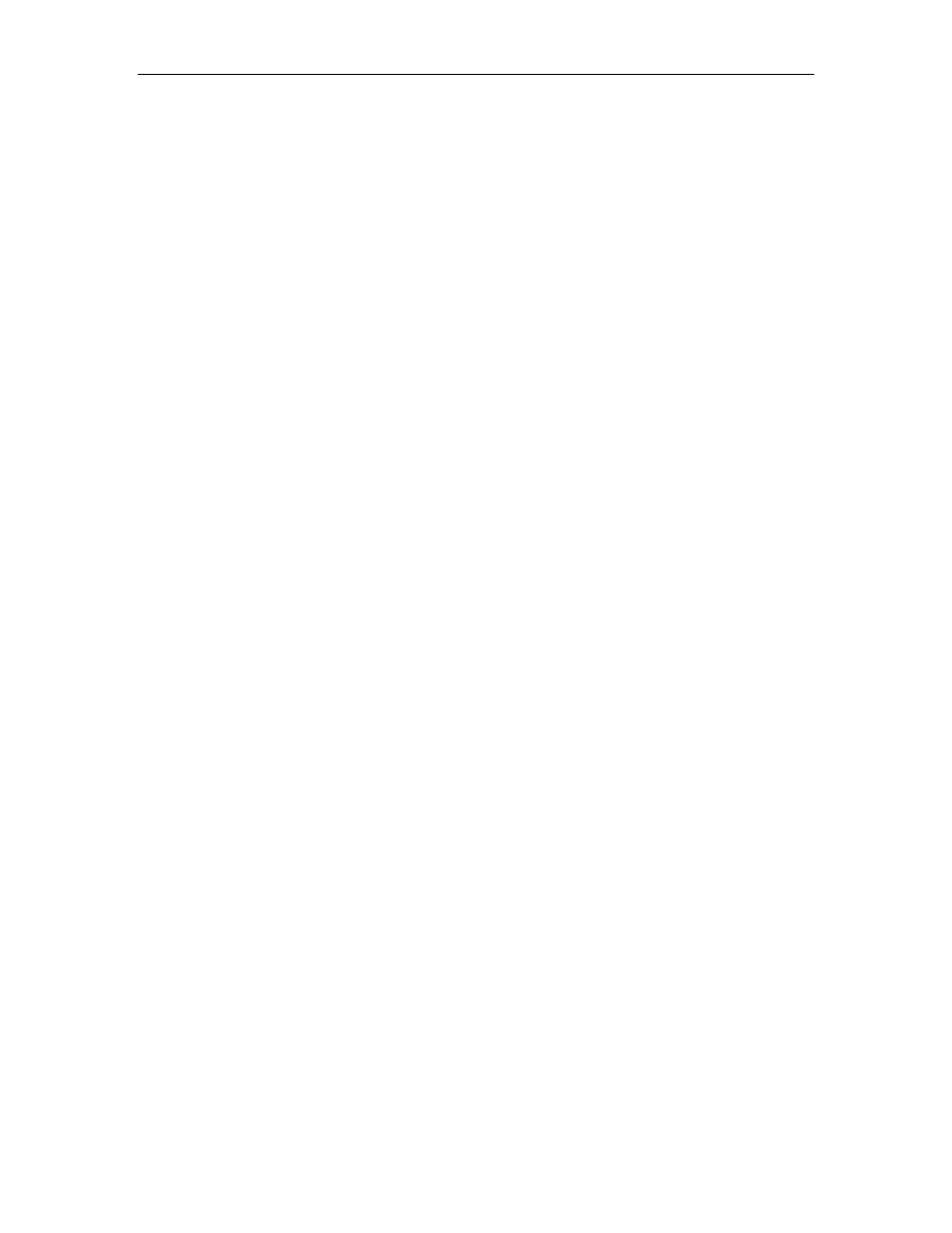
1152700
•
Issue 1
•
February 2001
•
Operation and Maintenance
Page 2-344
© 2000, ADC Telecommunications, Inc.
DLP-782
Page 5 of 6
42. The GUI display should appear on the designated PC or workstation. If the NMIC gives a
message indicating it is unable to launch the display make sure the workstation in use is
configured to accept displays from other machines. This is done by typing “xhost +” on the
command line of the workstation (not the NMIC).
43. When the standby NMIC starts, the NMIC Protection Restoration screen will appear
because the database files are not synchronized. The operator MUST choose the correct
NMIC to restore from to get the correct files synchronized on both NMICs. The currently
active NMIC (the NMIC on which the database copies were done and the first to reboot)
should be chosen for the restoration.
Stop! You have completed this procedure.
C. REBOOTING THE SYSTEM USING THE DEFAULT DATABASE.
44. Telnet to the standby NMIC using the NMIC specific IP address.
45. Execute the following command to stop all processes running on the standby NMIC.
•
killall psm
46. Execute the following command to force the NMIC processes to die.
•
killall -9 nmic ftpClnt
47. Telnet to the active NMIC using the NMIC specific IP address.
48. Execute the following command to stop all processes running on active NMIC.
•
killall psm
49. Execute the following command to force the active NMIC processes to die.
•
killall -9 nmic ftpClnt
50. Enter the following command to change to the directory where the database files are stored
on the active NMIC.
•
cd /cellworx/config
51. Enter the following command to save off the corrupted NMIC db in case it is needed later:
•
mv NMIC NMIC.corrupted
52. Display a list of the NE files that exist on the NMIC by entering a “
ls
”. The system
displays all the files within the config directory. Take note of each file and delete the NE
database files for the NEs that exist in the system.
