Avigilon Access Control Manager - Avigilon Workflow Guide User Manual
Page 85
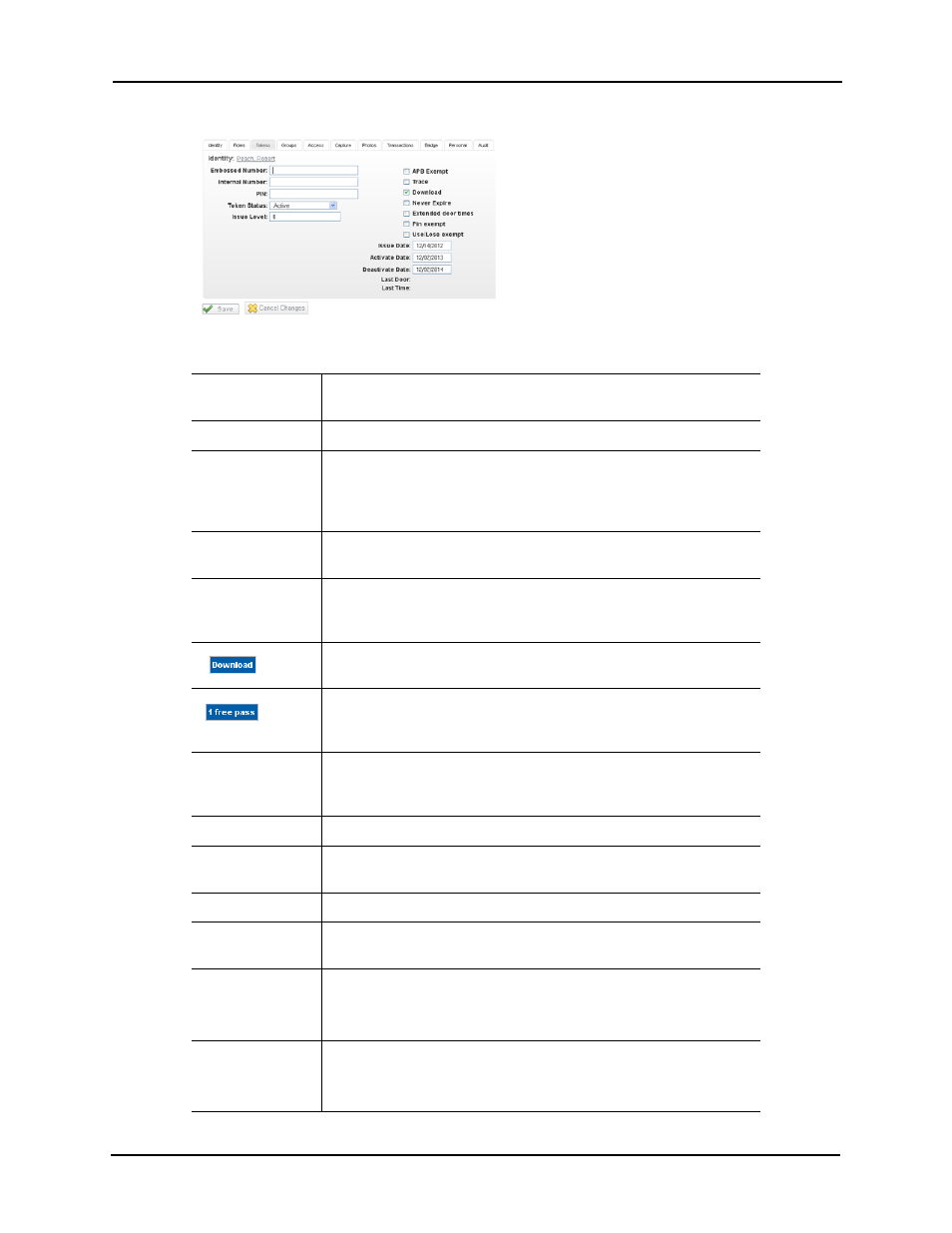
81
The Tokens page appears like this example:
The fields on this page include:
Embossed
Number
Enter the number embossed on the card that will be issued to this
user. This is only required if a physical card is being issued.
Internal Number
Enter the actual number encoded on the ID card.
PIN
Enter the number this card requires to be entered at a reader in
order to grant access to this user or perform the function for which
the token was created. This number is only required if a keypad entry
is necessary.
Status
From the pick list, select the current status option of the token
assigned to this identity.
Issue Level
From the pick list, select the issue level this token possesses. The
range is 0 to 9 where 0 is no issue level and 9 is the highest possible
issue level.
Click this button to download this token to all connected panels. This
button only appears after the token has been saved.
Click this button to grant the person assigned this token one free
pass through a door. This button only appears after the token has
been saved.
APB Exempt
Check this box to designate that this token is exempted from the use
of anti-passback at doors or access points where APB is normally
enforced. This is generally used for executive override.
Trace
Check this box to enable tracing when this token is used.
Download
Check this box to enable downloading of this token. This feature is
checked and enabled by default.
Never Expire
Check this box to indicate that this token never expires.
Extended door
times
Check this box to indicate that this token can use extended door
times. This is particularly useful for token holders with special needs.
Issue Date
Click inside this field and use the calendar to specify the date when
this token is issued.
Alternatively, enter the date using the keyboard.
Activate Date
Click inside this field and use the calendar to specify the date when
this token is activated.
Alternatively, enter the date using the keyboard.
