Avigilon Access Control Manager - Avigilon Workflow Guide User Manual
Page 83
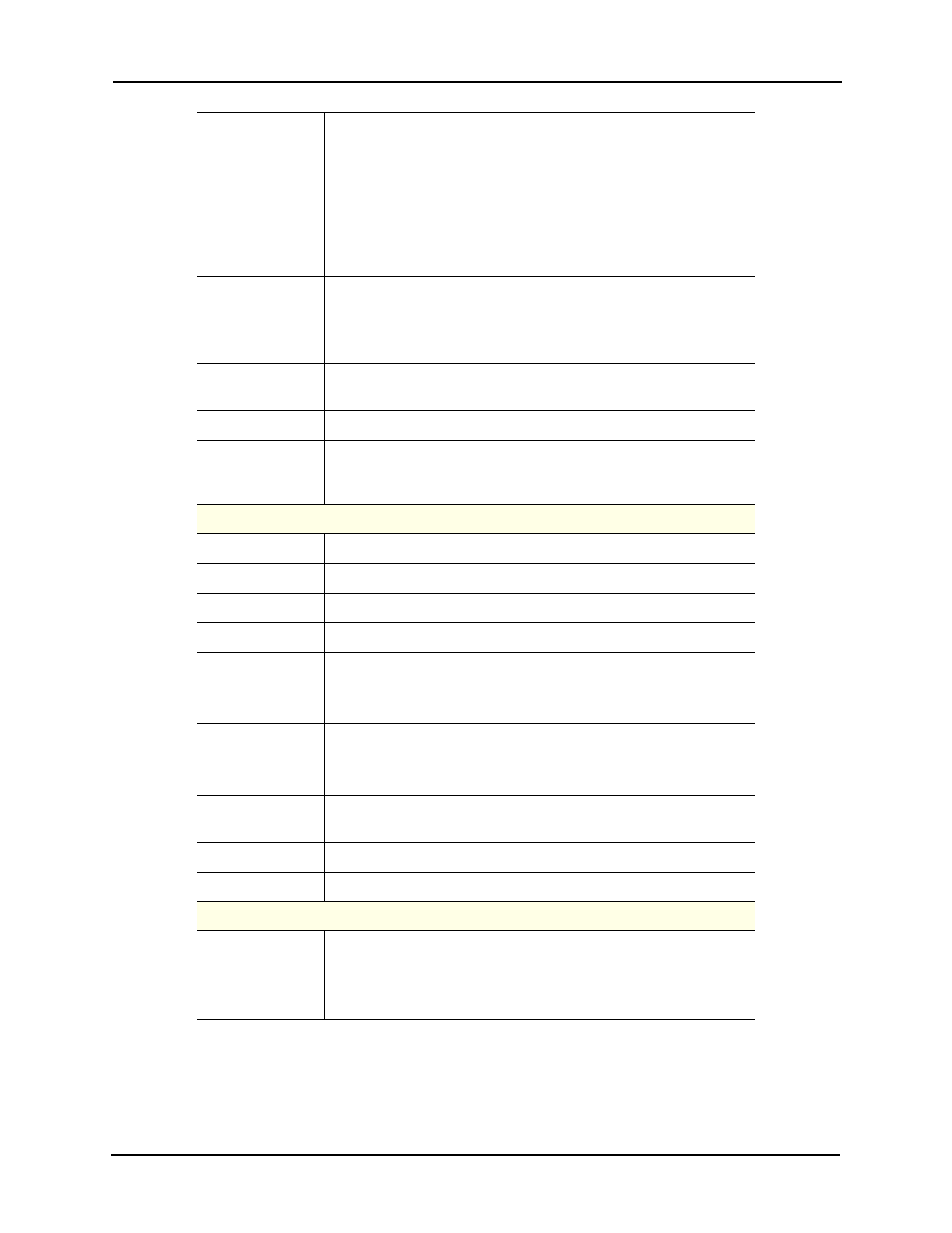
79
Status
Select the option from the pick list that describes the current status
of this new user.
Active
- this is a current user. Expired - this user's access has
expired.
Lost
- this user's access card/badge is reported lost.
Stolen
- this user's access card/badge is reported stolen.
This field is required.
Type
From the drop-down list, select the type of identity this is. Default
values include Employee, Contractor, and Visitor.
To define more options, refer to “User-Defined Lists - Adding Items”
in Access Control Manager online help.
Issue Date
Specify the date this identity was issued. Click the field to bring up
and use the calendar.
Last Door
Indicates the last door this identity accessed.
Sequence
Number
Indicates the sequence number assigned by the system to this
individual. The initial count of this number is specified in the System
Settings.
Address Information
Street Address
Enter the address of the user.
City
Enter the city where this user lives.
State
Enter the state where the user lives.
Zip Code
Enter the zip code where the user lives.
Site Location
From the drop-down list, select the location where this user works.
To define more options, refer to “User-Defined Lists - Adding Items”
in Access Control Manager online help.
Building
From the drop-down list, select the building where this user works.
To define more options, refer to “User-Defined Lists - Adding Items”
in Access Control Manager online help.
Phone
Enter the phone number this user has. This can be either cell phone
or home phone.
Work Phone
Enter the phone number where this user works.
Email Address
Enter the user's email address.
Account Information
Remote
Authentication?
Check this box to indicate that this identity can access this system
remotely. The password and confirm fields disappear.
Remote authenticate is achieved by defining a default domain and
server from the Remote Authentication page.
