Click one of the button, Select the door you want to monitor, To activate another door, repeat steps 1-2 – Avigilon Access Control Manager - Avigilon Workflow Guide User Manual
Page 112
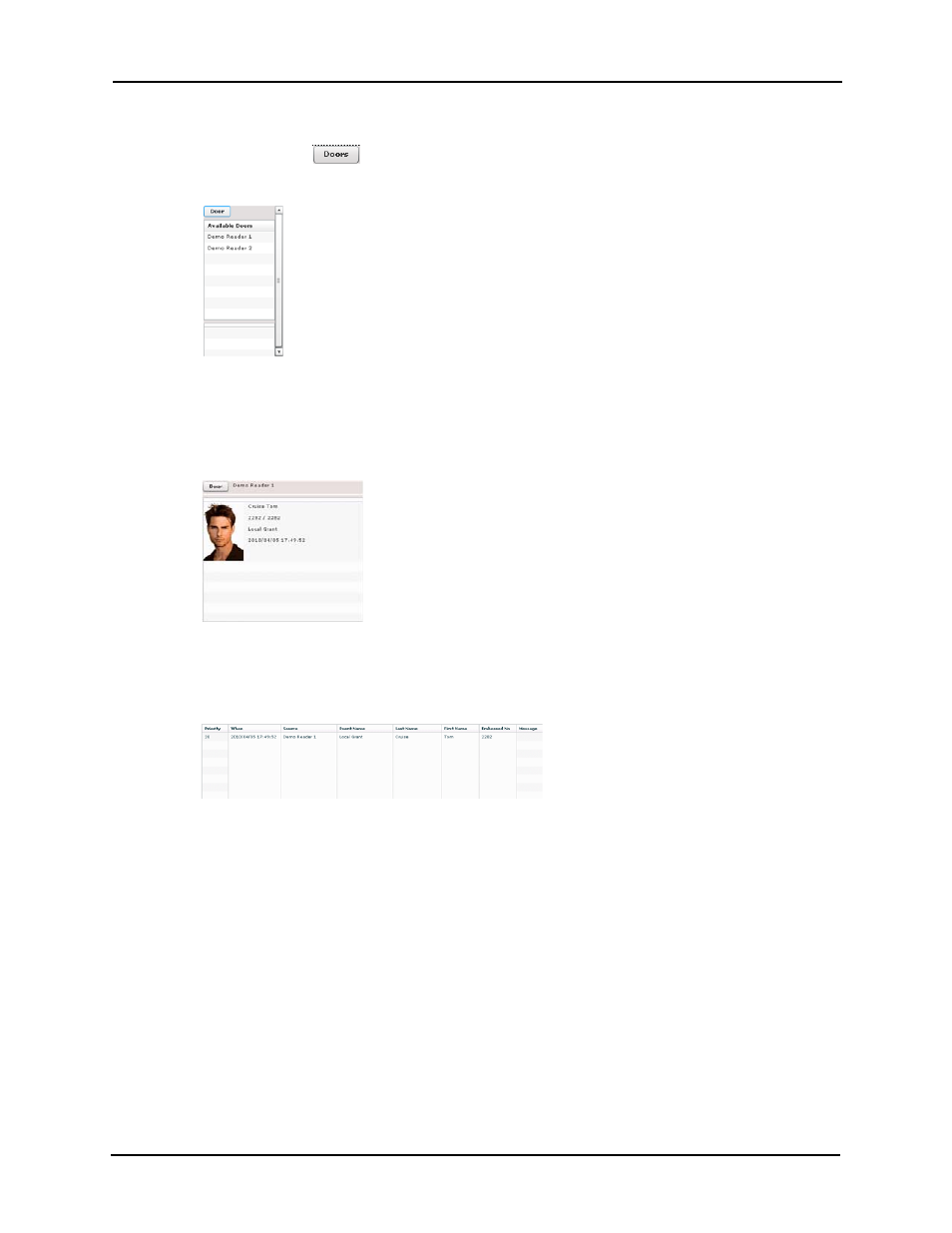
108
The Verification page appears as detailed in the Operator’s Guide and the online help.
2. Click one of the
button.
A list of available doors appears like this example:
Only those doors previously defined for this system appear in this list.
3. Select the door you want to monitor.
When a card holder attempts to enter this door using a card or code, the available
identity information on that card holder appears like this example:
The window includes the card holder's name, number, entry status, and the time and
date of entry. If a photo has been associated with this identity either through capture or
uploading, the image also appears. Underneath this pane appears more detailed
information about the entry/exit event as shown in this example:
Up to four doors can be monitored in this way at any given time.
4. To activate another door, repeat Steps 1-2.
- ACC Core Version 5.2.2 (113 pages)
- ACC Enterprise Version 5.2.2 (189 pages)
- ACC Player Version 5.2.2 (42 pages)
- ACC Server Version 5.2 (42 pages)
- ACC Standard Version 5.2.2 (151 pages)
- ACC Virtual Matrix Version 5.2 (14 pages)
- ACC Gateway Version 5.2 (24 pages)
- ACC Core Web Version 5.2 (57 pages)
- ACC Enterprise Web Version 5.2 (90 pages)
- ACC Standard Web Version 5.2 (74 pages)
- ACC Gateway Web Version 5.2 (31 pages)
- ACC Mobile Version 1.4.0.2 for iOS (19 pages)
- ACC Mobile Version 1.4.0.2 for Android (21 pages)
- Access Control Manager - Professional (2 pages)
- Access Control Manager - Virtual (2 pages)
- Access Control Manager - Enterprise (2 pages)
- Access Control Manager - Alarm Monitoring (41 pages)
- Access Control Manager - Collaboration (36 pages)
- Access Control Manager - Identity Enrollment and Credentialing (60 pages)
- Access Control Manager - Legacy RedCloud Upgrade Path Instructions (3 pages)
- View (127 pages)
- Access Control Manager Integration (17 pages)
- AMAG Symmetry 7 Integration (18 pages)
- CommScope iPatch Integration (12 pages)
- DDS Amadeus Integration (10 pages)
- DSX Access Systems Integration (9 pages)
- DSX Access Systems Integration (10 pages)
- Gallagher Command Center 7 Integration (22 pages)
- Hirsch Velocity Integration (21 pages)
- Hirsch Velocity Integration (16 pages)
- Jacques IP Intercom Integration (11 pages)
- Lenel (Previously GE) Facility Commander Wnx Integration (16 pages)
- Lenel OnGuard to ACC Alarm Gateway Integration (12 pages)
- Lenel OnGuard Video & Event Viewer Integration (15 pages)
- Paxton Net2 Integration (15 pages)
- RS2 AccessIt Integration (7 pages)
- Software House CCURE 9000 Integration (16 pages)
- Stentofon AlphaCom Integration (14 pages)
- S2 NetBox Integration (9 pages)
- ACC Core Client Version 4.12 (134 pages)
- ACC Standard Client Version 4.12 (159 pages)
- ACC Enterprise Client Version 4.12 (214 pages)
- ACC Player Version 4.12 (49 pages)
- ACC Server Version 4.12 (50 pages)
