When you're finished, click, Click the event types tab, Click the groups tab – Avigilon Access Control Manager - Avigilon Workflow Guide User Manual
Page 78
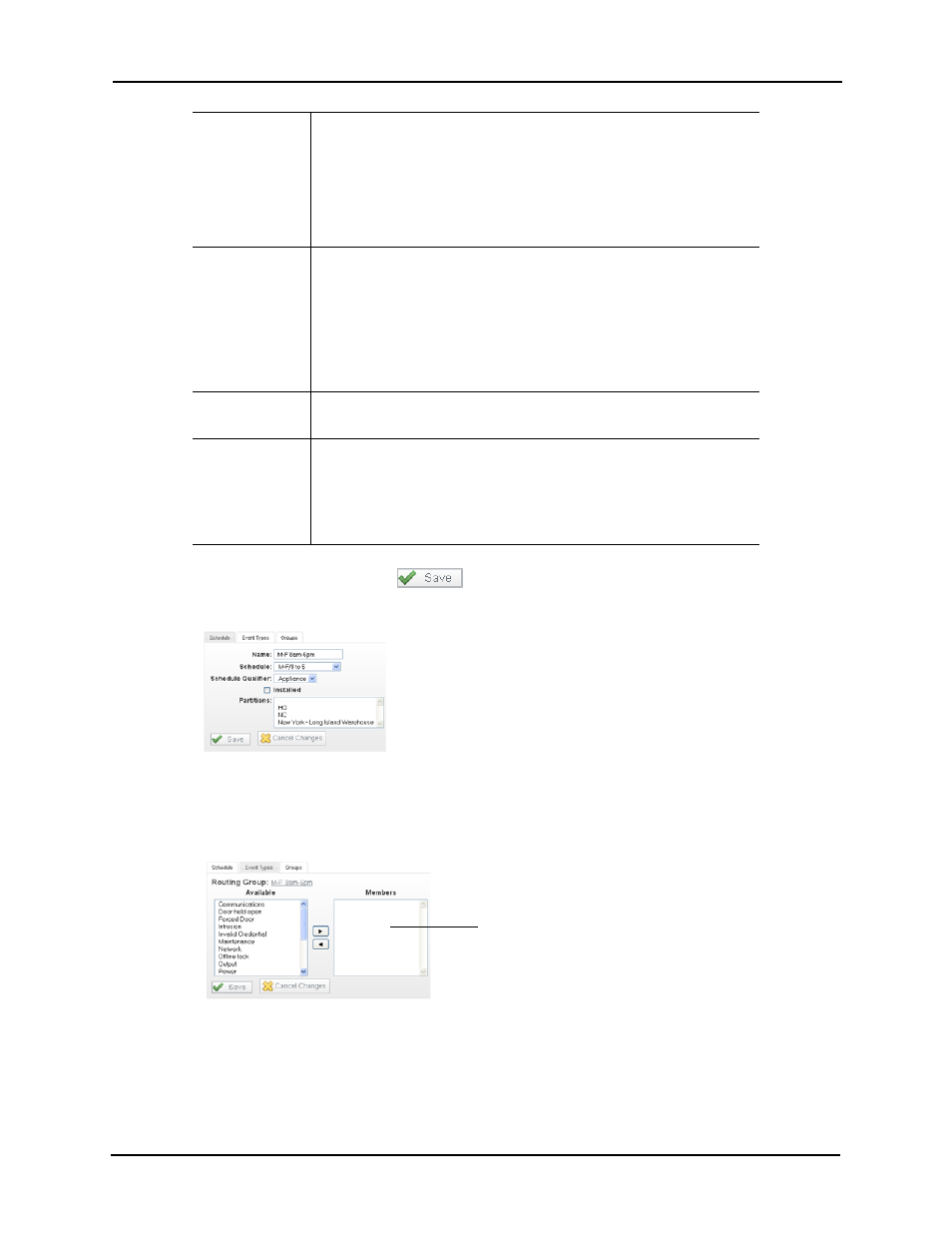
74
5. When you're finished, click
.
The Routing Group Edit property sheet appears like this example:
6. Check the values on the Schedule page and change them if required.
7. Click the Event Types tab.
The Event Types page appears like this example:
8. Associate available event types to this routing group as required.
9. Click the Groups tab.
Schedule
From the drop-down list, select the interval during which this routing
group is active.
The current options are:
• Never Active - This schedule is never active. Nothing is routed.
• 24 Hours Active - This schedule is always active. Everything is
routed
Schedule
Qualifier
From the drop-down list, select the option that qualifies the schedule.
There are two options:
• Appliance - Relative to the local time on the appliance when the
transaction was actually created within the Access Control
Manager system.
• Event - Relative to the local time when the originating event
occurred.
Installed
Check this box to indicate that this routing group is active and
available for the system.
Partitions
Select one or more partitions to which this routing group belongs. Only
those members of the selected partitions can access this page.
Only those partitions already created for this system and enrolled for
the current operator appear in this window; if no partitions are created,
this field does not appear.
Move available event
types to the members
window as required
