User lists, From the drop-down option list, click user lists, Click – Avigilon Access Control Manager - Avigilon Workflow Guide User Manual
Page 76
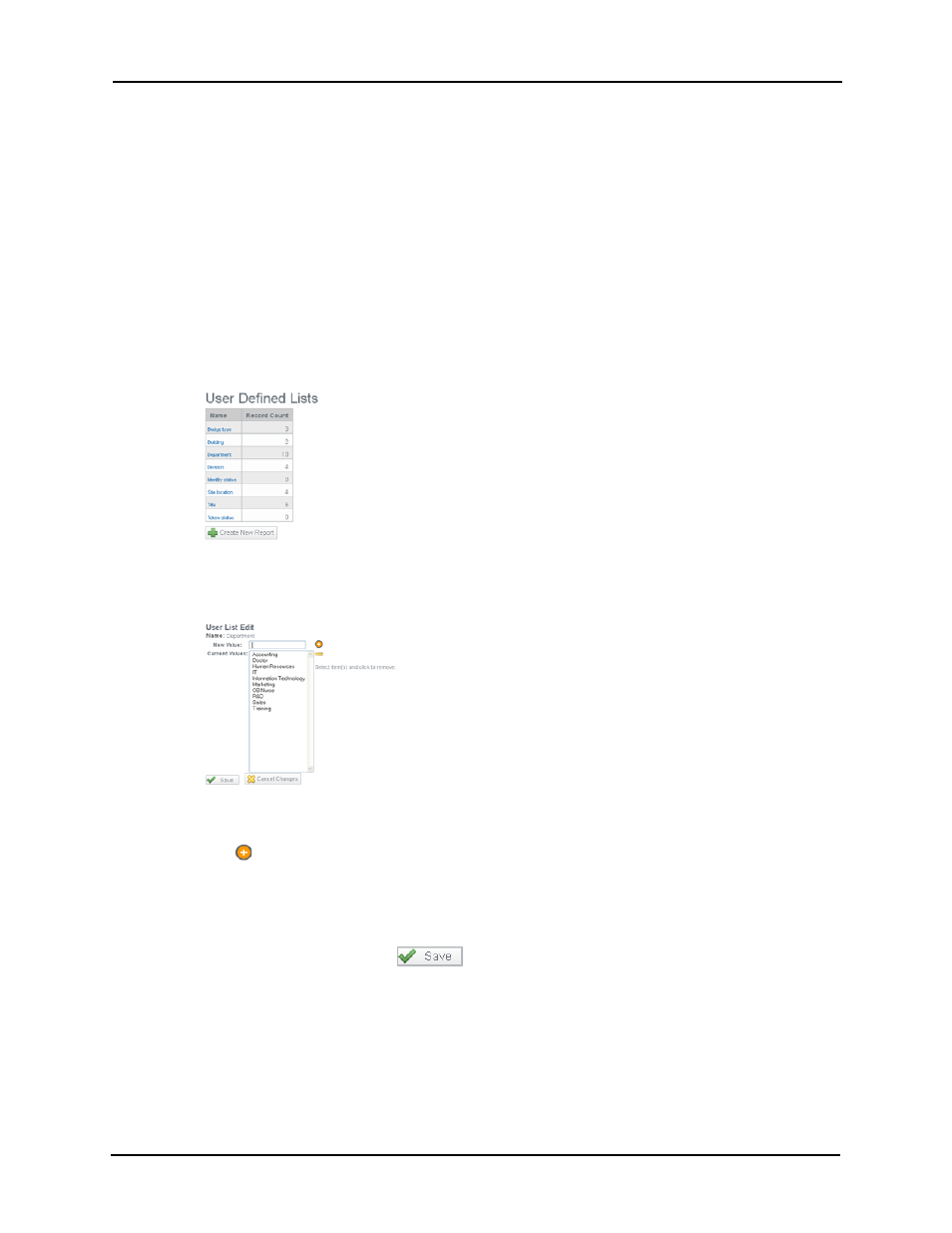
72
You can also use this feature to create additional tabbed pages for an identity form. For more on
this, refer to the Access Control Manager online help.
User Lists
You cannot add new lists; however, you can add options to existing lists.
To add one or more items to an existing field:
1. From the Setup Links on the home page, click or mouse-over Settings.
The Settings main page appears.
2. From the drop-down option list, click User Lists.
The User-Defined User Selection List page appears like this example:
3. From the selection list, click the field to which you want to add option items.
The designated User List Edit screen appears like this example:
4. At the ‘New Value’ field, enter the new item you want to add to the current list.
5. Click .
The new item is added to the 'Current Values' window.
6. Repeat Steps 3 and 5 to add more items to the list as needed.
7. When you're finished, click
. The Selection List reappears.
The new options appear in the pick list for the specified field on one of the Identities Properties
screen.
