Groups, From the sub-options bar, click groups, Click the button – Avigilon Access Control Manager - Avigilon Workflow Guide User Manual
Page 43: Enter information about the group as follows
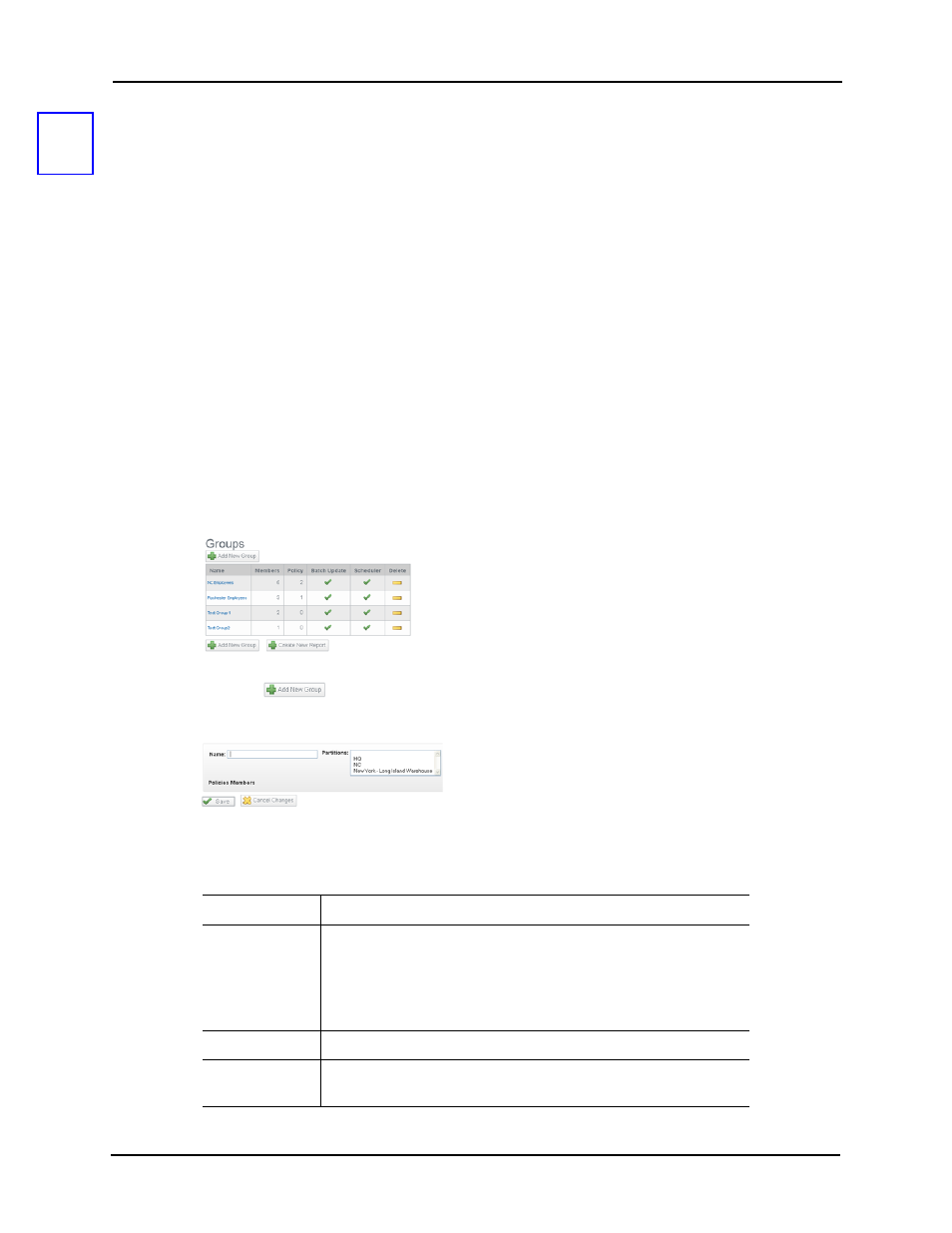
39
Groups
Groups combine one or more existing policies with the members (identities) who can use them.
In order to create a group, you must first create one or more policies and one or more identities
with which these policies are associated.
Policies can also be assigned to people through the Identities assignment feature.
In addition, the groups feature enables the operator to perform batch updates on groups
associated with a particular identity profile.
NOTE:
Groups should not be confused with Access Groups or Routing Groups which are
concepts in Access Control Manager associated with Roles.
To create one or more groups:
1. From the icon task bar on the home page, click or mouse-over Policies.
The Policy Listing page appears.
2. From the sub-options bar, click Groups.
The Group Listing page appears like this example:
3. Click the
button.
The Group Add page appears like this example:
4. Enter information about the group as follows.
The fields on this page include:
Name
Identifies the name of the group.
Partitions
If required, select one or more existing partitions from this pick list.
Only those people assigned these partitions can use this group.
Only those partitions that are currently defined for this system
appear in this list. If no partition is defined for this system, this field
does not appear.
Policies
If relevant, this field displays the policies associated with this group.
Members
If relevant, this field displays the members associated with this
policy group.
8
