Monitoring alarms – Avigilon Access Control Manager - Avigilon Workflow Guide User Manual
Page 107
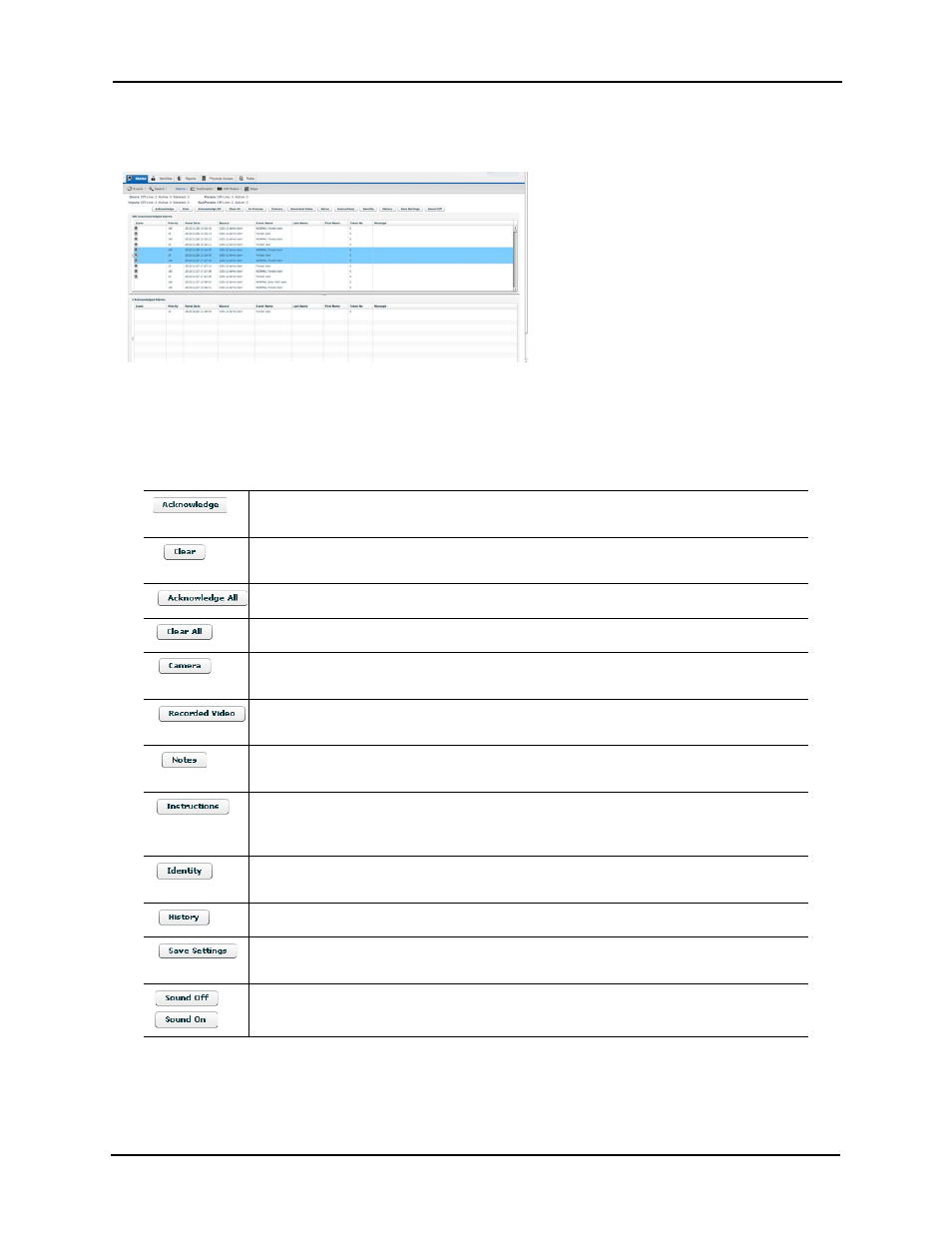
103
Monitoring Alarms
When you click on the Alarms tab on the Monitor screen, a page like this appears:
Any alarms detected are listed in the Acknowledged Alarms window and the server will beep.
This page contains a row of buttons at the top and two windows.
The buttons include these:
In addition to the button bar, there are two windows:
Click this button to acknowledge one or more selected alarms. The selected alarms are
moved from the Unacknowledged Alarms window to the Acknowledged Alarms window.
Click this button to remove one or more selected alarms from either one of the alarm
windows. The selected alarms are permanently deleted.
Click this button to acknowledge all alarms in the Unacknowledged Alarms window.
Click this button to clear all alarms in the Acknowledged Alarms window.
Click this button to activate the camera associated with the selected alarm. The Camera
Video window appears.
Click this button to activate the video server and camera associated with a selected
alarm. The Video Window appears.
Click this button to reveal any previously saved notes associated with the selected alarm
or to create a new note. The Alarm Notes window appears.
Click this button to reveal any instructions that may be associated with this alarm. A
floating page pops up with the instructions. Instructions are assigned to a specific alarm
using the Instructions window on the Event Add page.
Click this button to display information on the person causing the selected alarm. Any
statistics and photos of this person are displayed on the screen.
Click this button to display a detailed history of this alarm.
Click this button to save the operator’s current settings (columns, widths, order) for this
page.
Click this button to turn the alarm beeping off. The button toggles to a Sound On button.
If the sound is already off and you want to turn it back on, click the Sound On button.
