Avigilon Access Control Manager - Virtual User Manual
Configure the appliance through the web browser, Copy license information, Install acm virtual files
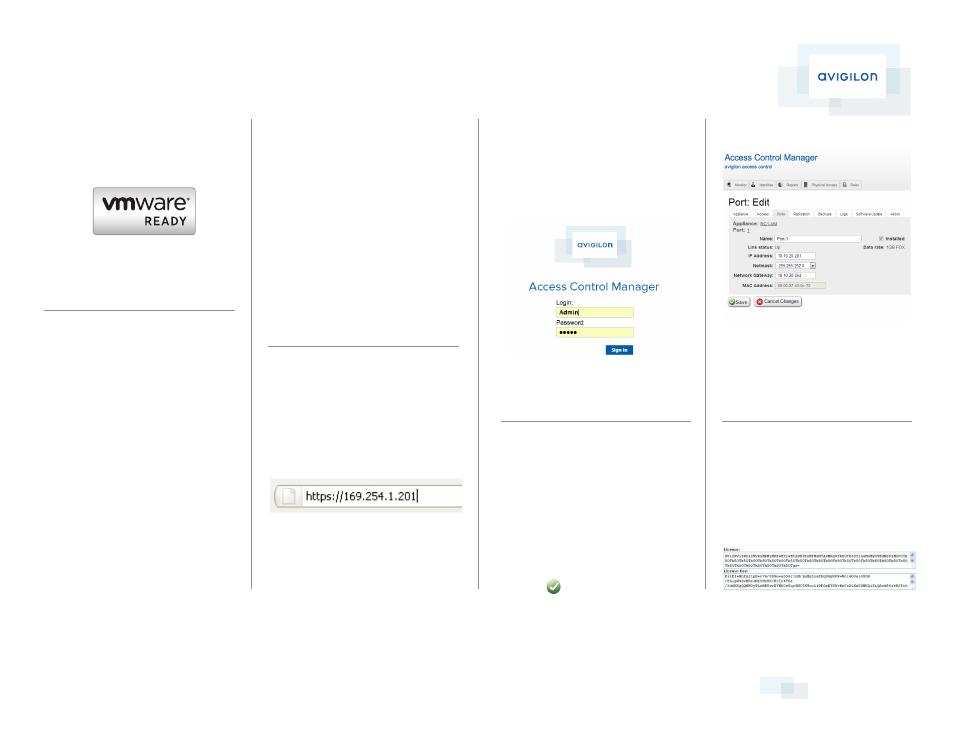
This package includes:
1. Upgrade Instructions
to 5.0 / Combo patch 1 & 2
3. Configure the
Appliance through the
Web Browser
Open the web browser on the connected PC and
type this IP address:
169.254.1.201.
If you get a message indicating a connection or
security error, refer to Troubleshooting on the
other side of this sheet for instructions.
Consult your IT manager for the IP Address and
Network Gateway values appropriate to your
installation.
5. Reboot VM after you have changed and saved
the IP address. VM must be rebooted before
these changes can take effect.
6. Copy License Information
1. From Appliance page side icon bar, click
About.
2. Take the license information returned by Avigilon
and copy that information into the License and
License Keys text boxes on the About page.
1. Install ACM Virtual Files
Copy the three ACM Virtual files (.ovf, .vmdk, and
.mf) from the root drive of the Virtual Appliance
Installation DVD and install the files according to
the VMware® ESX/ESXi system instructions.
Note: The Virtual Machine console in VMware/
Vsphere is not activated or available for use.
Connect to the appliance via the web browser only.
avigilon.com
4. Login to the Application
When the log in screen appears, enter the login
name and password as “admin” then click
Log in.
The Access Control Manager application main
menu appears.
5. Configure Port Settings
From the Access Control Manager application
main menu, perform these tasks:
1. From the top right corner, click
Appliance.
2. Click the
Ports tab.
3. From the Ethernet Configure page,
enter the required values. These include:
Name, IP Address, and Network Gateway.
4. Click the Save icon.
Access Control Manager Virtual
Getting Started Guide
All logos and trademarks are the property of their respective owners. QSG-VMRC-A-Rev1
QUICK START GUIDE
2. Request a License
1. Send request to [email protected] with
the subject line titled: License File Request
For ACM Virtual.
2. Include in the body of the e-mail:
VAR Name
System User
MAC address assigned to VMware Instance
where files were loaded in step 1.
Avigilon will return the required license information
for entry into the License and License Key text
boxes (see Step 6).
