Click to save your settings – Avigilon Access Control Manager - Avigilon Workflow Guide User Manual
Page 28
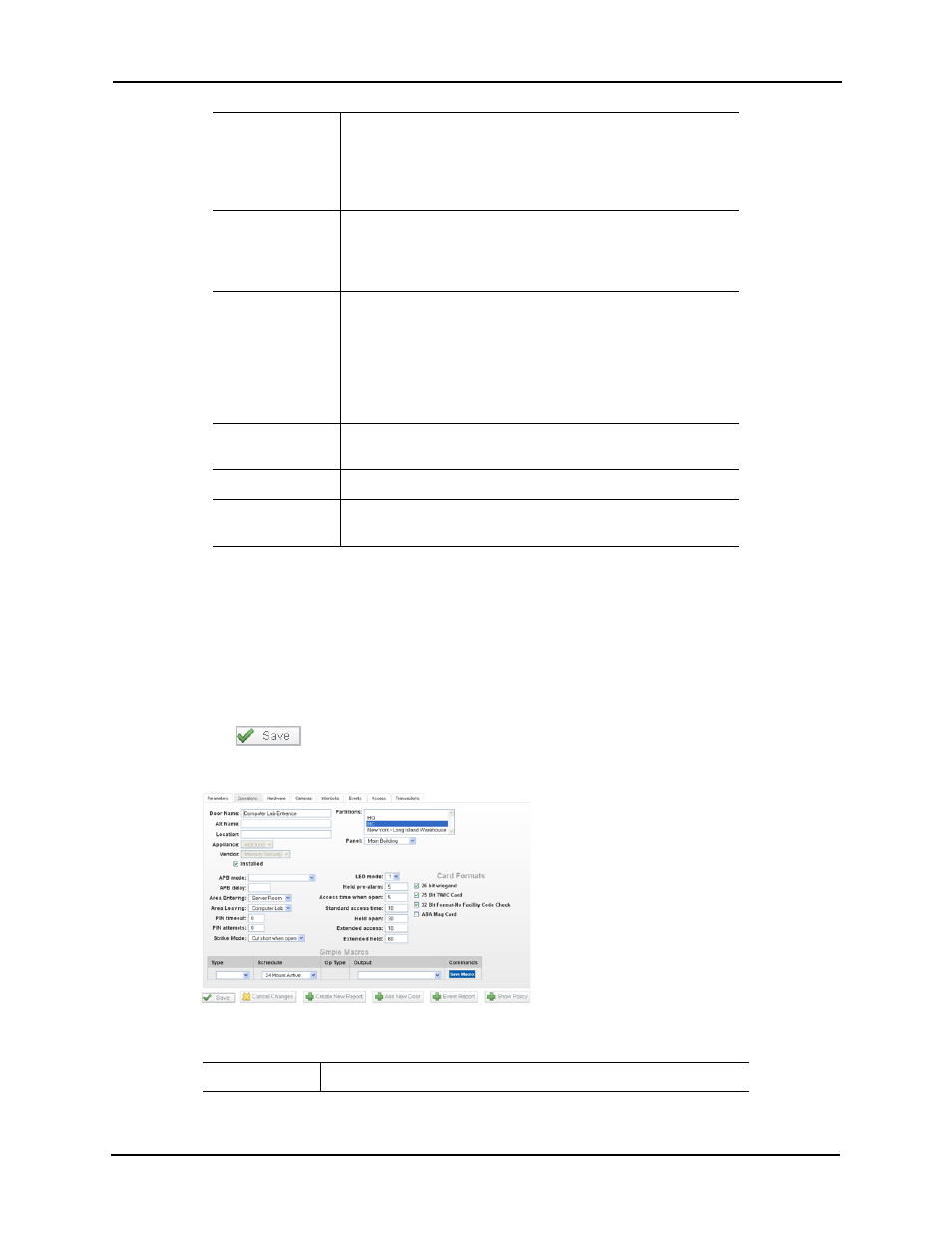
24
7. Choose the following for basic door configurations values:
• Access Type: Single
• Door Mode: Card Only
• Offline Mode: Facility Code Only
• Unlock During: Never Active
8. In the ‘Door Processing Attributes’ section, choose the appropriate settings.
9. Click
to save your settings.
The Operations page appears like this example:
The fields on this page include:
Door Forced
Filter
Check this box to enable the filter feature for door forced
alarms. There are instances when a door is either slow to
close or is slammed shut and bounces open for a few
seconds. With this filter, the monitor allows three seconds for a
door to close before issuing an alarm.
Log All Access as
Used
Check this box to log all access grant transactions as if the
person used the door. If this box is not checked, the door
determines if it was opened and will distinguish if the door was
used or not used for grant.
Detailed Events
Check this box to generate detailed events of all hardware at
the door including door position masking, timer expirations
and output status. Typically, five to ten detailed transactions
will be generated for each grant transactions. During the
normal course of operation, most guards don't need to see
extensive reports on events; however, after hours, it is often
useful to see every detail.
Enable Cipher
Mode
Check this box to enable cipher mode. Cipher mode allows
the operator to enter card number digits at the door’s keypad.
Use Shunt Relay
Check this box to enable the use of a shunt relay for this door.
Do Not Log Rex
Transactions
Check this box to indicate that return-to-exit transactions are
not logged by the system.
Name
Identifies the door. Enter a unique name that identifies the door.
