Panels, Click the button to add a panel, Place a check mark in the ‘installed’ checkbox – Avigilon Access Control Manager - Avigilon Workflow Guide User Manual
Page 17
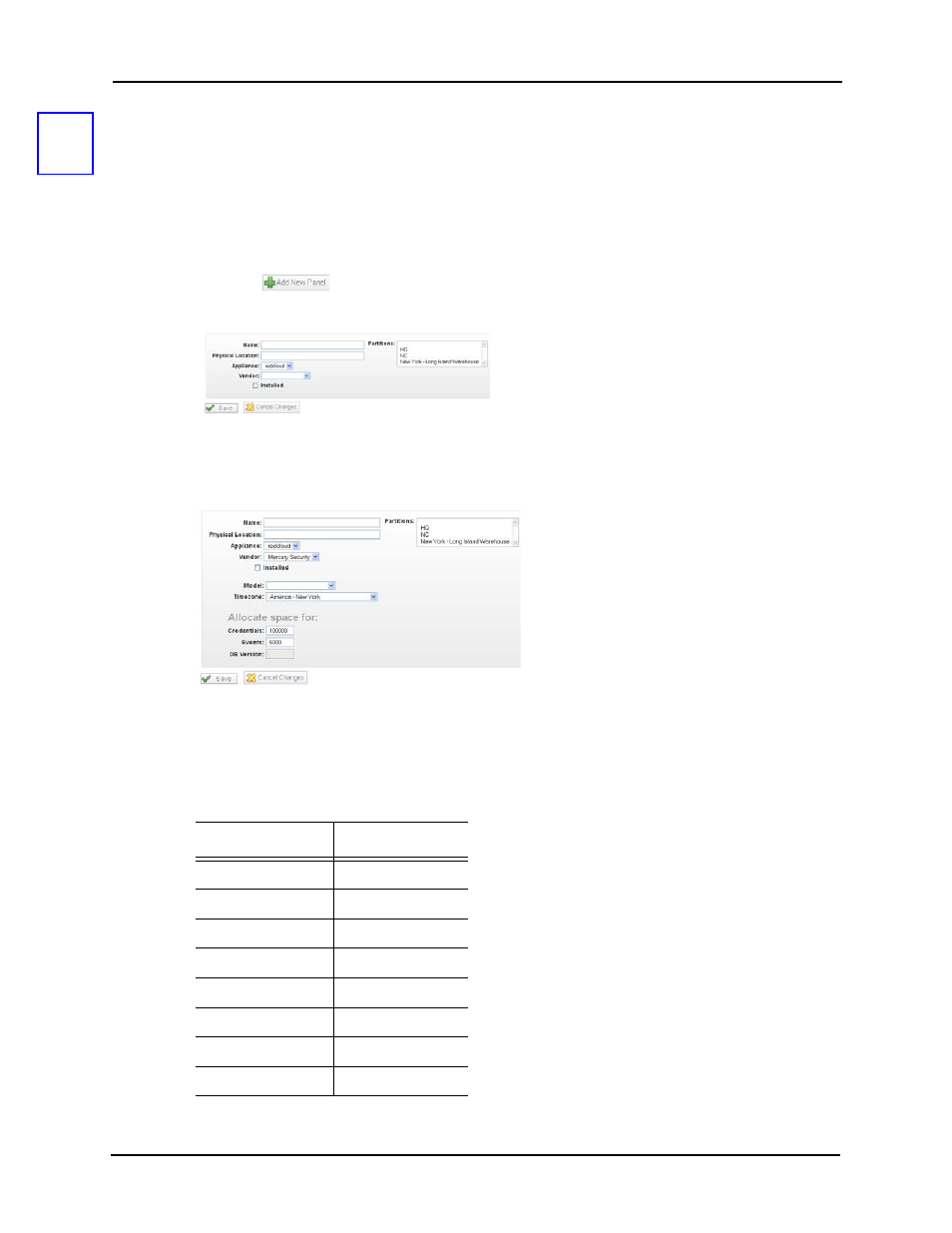
13
Panels
After setting up the appliance, your next step is to configure the panels to which this appliance is
connected. For this document, we are only interested in Mercury Security panels.
To configure Mercury Security panels:
1. From the icon task bar of the home page, click on Physical Access then click on Panels.
2. Click the
button to add a panel.
The Panel Add page appears like this example:
3. Assign the new panel a name, choose an appliance, and select Mercury for vendor
type.
New fields appear like this example:
4. Place a check mark in the ‘Installed’ checkbox.
5. At the ‘Model’ pick list, select your panel model then choose your time zone.
While Mercury panels appear in this list, you can also configure Lenel panels. A table of
equivalency is shown below:
Lenel
Mercury
LNL-500
SCP-C
LNL-1000
SCP-2
LNL-2000
SCP-E
LNL-2200
EP1502
LNL-3300
EP2500
LNL-2210
EP1501
LNL-1100
MR16in
LNL-1200
MR16out
2
- ACC Core Version 5.2.2 (113 pages)
- ACC Enterprise Version 5.2.2 (189 pages)
- ACC Player Version 5.2.2 (42 pages)
- ACC Server Version 5.2 (42 pages)
- ACC Standard Version 5.2.2 (151 pages)
- ACC Virtual Matrix Version 5.2 (14 pages)
- ACC Gateway Version 5.2 (24 pages)
- ACC Core Web Version 5.2 (57 pages)
- ACC Enterprise Web Version 5.2 (90 pages)
- ACC Standard Web Version 5.2 (74 pages)
- ACC Gateway Web Version 5.2 (31 pages)
- ACC Mobile Version 1.4.0.2 for iOS (19 pages)
- ACC Mobile Version 1.4.0.2 for Android (21 pages)
- Access Control Manager - Professional (2 pages)
- Access Control Manager - Virtual (2 pages)
- Access Control Manager - Enterprise (2 pages)
- Access Control Manager - Alarm Monitoring (41 pages)
- Access Control Manager - Collaboration (36 pages)
- Access Control Manager - Identity Enrollment and Credentialing (60 pages)
- Access Control Manager - Legacy RedCloud Upgrade Path Instructions (3 pages)
- View (127 pages)
- Access Control Manager Integration (17 pages)
- AMAG Symmetry 7 Integration (18 pages)
- CommScope iPatch Integration (12 pages)
- DDS Amadeus Integration (10 pages)
- DSX Access Systems Integration (9 pages)
- DSX Access Systems Integration (10 pages)
- Gallagher Command Center 7 Integration (22 pages)
- Hirsch Velocity Integration (21 pages)
- Hirsch Velocity Integration (16 pages)
- Jacques IP Intercom Integration (11 pages)
- Lenel (Previously GE) Facility Commander Wnx Integration (16 pages)
- Lenel OnGuard to ACC Alarm Gateway Integration (12 pages)
- Lenel OnGuard Video & Event Viewer Integration (15 pages)
- Paxton Net2 Integration (15 pages)
- RS2 AccessIt Integration (7 pages)
- Software House CCURE 9000 Integration (16 pages)
- Stentofon AlphaCom Integration (14 pages)
- S2 NetBox Integration (9 pages)
- ACC Core Client Version 4.12 (134 pages)
- ACC Standard Client Version 4.12 (159 pages)
- ACC Enterprise Client Version 4.12 (214 pages)
- ACC Player Version 4.12 (49 pages)
- ACC Server Version 4.12 (50 pages)
