Adding database fields – Avigilon Access Control Manager - Avigilon Workflow Guide User Manual
Page 65
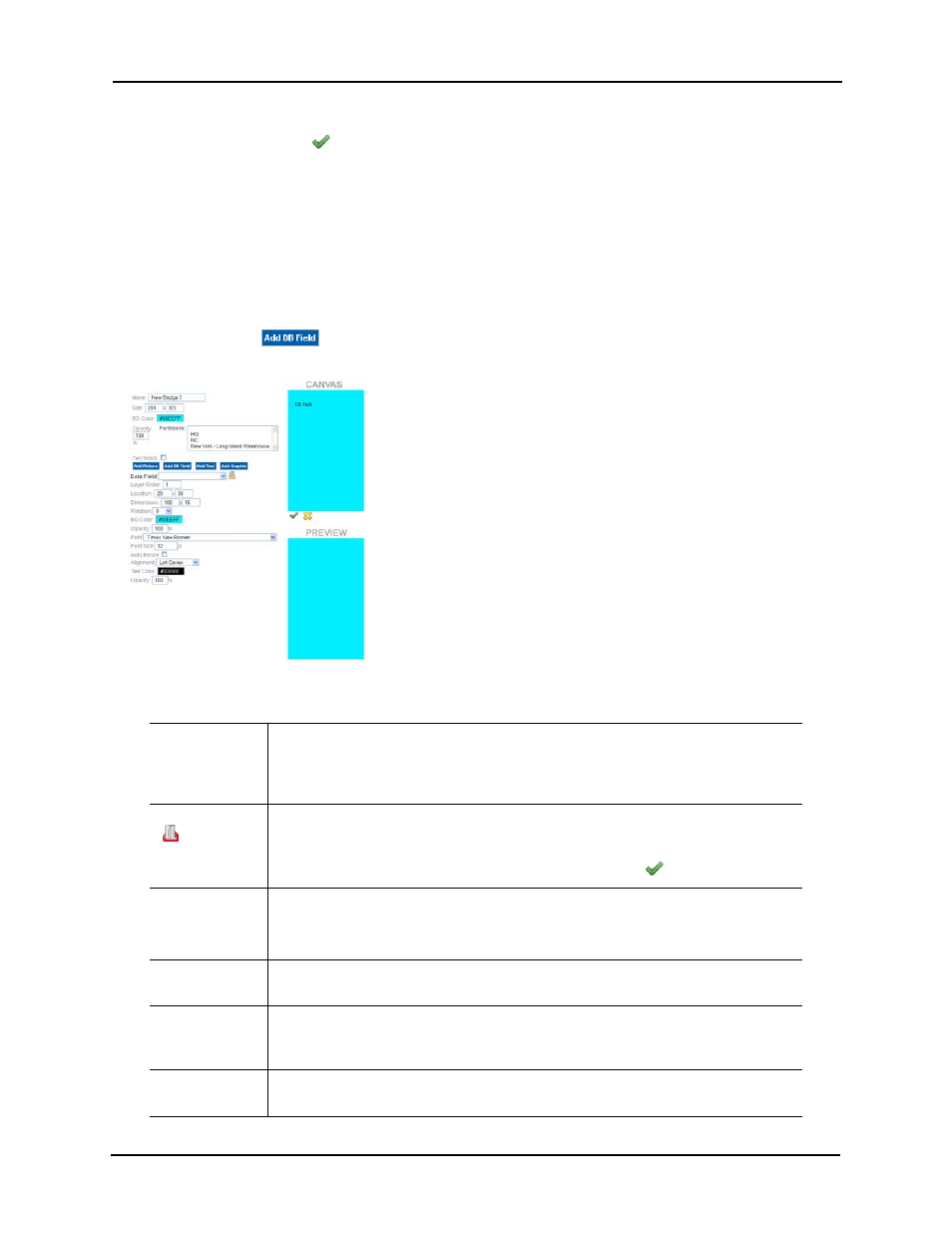
61
NOTE:
None of the values entered here are reflected on the canvas until you have saved the
screen by clicking
. Once saved, the preview pane displays the relevant image.
Adding Database Fields
Database fields are essentially placeholders for information that is supplied by the Identities
database. These fields are populated by data supplied for the specific badge holder. For example,
if you place a database field on this badge template that calls the Last Name data field, a badge
issued to William Smith assigned this badge template will automatically populate this field with the
value 'Smith'. The same holds true for birth date, badge expiration, eye color, and many others.
When you click the
button, a Data Field attribute is added to the attributes list, like this
example:
The fields on this page are described below:
Data Field
Select from a drop-down list the data field you want to include on this template. Only
those data fields previously defined for this system appear in this list, including all
user-defined data fields. When you click this field title, the attributes below appear.
Toggle Data Field to hide or reveal current fields.
Click this icon to delete the current data and hide the fields associated with this for
this object.
The picture object remains on the canvas until you click the
button.
Layer Order
Enter the number indicating the layer this data field occupies on the badge, where 1
is the bottom layer, 2 is the next higher layer, and so on.
Layer ordering is useful when two or more objects are superimposed on each other.
Location
Enter values to move the data field around on the work board. As you change values,
the Data rectangle will change positions on the work board.
Dimensions
Enter values to resize the data field rectangle, where the first value is the width and
the second value is the height. As you change the values, the size of the rectangle
will change to reflect it.
Rotation
Enter the value, in degrees, to rotate this database object. The higher the number of
degrees the farther clockwise the object will be rotated. Default is 0 degrees.
