When you're finished, click – Avigilon Access Control Manager - Avigilon Workflow Guide User Manual
Page 52
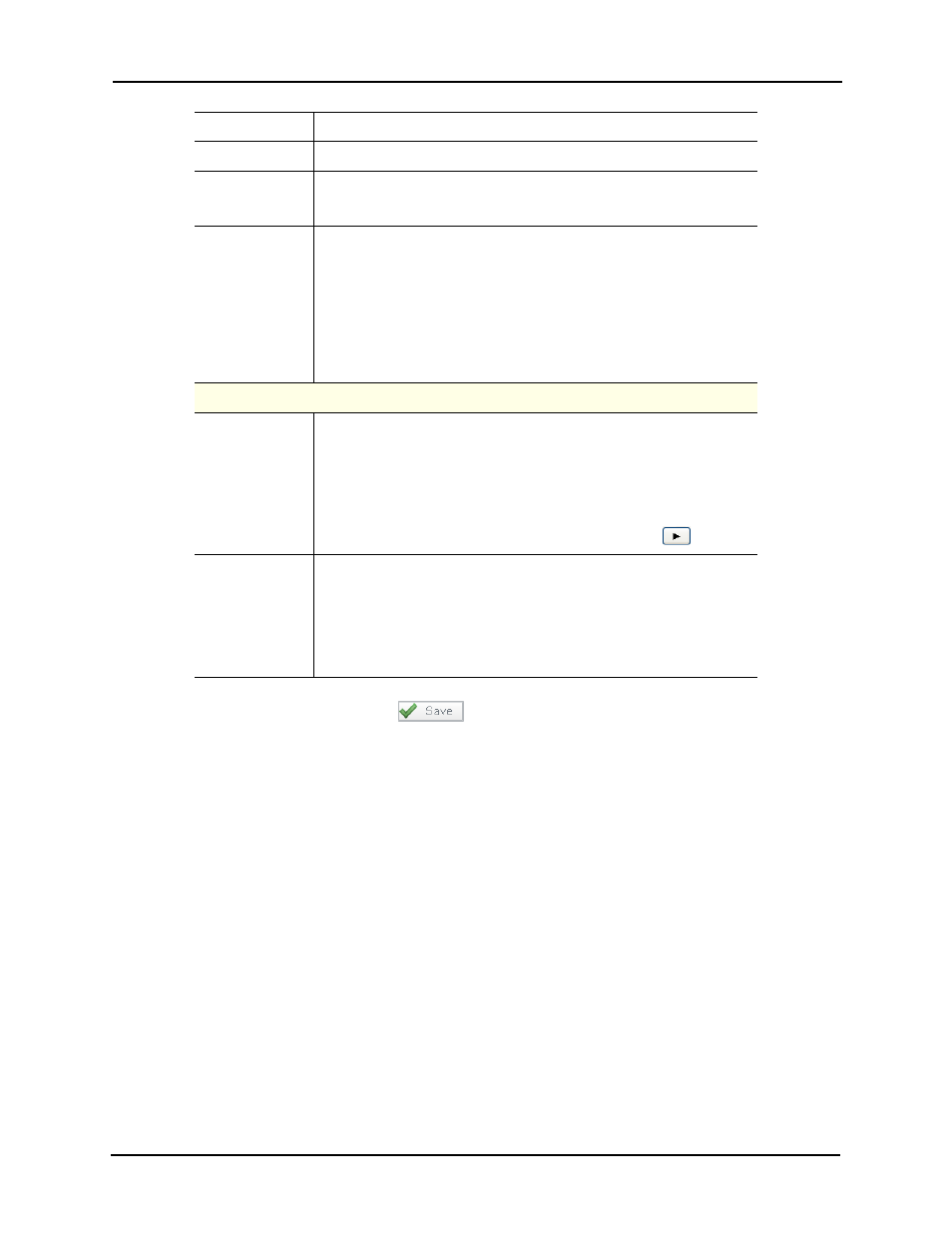
48
5. When you're finished, click
.
The Events Listing page reappears with a message saying the event was successfully
changed.
Masked
Check this box to indicate that this a masked event.
Logged
Check this box to log the event.
Show Video
Check this box to auto-launch video camera feed on alarm.
This feature only works if video is enabled.
Two Persons
Required To
Clear
Check this box to specify that two people are required to
acknowledge and clear this event.
If this box is checked then the operator that executes the clear cannot
be the same operator that executed the Acknowledge. If the same
operator attempts to clear the alarm then an error message will be
presented to the operator. If an operator is clearing a batch of alarms
then those that they may clear will be cleared and those that they
cannot clear will not be cleared.
Roles
Available
This window lists all roles available for this event.
From the list of available roles, select those roles which are
associated with this event and move them to the Members window.
To move one or more roles to the Members window, click to select
one role, Ctrl + click to select a non-consecutive group of roles, or
Shift
+ click to select a consecutive roles then click the
button.
Members
This window lists all roles that have been associated with this event.
If this event is associated with a role, then any user trying to clear this
event must be included in this window. If the user is clearing more
than one alarm then those alarms for which they have permission will
be cleared and those for which they do not have permission will not
be cleared.
