Adding text – Avigilon Access Control Manager - Avigilon Workflow Guide User Manual
Page 66
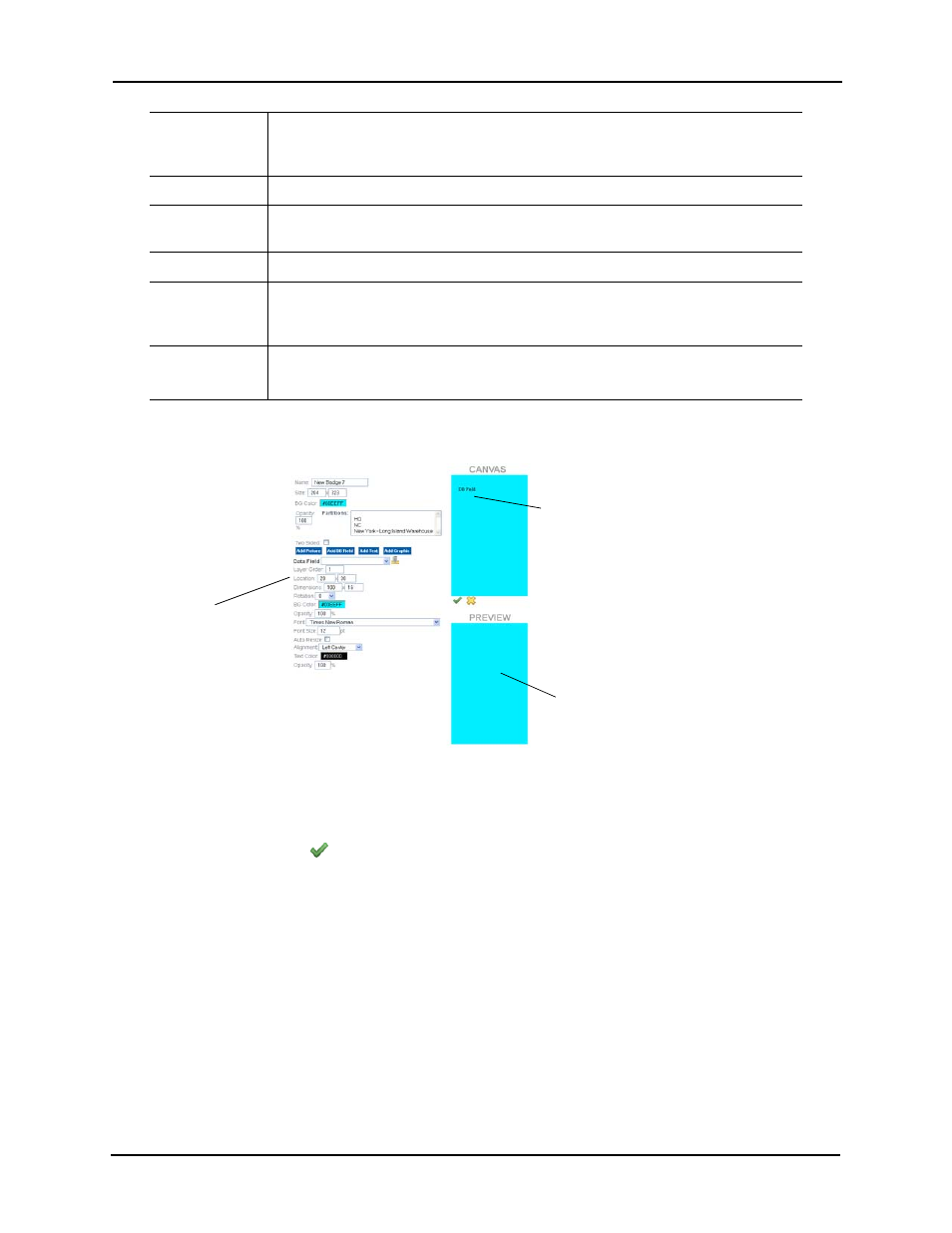
62
When you select a Data Field option, the placeholder for that option appears on the canvas as
shown in the following example.
Use your mouse to drag this placeholder to another location on the canvas, or use the Location
options in the attributes list to relocate it.
NOTE:
None of the values entered here are reflected on the canvas until you have saved the
screen by clicking . The Preview pane appears with the new data field reflected.
Adding Text
BG Color
Enter the color you require for the background of this DB field. When you click on this
field, a color palette appears. Select the general color, then fine tune it as required.
Each change you make to the color is reflected on the work space.
Font
Select from the drop-down list the font you want used for the text in this data field.
Font size
Select from the drop-down list the font size you want used for the text in this data
field.
Alignment
Select the alignment you require for this data field.
Text Color
Enter the color you require for the text used in this DB field. When you click on this
field, a color palette appears. Select the general color, then fine tune it with the slider
as required. Each change you make to the text color is reflected on the work space.
Opacity
In the text box, enter the percentage of opacity you want for the selected text color.
The lower the number, the fainter the color that appears.
You can drag this
placeholder to
another location...
... or use the
‘Location’ property
fields to reposition it
The result appears
in the Preview pane
