Adding graphics – Avigilon Access Control Manager - Avigilon Workflow Guide User Manual
Page 68
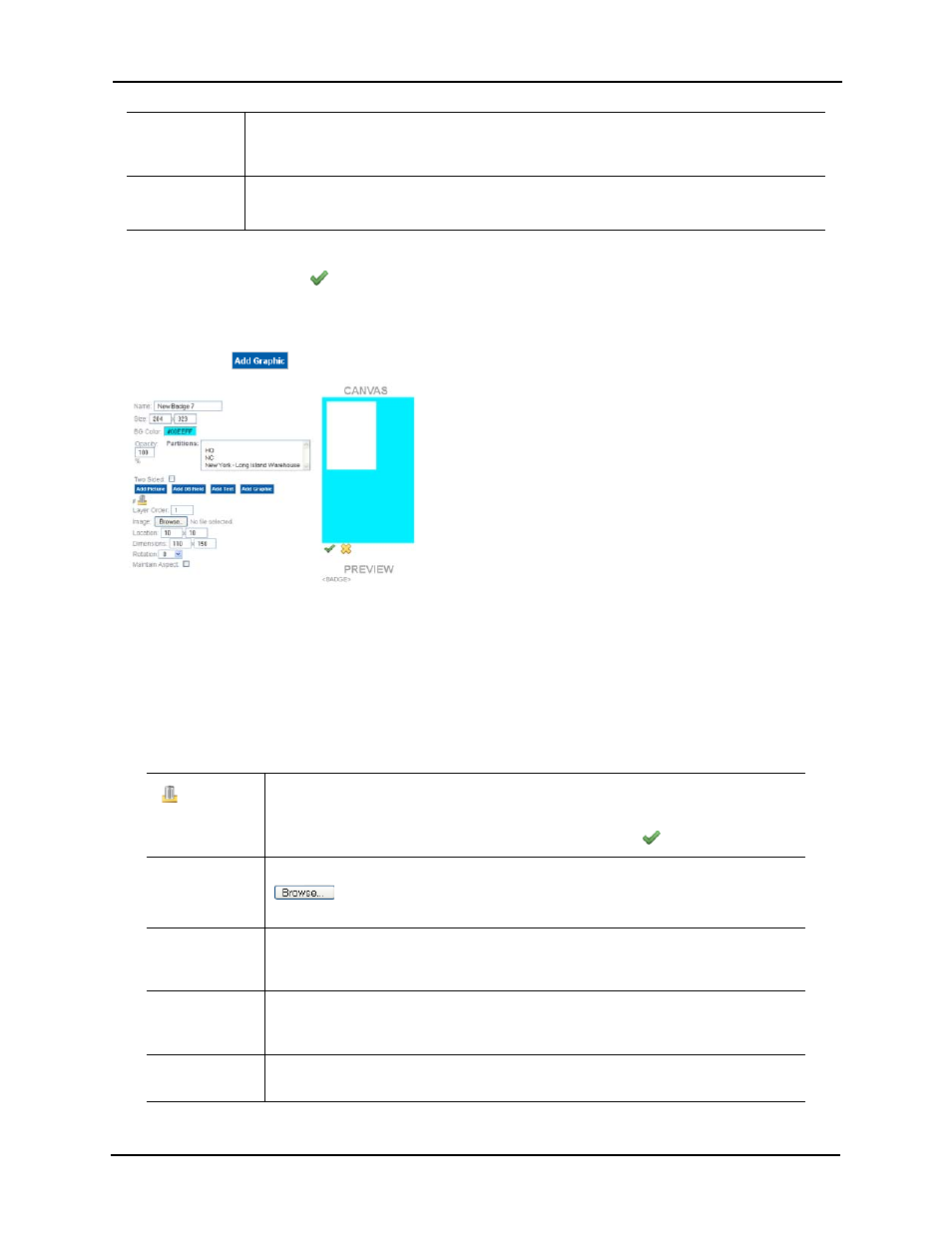
64
NOTE:
None of the values entered here are reflected on the canvas until you have saved the
screen by clicking . The Preview pane appears with the new data field reflected.
Adding Graphics
When you click
, a graphic property appears under Attributes like the following example:
Notice that a graphic placeholder appears on the canvas. Use you mouse to drag this placeholder
to another location on the canvas, or use the Location options in the attributes list to relocate it.
The fields in the attributes list include:
Text Color
Enter the color you require for the text used in this field. When you click on this field, a color
palette appears. Select the general color, then fine tune it as required. Each change you
make to the text color is reflected on the canvas only after you have saved it.
Opacity
In the text box, enter the percentage of opacity you want for the selected text color.
The lower the number, the fainter the color that appears.
Click this icon to delete the current graphic data and hide the fields associated with
this for this object.
The picture object remains on the canvas until you click the
button.
Image
Either enter the path and file name for the image you want to appear here, or click the
button to locate and identify the image file you want to use. The image you
need must be copied to an accessible directory before you can browse for it.
Location
Enter values to move the image around on the work board. As you change values, the
placeholder will change positions on the canvas. You can also use these fields to fine
tune the location of the graphic on this badge template.
Dimensions
Enter values to resize the graphic rectangle, where the first value is the width and the
second value is the height. As you change the values, the size of the rectangle will
change to reflect it.
Rotation
Enter the value, in degrees, to rotate this object. The higher the number of degrees
the farther clockwise the object will be rotated. Default is 0 degrees.
