Avigilon Access Control Manager - Avigilon Workflow Guide User Manual
Page 106
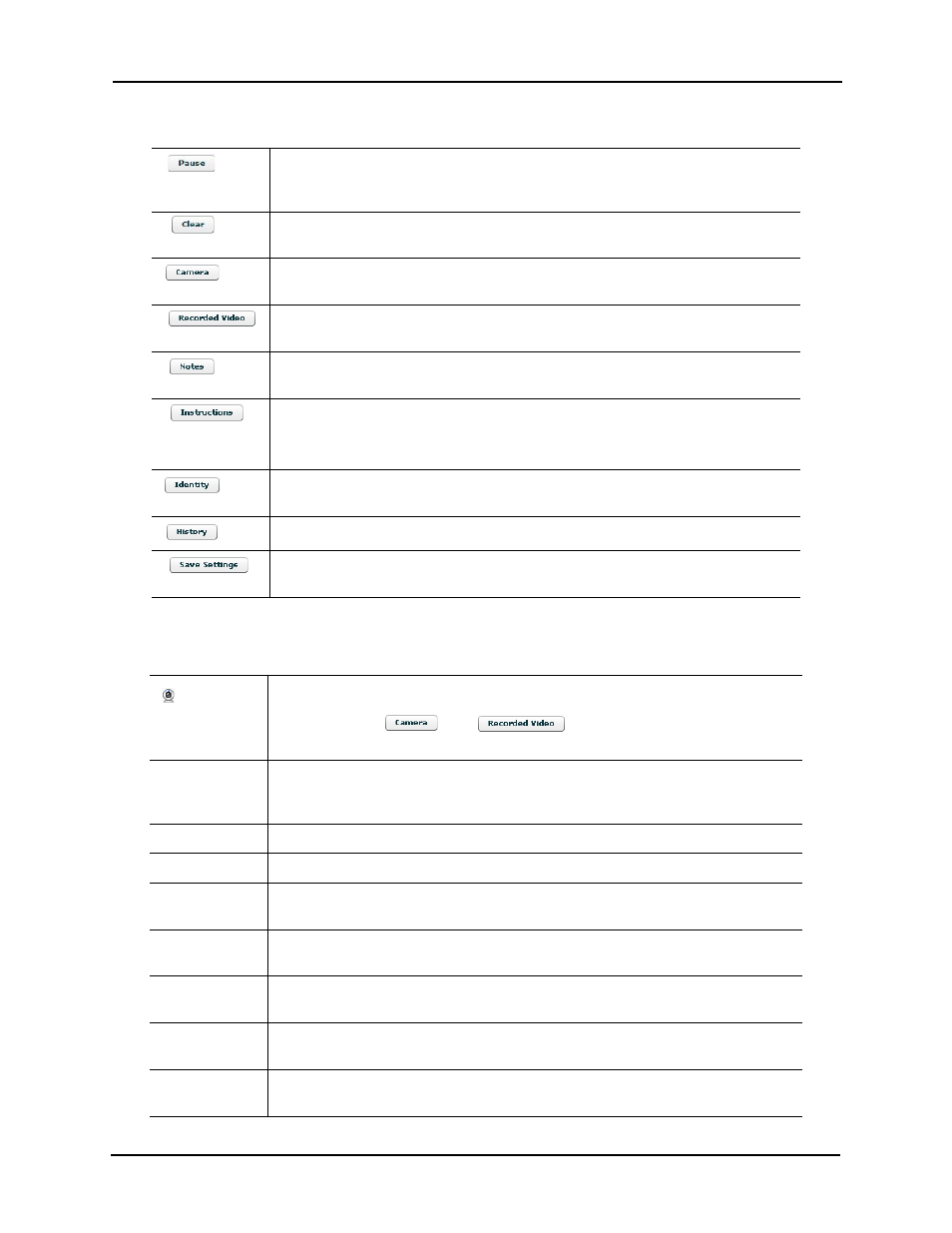
102
These statistics are a list of current events detected by the security system this server supervises.
The default columns on this page include:
Click this button to pause the flow of events down the page. This button is replaced
with the Resume button. Polling is not suspended; detected events are not
displayed until the Resume button is pushed.
Click this button to remove all events from the screen. New events begin to
populate the list.
Click this button to activate the camera associated with the selected event. The
Camera Video window appears.
Click this button to activate the video server and camera associated with a selected
event. The Video Window appears.
Click this button to reveal any previously saved notes associated with the selected
event or to create a new note. The Alarm Notes window appears.
Click this button to reveal any instructions that may be associated with this event.
A floating page pops up with the instructions. Instructions are assigned to a specific
event using the Instructions window on the Event Add page.
Click this button to display information on the person causing the selected event.
Any statistics and photos of this person are displayed on the screen.
Click this button to display a detailed history of this event.
Click this button to save the operator’s current settings (columns, widths, order) for
this page.
This indicates that the event has a camera associated with it.
You can use the
and
buttons to view and record video at
the site associated with this event.
Priority
Displays the urgency of this event where 1 is the most urgent and 99 is the least
urgent. Priorities are normally assigned to a specific event using the Priority field on
the Event Add page.
Panel Date
Displays the date the source panel issued this event.
Source
Displays the device (such as a reader or input) that issued this event.
Event Name
Displays the name of this event. This name can be changed or assigned to a specific
event using the Name field on the Event Add page.
Last Name
Displays the last name of the person responsible for creating the event. This is
almost always the person who used a card or code to enter or exit a supervised area.
First Name
Displays the first name of the person responsible for creating the event. This is
almost always the person who used a card or code to enter or exit a supervised area.
Card No.
Displays the card number that caused the event to occur. This is usually the number
of the card used to enter or exit a supervised area.
Message
Displays a message associated with this event. Messages are normally assigned to a
specific event using the Instructions window on the Event Add page.
