Click yes, Panel add summary, Add the panel and configure required settings – Avigilon Access Control Manager - Avigilon Workflow Guide User Manual
Page 21
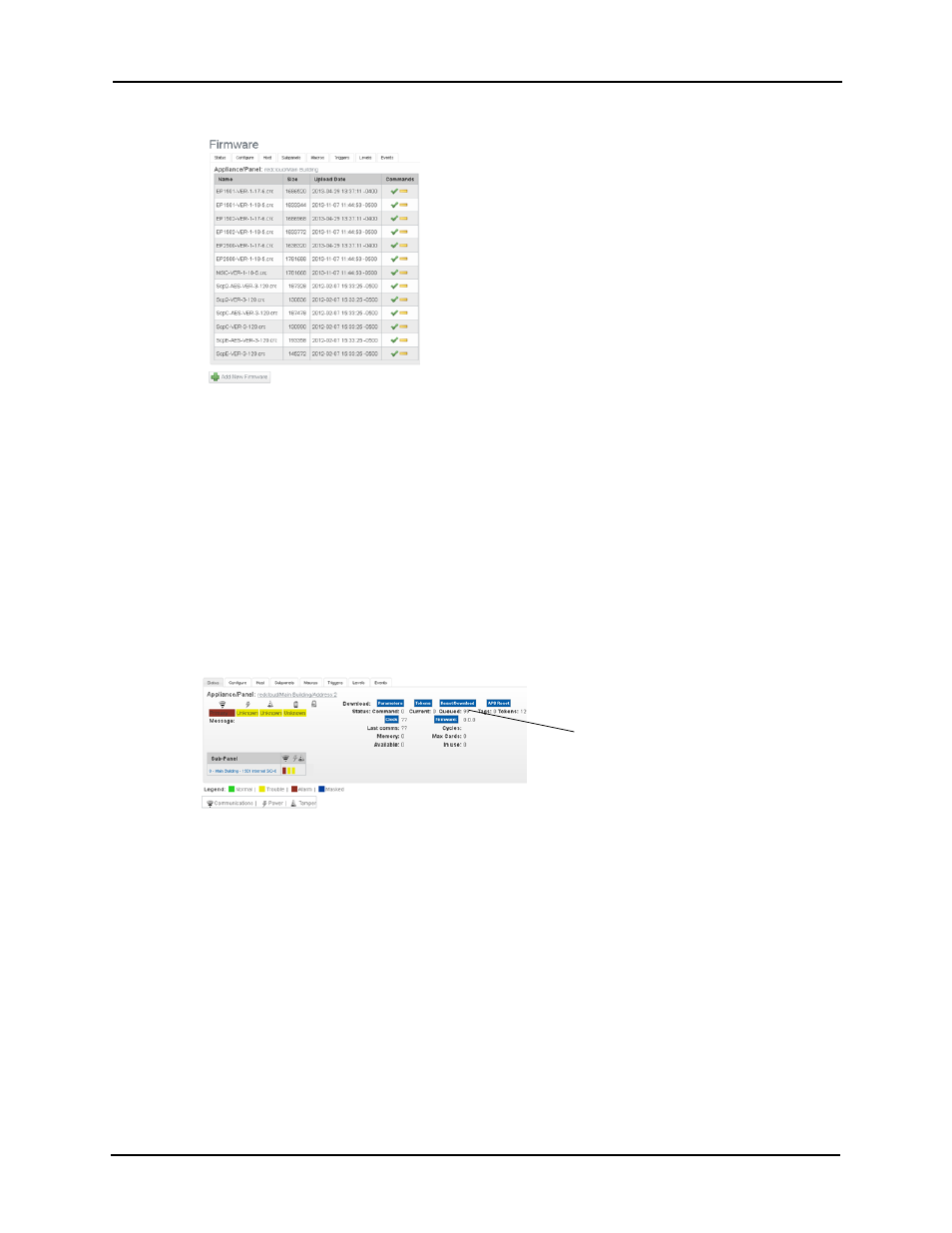
17
The Firmware listing like this example:
15. Locate the firmware for the panel you installed and configured, then click the green
check mark to download the firmware to the panel.
NOTE:
For instructions on copying firmware to your host computer, refer to the
Access Control Manager online help.
The system asks you to confirm that you want to download the firmware to the panel.
16. Click Yes.
The firmware is installed. This takes approximately five minutes.
17. Once the firmware is installed, click the Reset/Download button and allow one minute
for the panel to reset and an additional two minutes for the parameters and tokens to
download.
Panel Add Summary
To summarize the panel configuration process:
1. Add the Panel and configure required settings
2. Once installed go to the status screen for the panel and install the latest firmware
(approximately five minutes).
3. Once the firmware is installed click the reset button and allow 1 minute for the panel to
reset.
4. After the panel has completed resetting, click the download parameters button and
allow the parameters to download which takes approximately two minutes.
5. After the parameters are completed downloading click the download tokens button.
Click this button
